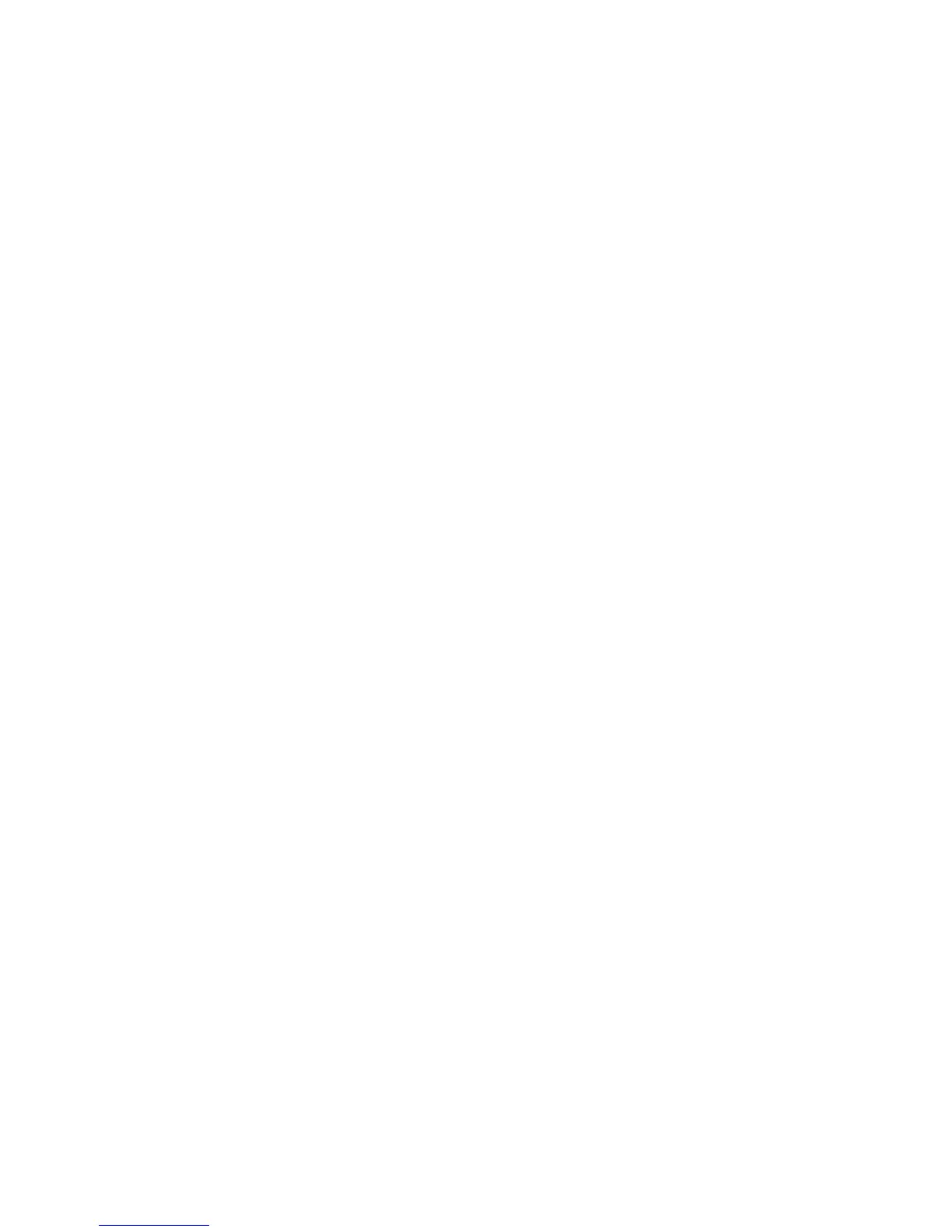Network Connectivity
WorkCentre 7800 Series Multifunction Printer 35
System Administrator Guide
5. Under IP Address Resolution, select an option:
− STATIC disables dynamic addressing and allows you to type a static IP address. Type a
Machine IP Address, Subnet Mask, and Gateway Address.
− DHCP allows the printer to obtain an IP address from a DHCP server or a BOOTP server that is
configured to accept DHCP requests. The printer requests that the server register the IP address
and hostname of the printer with the DNS server.
− BOOTP allows the printer to obtain an IP address from a BOOTP server that does not respond
to DHCP requests.
6. Under Broadcast, select Enabled as needed.
Note: If the printer does not obtain an IP address from a DHCP/BOOTP server, enable broadcast.
This situation occurs when your DHCP/BOOTP server is on a different subnet than the printer and
communicates through a router acting as a relay agent.
7. In the Zero-Configuration Networking pane, for Self Assigned Address, select Enabled as needed.
This option instructs the printer to assign itself an address when a DHCP server does not provide
one.
8. Click Apply.
Note: If you select Default All, the printer disables FIPS 140 mode.
Configuring IPv6
IPv6 hosts can automatically configure themselves when connected to a routed IPv6 network using the
Internet Control Message Protocol Version 6 (ICMPv6). ICMPv6 performs error reporting for IP along
with other diagnostic functions. When first connected to a network, a host sends a link-local multicast
router solicitation request for configuration parameters. If suitably configured, routers respond to this
request with a router advertisement packet containing network-layer configuration parameters.
1. In CentreWare Internet Services, click Properties > Connectivity > Setup.
2. Under Network, next to a connection type, click Edit.
Note: The printer uses separate IPv4, IPv6, and DNS settings for wired and wireless network
connections. Before configuring wireless IP settings, install the Xerox
®
Wireless Network Interface
and connect to a wireless network. For details, see Connecting to a Wireless Network on page 30.
3. Under Configuration Settings, next to IP, click Edit.
4. To configure IPv6, click IPv6.
5. Under Protocol, select Enabled.
6. To allow the router to assign address prefixes, under Stateless Addresses, select Use Router
Supplied Prefixes.
7. To select how DHCP operates for IPv6, under Default Dynamic Host Configuration Protocol (DHCP)
Settings, select an option.
8. To enter an address manually, under Enable Manual Address, select Enable Manual Address. Select
a Router Prefix from the menu, or type a new router prefix, then click Add.
9. Click Apply to save the new settings or Undo to retain the previous settings.
