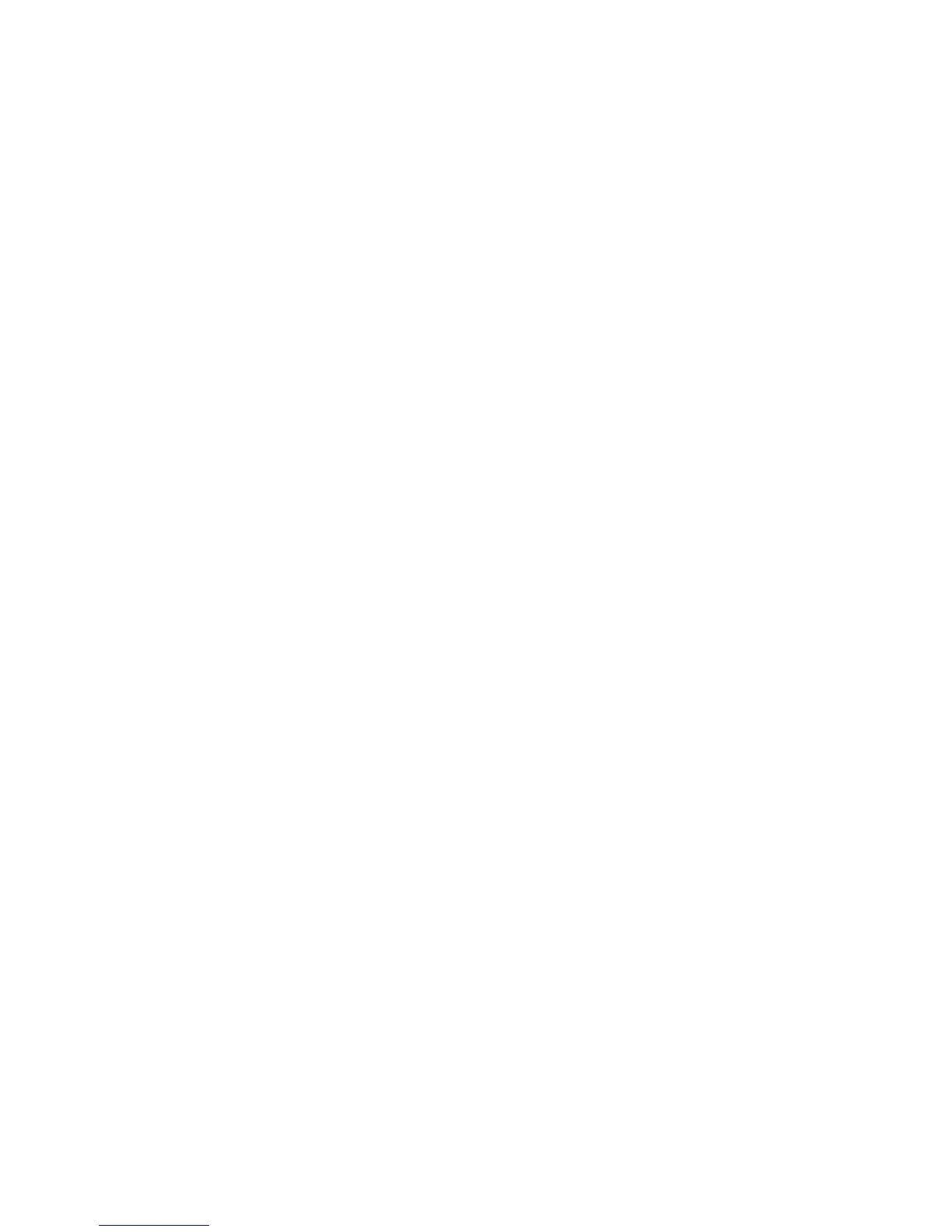Accounting
210 WorkCentre 7800 Series Multifunction Printer
System Administrator Guide
Accounting Using an Auxiliary Access Device
You can configure the printer to use an auxiliary access device for accounting.
Before you begin, purchase and install the Auxiliary Interface Kit. An Auxiliary Interface Kit, or a Foreign
Device Interface Kit, is a third-party access and accounting device. These kits, such as a coin operated
printer accessory or a card reader, can be attached to the printer. Installation instructions are included
with the Foreign Device Interface Kit.
Enabling Accounting Using an Auxiliary Access Device
1. In CentreWare Internet Services, click Properties > Login/Permissions/Accounting > Accounting
Method.
2. Click Edit.
3. Under Accounting Method, select Auxiliary Access Device.
4. Click Save.
Displaying Your Company Logo on the Blocking Screen
You can customize the blocking screen to display your company logo. The blocking screen appears on the
printer touch screen when card reader authentication or an auxiliary accounting device is configured.
The screen displays a message when a user attempts to access a restricted feature, reminding users to
swipe an identification card to access the feature.
Displaying Your Company Logo on the Blocking Screen
1. On the Accounting page, next to Import Customer Logo, click Import.
2. Click Browse or Choose File.
3. Select a .png file that is not larger than 300 x 200 pixels, and click Open.
4. Click Import.
5. Click Reboot Machine.
Setting the Auxiliary Access Device Type
1. At the printer control panel, press the Machine Status button, then touch the Tools tab.
2. Touch Accounting Settings > Accounting Mode.
3. Touch Auxiliary Access > Auxiliary Device Type.
4. Touch your auxiliary access device type.
5. Touch Save.
