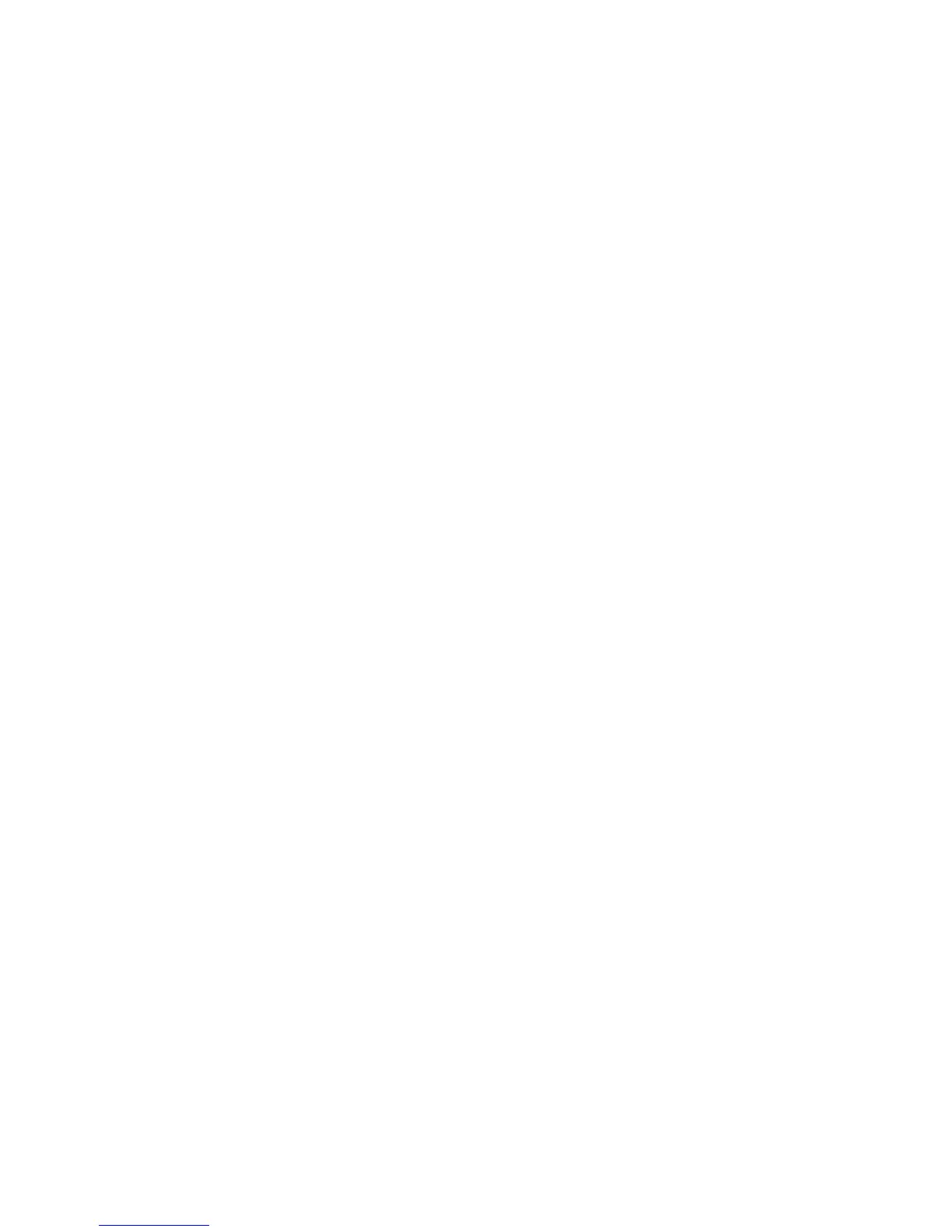Security
94 WorkCentre 7800 Series Multifunction Printer
System Administrator Guide
McAfee Embedded Control
McAfee Embedded Control consists of two security features:
• Enhanced Security maintains the integrity of printer software by monitoring system files and
alerting you if an unauthorized change is made to a system file.
• Integrity Control is a software option that combines enhanced security features with the ability to
monitor and prevent unauthorized executable files from running. Enable this option by providing a
feature installation key on the Feature Installation page. To get a feature installation key, contact
your Xerox representative.
You can configure the printer to send email alerts when a security event occurs. Email alerts can be sent
to you or to a centralized management application such as McAfee ePolicy Orchestrator (McAfee ePO),
Xerox
®
CentreWare
®
Web, or Xerox
®
Device Manager. For details about McAfee ePO and McAfee
Embedded Control, visit www.mcafee.com.
Note: Not all options listed are supported on all printers. Some options apply only to a specific printer
model, configuration, operating system, or driver type.
To configure McAfee Embedded Control:
• Set the security level and configure alert options as needed. Xerox recommends that you keep the
security level set to the default setting, Enhanced Security.
• Configure email alerts. For details, see Email Alerts on page 216.
• If you are managing your printers using McAfee ePO, provide information about your McAfee ePO
server.
• Download an audit log as needed. To download and review security events recorded in the audit log,
under Action, next to Export Audit Log, click Export.
• To test your alert configuration by generating a test security event, click Test Feedback Methods.
After you set the security level and configure alert options, the McAfee Embedded Control page in
CentreWare Internet Services provides links to related configuration settings.
1. In CentreWare Internet Services, click Properties > Security.
2. Click McAfee Embedded Control.
