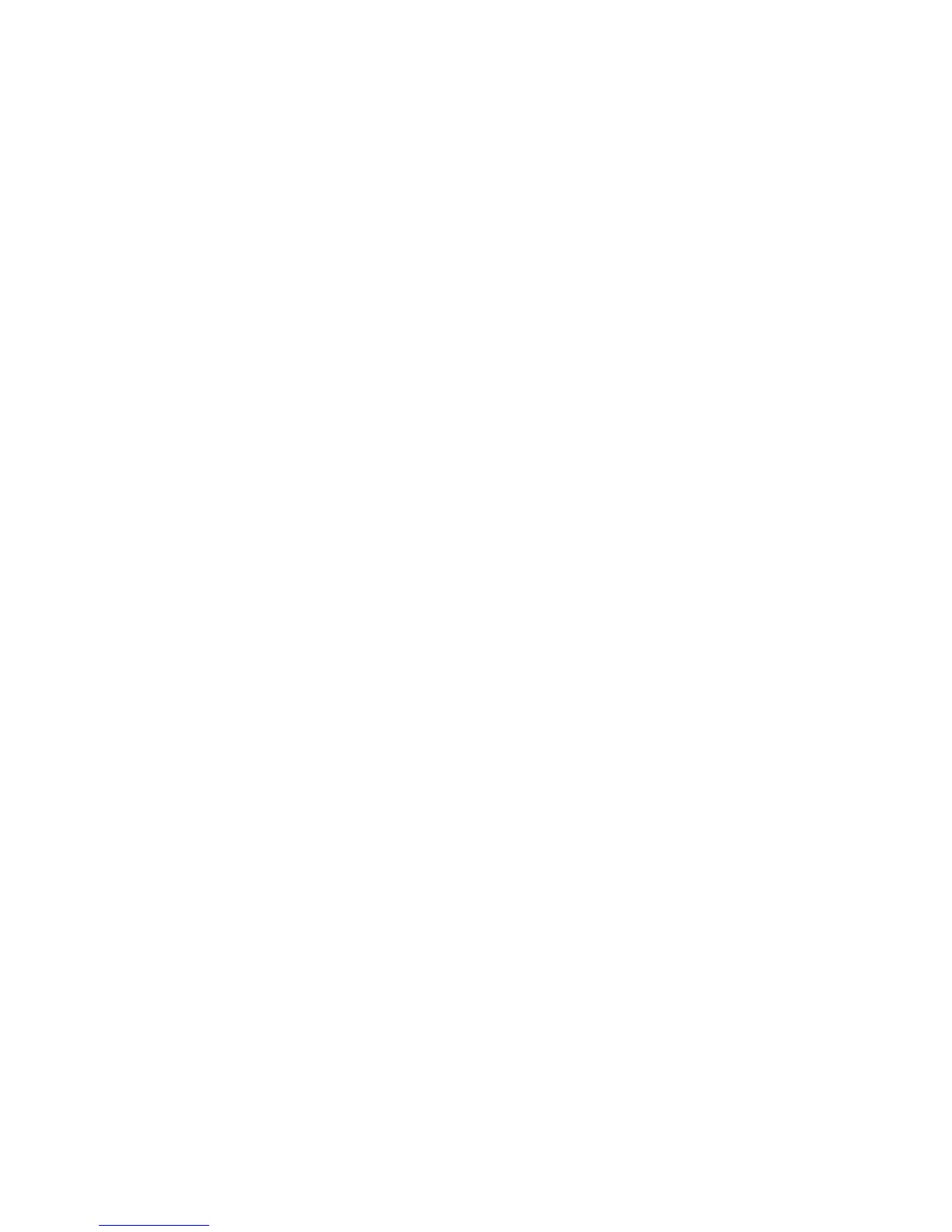Faxing
196 WorkCentre 7800 Series Multifunction Printer
System Administrator Guide
Configuring Default Internet Fax Settings
1. On the Internet Fax Setup page, click the Defaults tab.
2. To edit default Internet fax settings, under Internet Fax, click Edit.
3. To edit default Image Options, Image Enhancement, Resolution, and Quality/File Size settings,
under Advanced Settings, click Edit.
4. To edit default Original Orientation, and Original Size settings, under Layout Adjustment, click Edit.
5. To edit default File Format and Filename Extension settings, under Internet Fax Options, click Edit.
Note: For details, see the Help in CentreWare Internet Services.
Setting File Compression Options
1. On the Internet Fax Setup page, click the Compression tab.
2. Select TIFF and PDF settings as needed. For details, see the Help in CentreWare Internet Services.
3. Click Apply.
Configuring Internet Fax Security Settings
Editing Internet Fax Security Settings
1. On the Internet Fax Setup page, click the Security tab.
2. To configure Access Control settings, on the Security tab, next to Access Control for Internet Fax
Service, click Edit.
Editing Internet Fax Network Policies
1. On the Internet Fax Setup page, click the Security tab.
2. To set the user policies for Internet fax, next to Access Control for Internet Fax Service, click Edit.
3. To allow LDAP email address searches without the @ symbol, under Allow LDAP Email Address
without the @ Requirement, select On.
Note: If you select On under Allow LDAP Email Address without the @ Requirement, the number
of items returned by an LDAP search can increase.
