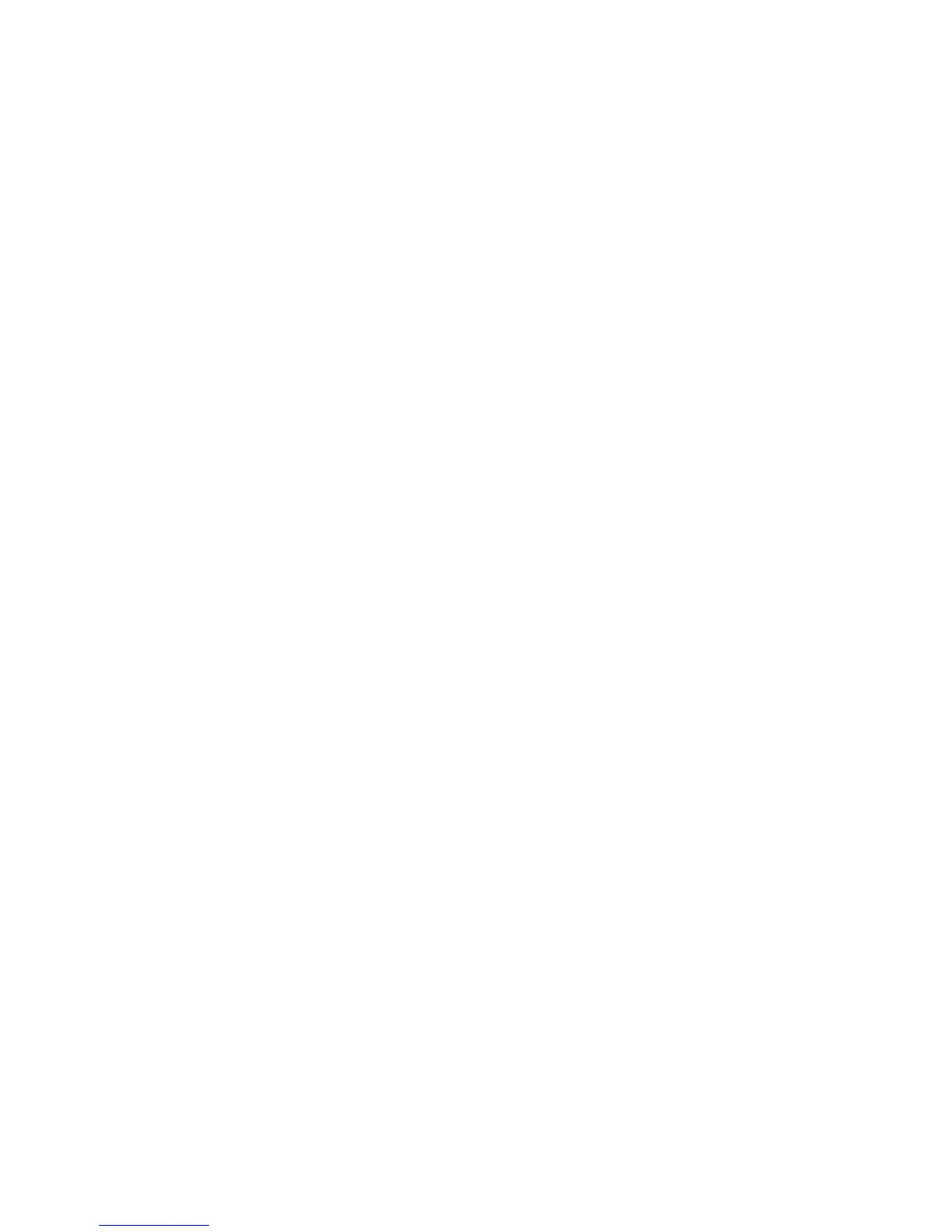Initial Setup
20 WorkCentre 7800 Series Multifunction Printer
System Administrator Guide
Initial Setup at the Control Panel
Installation Wizard
The Installation wizard starts the first time you turn on the printer. The wizard prompts you with a series
of questions to help you configure basic printer settings.
Note: You can change these settings at any time.
Quick Setup Home
After the Installation wizard completes, the Quick Setup Home wizard appears. Use the Quick Setup
Home wizard to configure printer settings.
Note: You can complete the wizard at any time.
• Use the IP Address Settings wizard to assign a static IP address or change the default dynamic
addressing settings.
• Use the Contact Numbers wizard to type phone numbers for support or supplies.
• Use the Fax Setup wizard to configure basic embedded fax settings.
After the Quick Setup Home wizard completes, the printer restarts and a Configuration Report
automatically prints.
1. At the printer control panel, press the Machine Status button, then touch the Tools tab.
2. Touch Device Settings > Quick Setup Home.
3. To start a wizard, touch IP Address Settings, Contact Numbers, or Fax Setup.
4. Follow the onscreen instructions.
Note: Not all options listed are supported on all printers. Some options apply only to a specific
printer model, configuration, operating system, or driver type.
Setting the Measurement Units
1. At the printer control panel, press the Machine Status button, then touch the Tools tab.
2. Touch Device Settings > General > Measurements.
3. To show dimensions in metric or imperial units, under Units, select an option.
4. To specify the decimal mark symbol that the printer uses, under Numeric Separator, select Comma
or Period.
5. Click Save.
