
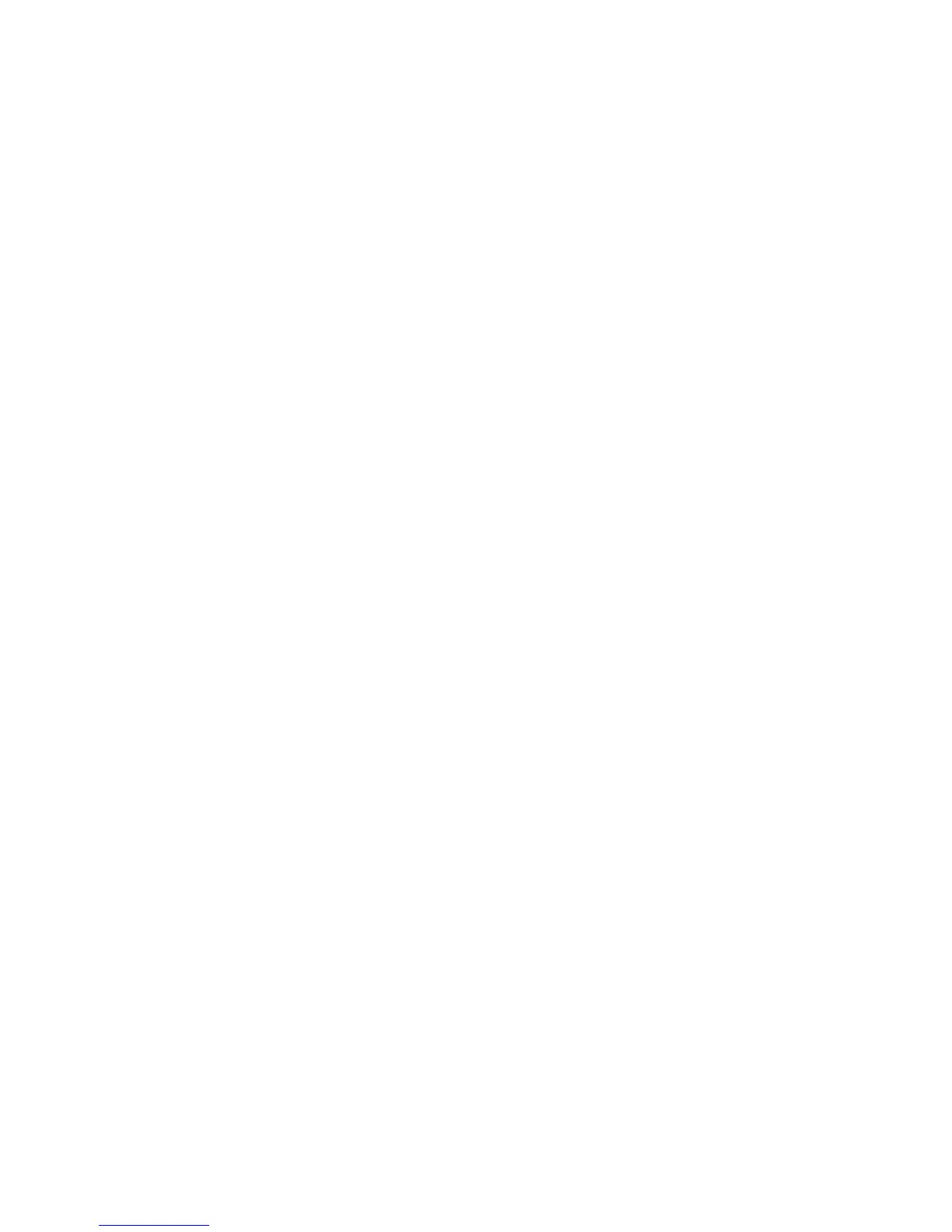 Loading...
Loading...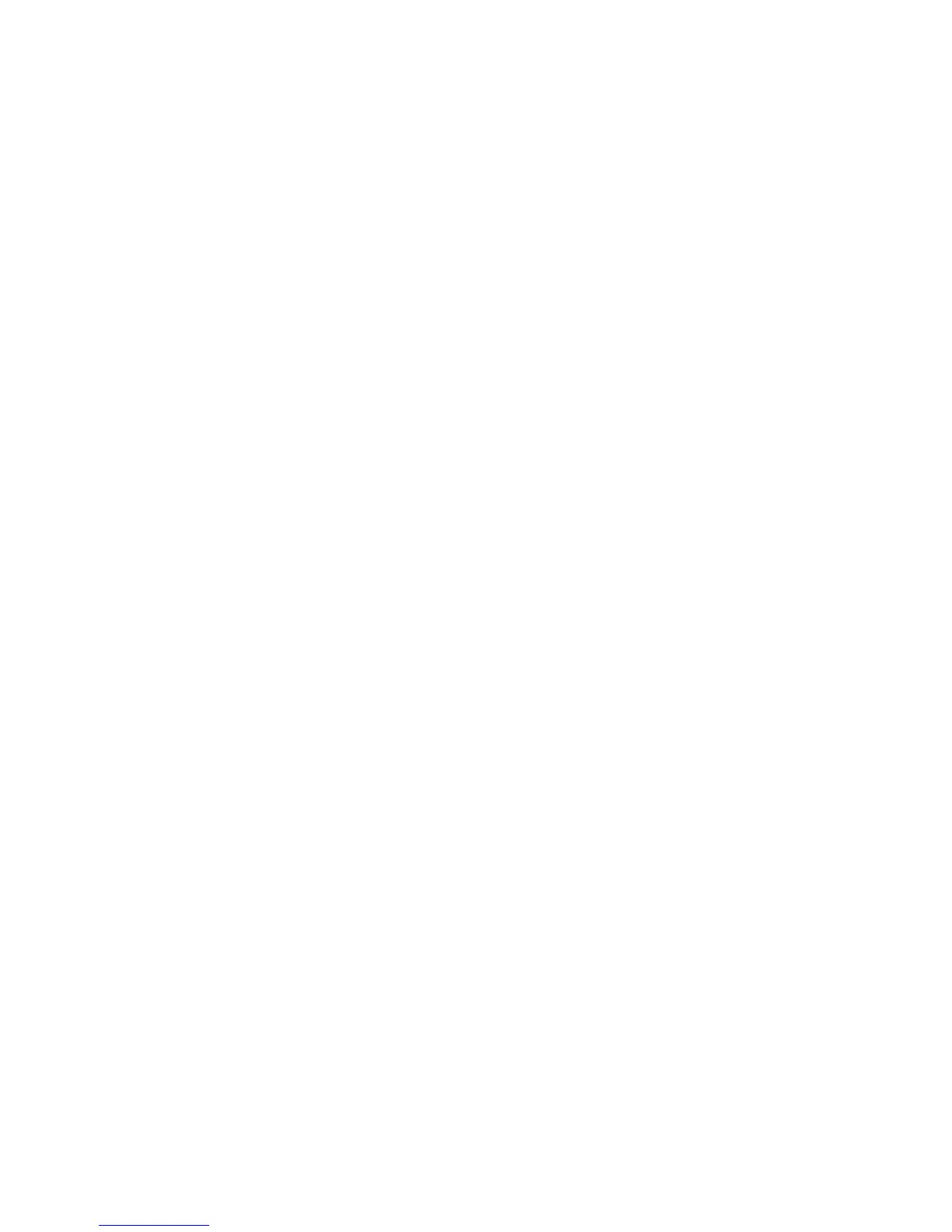










Do you have a question about the Xerox WorkCentre 7220 and is the answer not in the manual?
| Functions | Print, Copy, Scan, Fax |
|---|---|
| Print Technology | Laser |
| Color Output | Color |
| Copy Resolution | Up to 600 x 600 dpi |
| Scan Resolution | Up to 600 x 600 dpi |
| Fax Speed | 33.6 Kbps |
| Standard Paper Capacity | 1, 090 sheets |
| Duplex Printing | Yes |
| Memory | 2 GB |
| Hard Drive | 160 GB |
| ADF Capacity | 50 sheets |
| Type | All-in-One |
| Print Speed | 20 ppm |
| Copy Speed | 20 cpm |
| Connectivity | USB 2.0, Ethernet |
| Network Connectivity | Ethernet |
| Operating System Compatibility | Windows, Mac, Linux |











