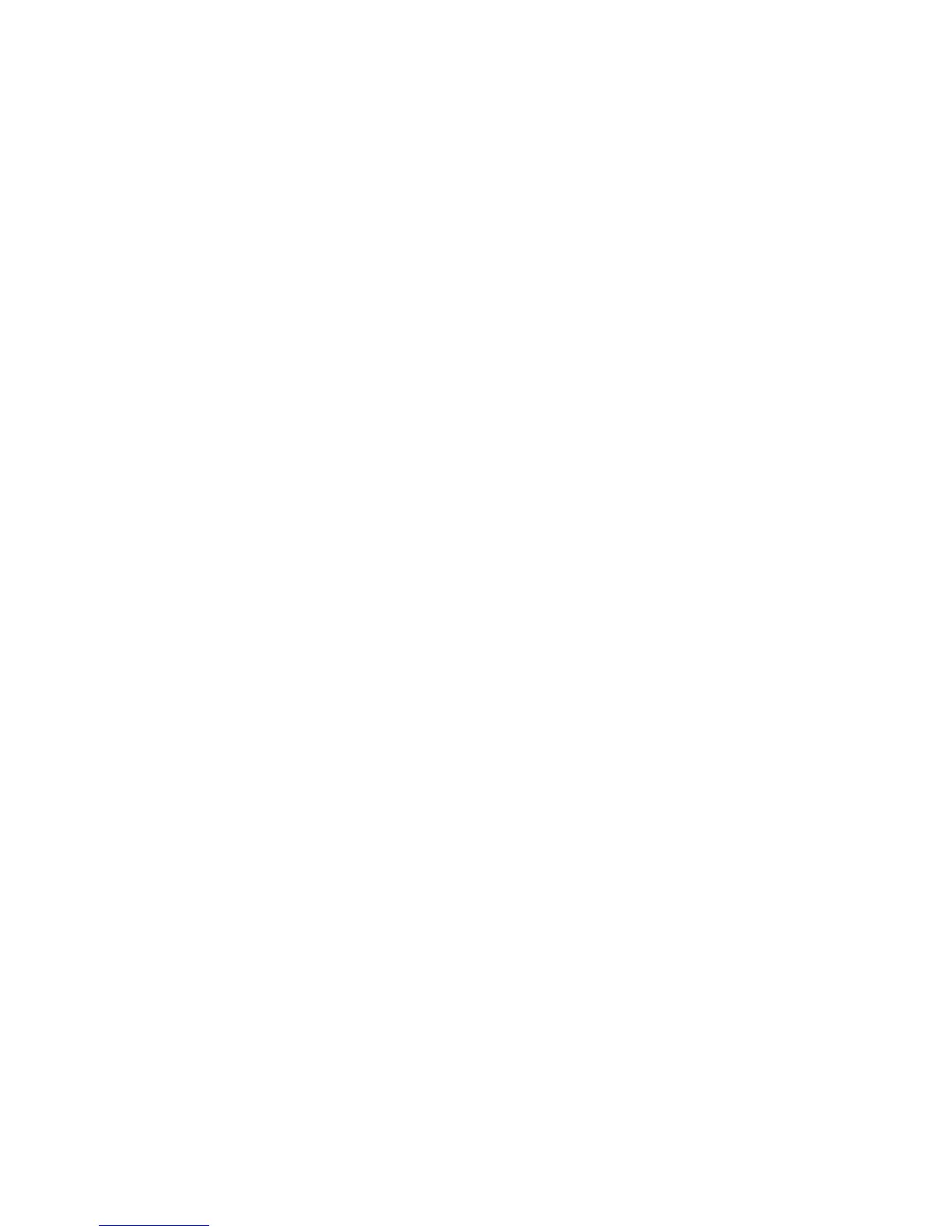Security
98 WorkCentre 7800 Series Multifunction Printer
System Administrator Guide
Managing Protocol Groups
Protocol Groups are logical groupings of selected protocols based on service type, service name, port
number, and device type. Create a Protocol Group to apply specific security policies for selected
protocols.
Creating a New Protocol Group
1. Click Protocol Groups at the top of the IPsec page.
2. Click Add New Protocol Group.
3. Type a Name and a Description for the group.
4. Under Service Name, select the protocols that you want to add to the group.
5. To control a service that is not listed, under Custom Protocols type a name for the service and select
the check box under Service Name.
6. To control a service that is not listed, under Custom Protocols type a name for the service and select
the check box under Service Name.
7. Select TCP or UDP from the Protocol list.
8. Type the port number, and specify if the printer is the server or client.
9. Click Save to apply the new settings or Undo to retain the previous settings. Click Cancel to return
to the previous page.
Editing or Deleting a Protocol Group
To edit or delete a protocol group, select the protocol group from the list, and click Edit or Delete.
Creating a New Action
1. Click Actions at the top of the IPsec page.
2. Click Add New Action.
3. On the Step 1 of 2 page, under IP Action Details, type in the Name. This field is required.
4. In the Description field, type a description for the action, if desired.
5. Under Keying Method, select Manual Keying or Internet Key Exchange (IKE).
Note: Select Manual Keying if client devices are not configured for or do not support IKE.
6. If you selected IKE, under Pre-shared Key Passphrase, type the passphrase, then click Next.
Configuring Manual Keying Settings
Manual Keying is used when client systems either do not support IKE or are not configured for IKE.
1. Under IPsec Mode, select Transport Mode or Tunnel Mode.
Transport mode only encrypts the IP payload, whereas Tunnel mode encrypts the IP header and the
IP payload. Tunnel mode provides protection for an entire IP packet by treating it as an
Authentication Header (AH), or Encapsulating Security Payload (ESP).
2. If you selected Tunnel Mode, under Enable Security End Point Address, select the address type.
Options are Disabled, IPv4 Address, or IPv6 Address.
3. Under IPsec Security, select ESP, AH, or BOTH.
