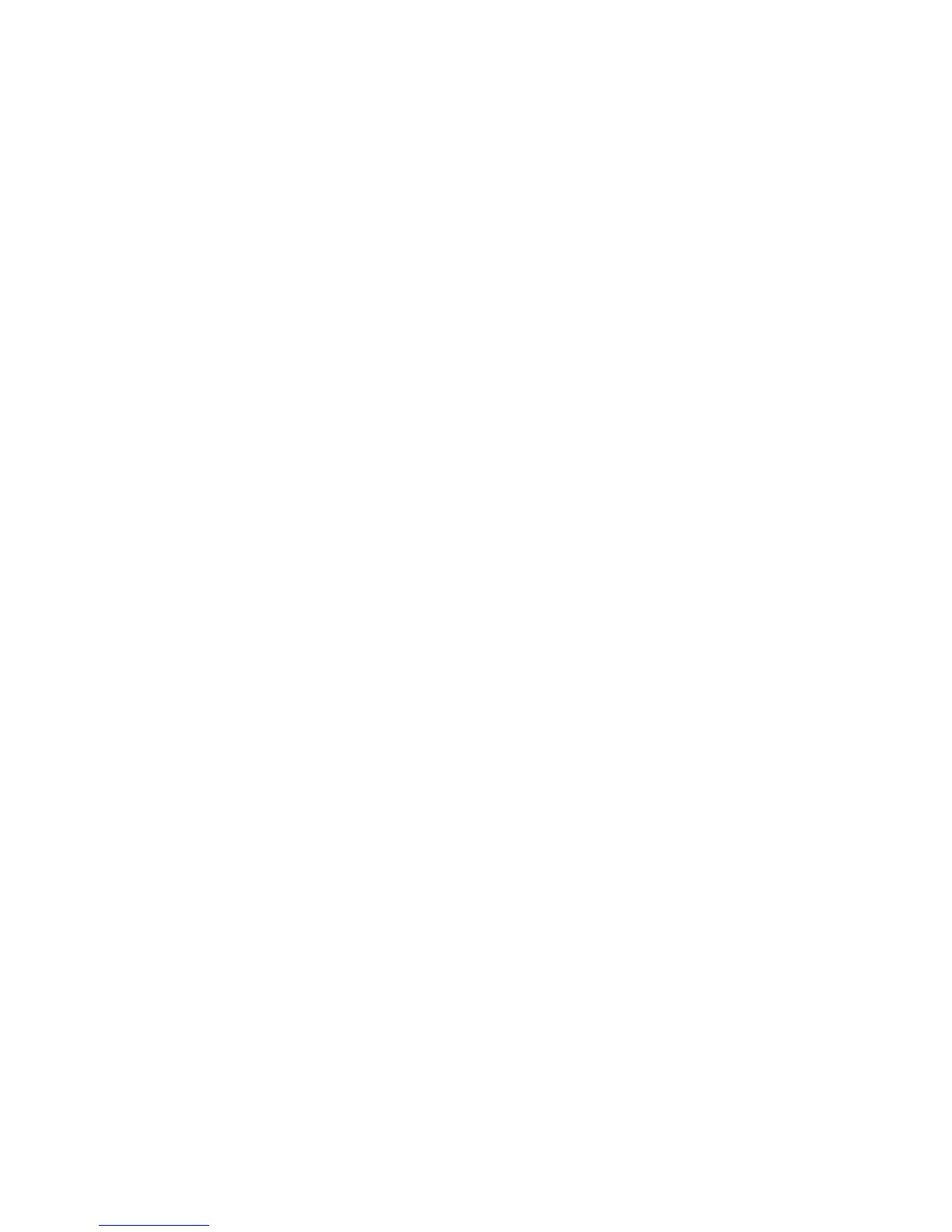Faxing
WorkCentre 7800 Series Multifunction Printer 189
System Administrator Guide
Server Fax
Server fax allows you to send a fax over a network to a fax server. The fax server then sends the fax to a
fax machine over a phone line.
Before you can send a server fax, configure a fax filing repository, or filing location. The fax server
retrieves the documents from the filing location and transmits them over the telephone network. You
can also print a transmission report.
Note: Not all printer models support this feature.
Configuring a Server Fax Filing Repository
Before you can send a server fax, configure fax repository settings. Once configured, the printer transfers
faxed images to the repository. The fax server then sends the fax to its destination over the phone line.
You can set up a repository that uses one of the following protocols:
• FTP
• SFTP
• SMB
• HTTP/HTTPS: A Web server using a CGI script.
• SMTP: A mail server.
• NetWare
Configuring a Fax Repository Using FTP or SFTP
Before you begin:
• Ensure that FTP or SFTP services are running on the server or computer where images faxed by the
printer are stored. Note the IP address or host name.
• Create a user account and password for the printer. When the server fax feature is used, the printer
logs in using the account, transfers the file to the server or computer and logs out. Note the user
account and password.
• Create a directory within the FTP or SFTP root to be used as a fax repository. Note the directory
path.
1. In CentreWare Internet Services, click Properties > Services.
2. Click Server Fax > Fax Repository Setup.
3. Select the address type. Options for FTP include IPv4, IPv6, or Host Name. Options for SFTP include
IPv4, or Host Name.
4. In the Repository Server field, type the appropriately formatted address and port number for the
FTP or SFTP location.
5. In the Document Path field, type the directory path of the folder beginning at the root of FTP or
SFTP services. For example, //directoryname/foldername.
