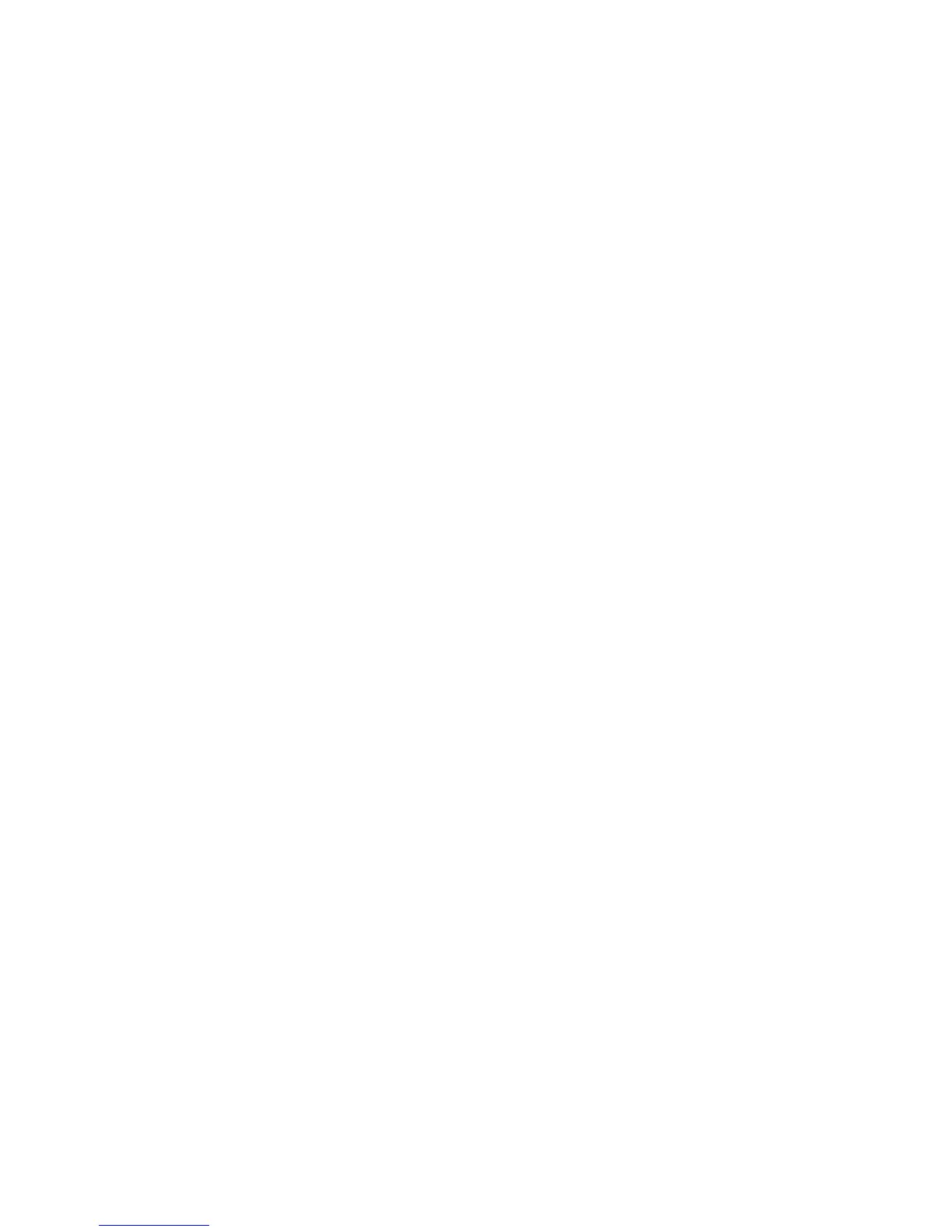Faxing
190 WorkCentre 7800 Series Multifunction Printer
System Administrator Guide
6. Under Login Credentials to Access the Destination, select an option:
− Authenticated User and Domain instructs the printer to use the user name and domain of the
logged-in user when accessing the repository.
− Logged-in User instructs the printer to log in to the repository using the credentials of the
logged-in user.
− System instructs the printer to use specific credentials when accessing the repository. If you
select System, type the credentials in the User Name and Password fields. To update an
existing password, select Select to save new password.
7. Click Apply.
Configuring a Fax Repository Using SMB
Before you begin:
• Create a shared folder to be used as a fax repository. Note the share name of the folder and the
computer name or server name.
• Create a user account and password for the printer with full access rights to the fax repository. Note
the user account and password.
1. In CentreWare Internet Services, click Properties > Services.
2. Click Server Fax > Fax Repository Setup.
3. From the Protocol menu, select SMB.
4. Select the address type. Options are IPv4 or Host Name.
5. Type the appropriately formatted address in the Repository Server field for the server where the file
repository is located.
6. In the Share field, type the share name.
7. In the Document Path field, type the directory path of the folder starting at the root of the shared
folder. For example, if you have a folder named scans in the shared folder, type \scans.
8. Under Login Credentials to Access the Destination, select an option:
− Authenticated User and Domain instructs the printer to use the user name and domain of the
logged-in user when accessing the repository.
− Logged-in User instructs the printer to log in to the repository using the credentials of the
logged-in user.
− System instructs the printer to use specific credentials when accessing the repository. If you
select System, type the credentials in the User Name and Password fields. To update an
existing password, select Select to save new password.
9. Click Apply.
