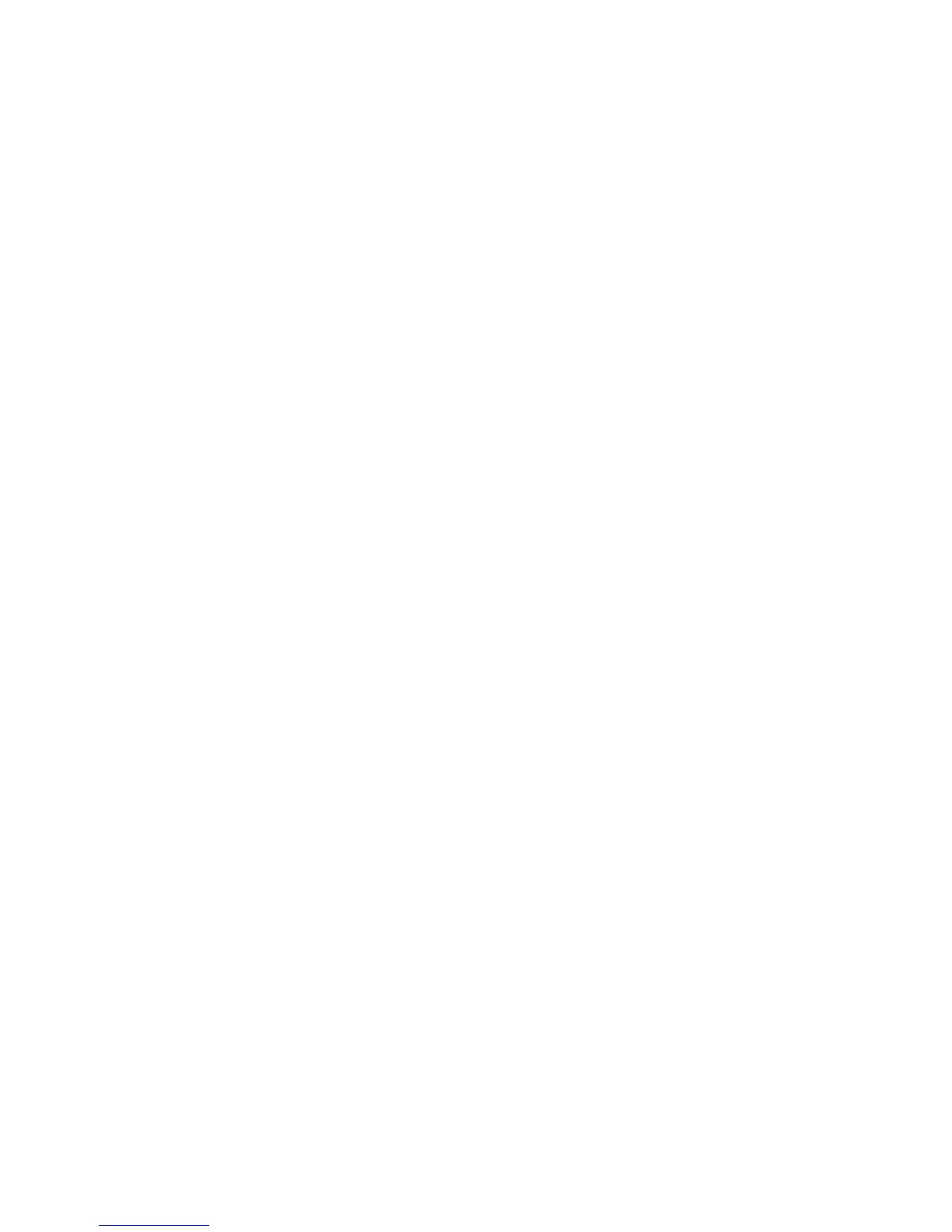Scanning
156 WorkCentre 7800 Series Multifunction Printer
System Administrator Guide
Configuring Address Book Settings
1. On the Email Setup page, click the Address Books tab.
2. To configure the Address Book settings stored in the printer, on the Address Books tab, next to
Device Address Book, under Action, click Edit.
3. To use a Network Address book, configure LDAP server settings. Next to Network Address Book
(LDAP), under Action, click Edit.
4. If you configured Address Book settings stored in the printer, under Policies, Use Device Address
Book, to allow users to access the book, select Yes. To restrict users from accessing the address book,
select No.
5. If you configured a Network Address Book, under Policies, under Use Network Address Book (LDAP)
to allow users to access this address book, select Yes. To restrict users from accessing the address
book, select No.
6. To set the default address book that users see at the control panel, under Default Address Book
View, select an address book.
7. Click Apply.
Note: For details, see Address Books on page 227.
Configuring Default Email Settings
1. On the Email Setup page, click the Defaults tab.
2. To edit default Scan to Email settings, under Scan to Email, click Edit.
3. To edit default Image Options, Image Enhancement, Resolution, and Quality/File Size settings,
under Advanced Settings, click Edit.
4. To edit default Original Orientation, Original Size, and Edge Erase settings, under Layout
Adjustment, click Edit.
5. To edit default File Format and Filename Extension settings, under Email Options, click Edit.
6. To create a custom email attachment file name, under Email Options, next to Custom Email
Attachment Name, click Edit.
Note: For details, see the Help in CentreWare Internet Services.
Setting File Compression Options
1. On the Email Setup page, click the Compression tab.
2. Select .tiff, .pdf, and .xps compression settings as needed. For details, see the Help in CentreWare
Internet Services.
3. Click Apply.
