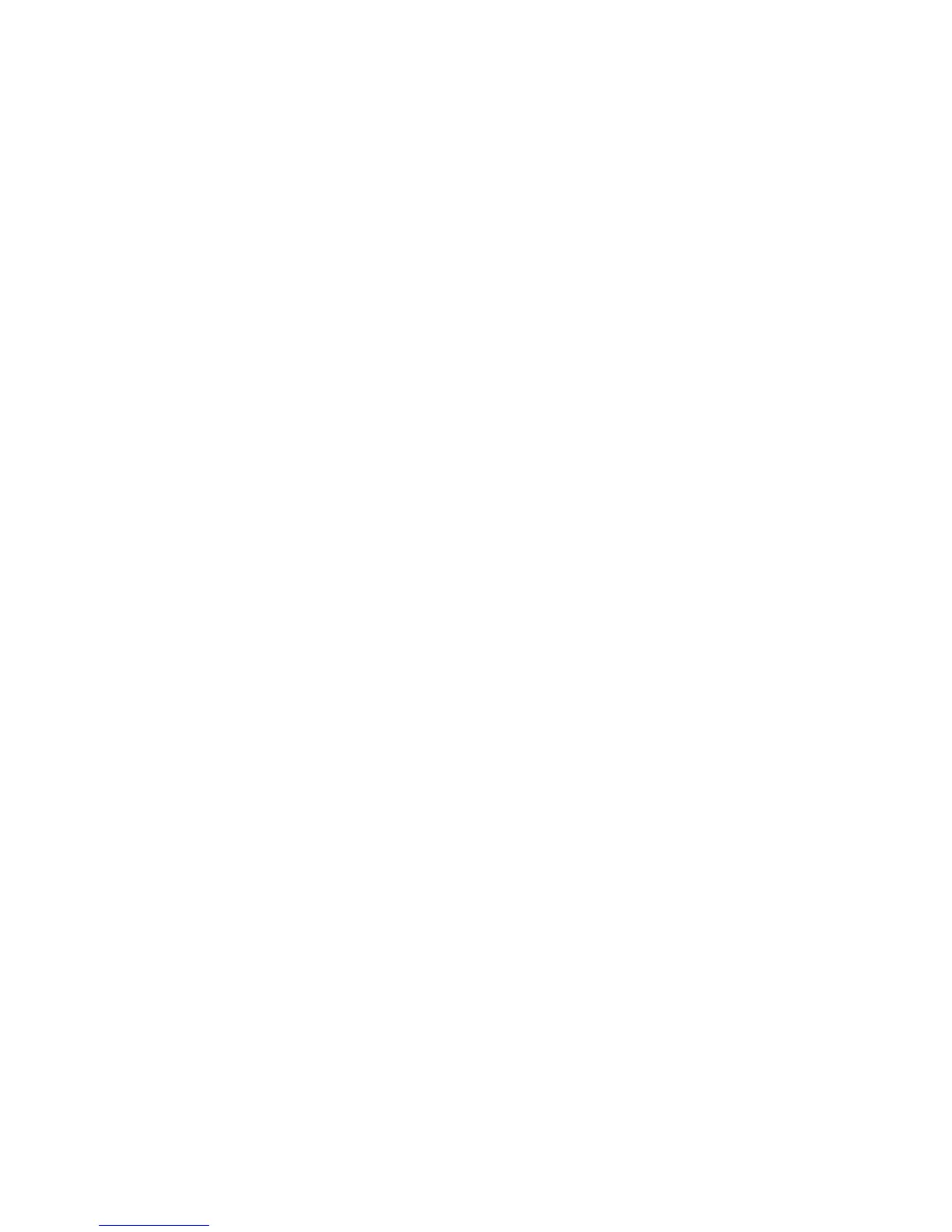Accounting
WorkCentre 7800 Series Multifunction Printer 203
System Administrator Guide
10. Under Limits, select an option:
− Quick Setup for All Users allows you to set a default limit for all services for all users. Under
Default for All Services, type the limit.
− Manual Setup for All Users allows you to set the limit for each service and impression type.
Under User Limits, type the limit.
− Import Existing Limits from File allows you to import limits from your .csv file. Under
Imported heading, select the column heading from your .csv file to use for the limit for each
service and impression type.
Note: Limits must be in the range of 0–16,000,000. If you do not assign a limit, the limit is set to
16,000,000.
11. Under Accounts, under Group Accounts, select the default group to which you want to add imported
users:
− Use System Default adds all users to the current system default group.
− Assign New Account allows you to create an account and add all users to the account. Under
Group Account ID, type a unique Account ID number and a unique Account Name for the new
group. Select Make this the new system default group account as needed.
− Import Existing Accounts from File allows you to import accounts from your .csv file. Under
Imported heading, select the column heading from your .csv file to use for the Group Account
ID and Group Account Name.
Notes:
• Combine Account ID and Account Name in a single column. Use a colon (:) to separate Account
Name and Account ID. For example, 123:account_A.
• You can associate a user with multiple accounts. Separate the account names using a # symbol.
For example, 111:account_A#222:account_B. The first account is the default user account. To
associate a user with multiple accounts, but use the default system account, type the # symbol,
then type the account names. For example, #222:account_B.
12. Under General Accounts, select an option:
− No General Accounts does not add users to a General Account.
− Import Existing Accounts from File allows you to import accounts from your .csv file. Under
Imported heading, select the column heading from your .csv file to use for the General Account
ID and General Account Name.
Notes:
• Combine Account ID and Account Name in a single column. Use a colon (:) to separate Account
Name and Account ID. For example, 123:account_A.
• You can associate a user with multiple accounts. Separate the account names using a # symbol.
For example, 111:account_A#222:account_B.
13. Click Import.
