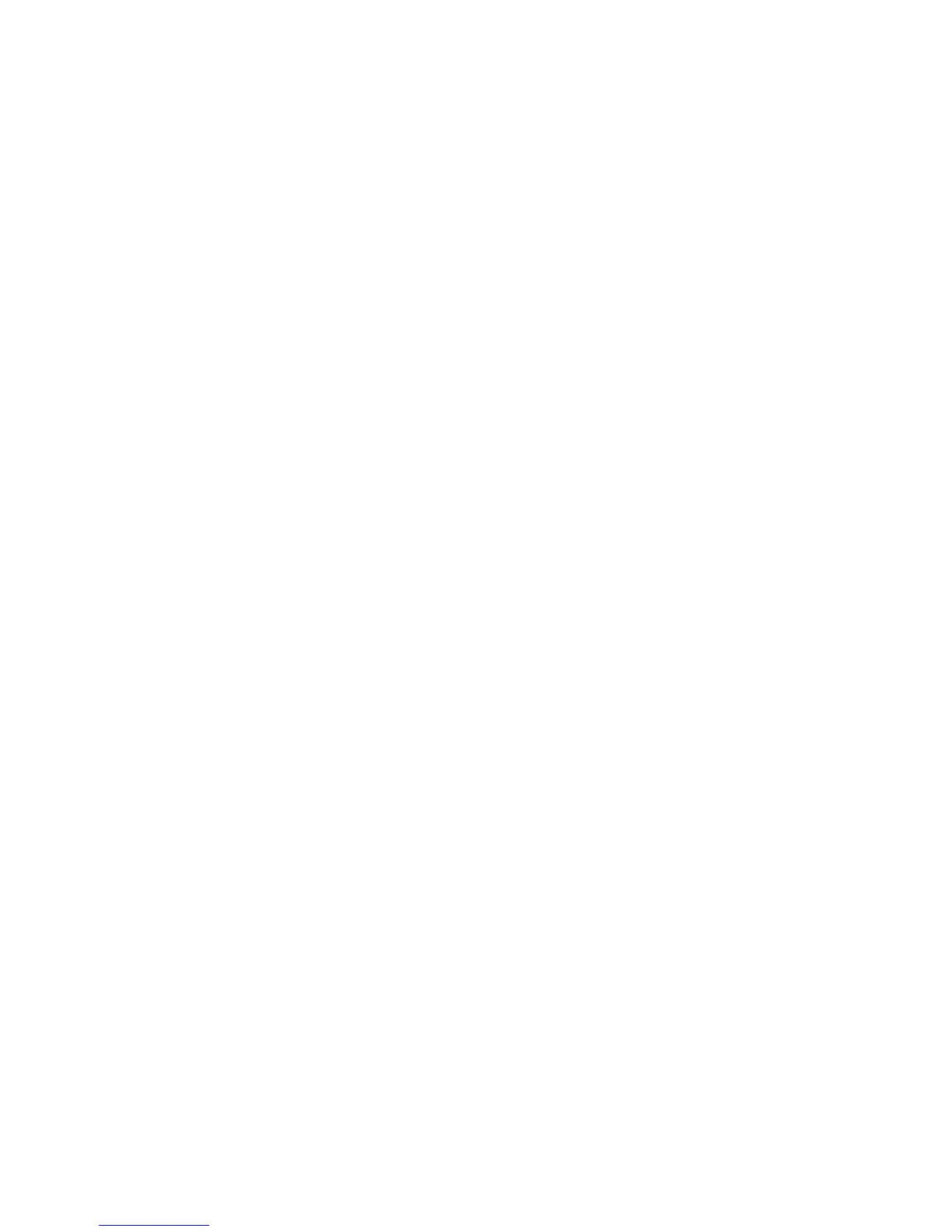Security
82 WorkCentre 7800 Series Multifunction Printer
System Administrator Guide
Assigning Users to a Role for Local Authorization
Once you configure local authorization, add user information to the user database, and create a role, you
can assign users to the role.
1. In CentreWare Internet Services, click Properties > Login/Permissions/Accounting.
2. Click User Permissions.
3. Under Action, next to User Permission Roles, click Edit.
4. Click the Logged-In Users tab.
5. Next to a role, click Edit User Mappings.
6. Under Methods, select an option:
− Select Individual Users allows you to select the users that you want to assign to the role.
− All Logged-in Users assigns all users to the role.
To select specific users to remove from the role, select All Logged-in Users and Exceptions. All
other users are assigned to the role.
7. If you chose Select Individual Users, or Exceptions, select users from list. To create a user entry and
add it to the role, click Add New User.
8. Click Save.
Assigning User Groups to a Role for Network Authorization
Once you configure network authorization, you can assign LDAP or SMB groups of users to roles.
1. In CentreWare Internet Services, click Properties > Login/Permissions/Accounting.
2. Click User Permissions.
3. Under Action, next to User Permission Roles, click Edit.
4. Click the Logged-In Users tab.
5. Next to a role, click Edit User Mappings.
6. Under Methods, select an option:
− Assign Groups allows you to select the user groups that you want to assign to the role.
− All Logged-in Users assigns all user groups to the role.
To select specific user groups to remove from the role, select All Logged-in Users and Exceptions.
All other user groups are assigned to the role.
7. If you chose Select Individual Users, or Exceptions, select user groups.
a. If you know the name of the group you want to add, under Assign Groups, type the group
name and click Search for Groups.
Note: If LDAP or SMB server settings are not configured, you cannot search for and add groups.
b. To add a group to the role, select the group from the list and click Add. To add all groups from
the list to the role, click Add All.
Groups assigned to the role appear in the Users in Assigned Groups list.
c. To remove a group, select the group in the Users in Assigned Groups list and click Remove. To
remove all groups from the list, click Remove All.
8. Click Apply.
