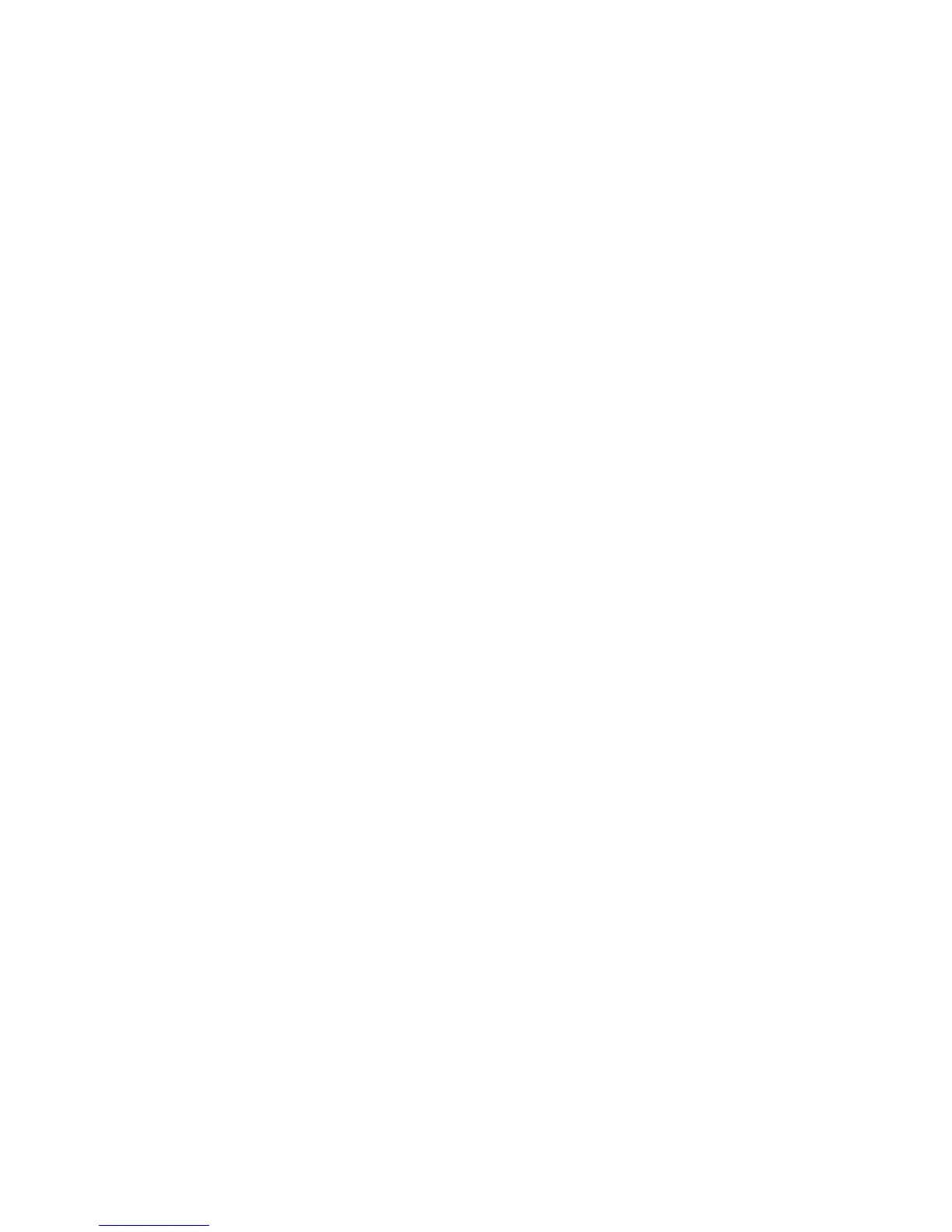150
10. Select the items you would like to enter information for and touch Change Settings.
a. Fax Number, up to 128 characters, then touch Save.
b. Recipient, up to 18 characters, then touch Save.
c. Index, only 1 digit (used for a quick find), then touch Save.
d. Relay Station setup, On or Off, then touch Save.
e. Communication Mode, G3 Auto or F4800, then touch Save.
f. Resolution, choose one, then touch Save.
g. Cover Note, On or Off, then touch Save.
• If On select Comment (Recipient Comment) then touch Save.
h. Maximum Image Size, choose one then touch Save.
i. Delayed Start, On or Off, then touch Save.
• If On, choose Start Time, then touch Save.
j. Remote Mailbox, On or Off, then touch Save.
• If On, enter Mailbox number, then touch Next, and password if required.
k. F Code, On or Off, then touch Save.
• If On, enter F Code and password, then touch Next. Note: F Code is the transmission
procedure set by the Communications and Information Network Association of Japan. DTMF
Method: G3 Fax machines that support Manual Send can also make Relay Broadcasts for
the machine. Refer to the Fax section of the Device’s User Guide for full information.
l. Relay Broadcast, On or Off (This feature supports transmitting documents through a Relay
Station. Refer to the Fax section of the Device’s User Guide for full information.)
• If On, enter 2 digit Relay Station ID, touch Enter/Change Recipients.
• Enter Address Number or the Group Number and touch Add.
• Print at Relay Station, On or Off, then Touch Save.
10. When complete, touch Save to exit the settings screen.
11. Touch Close to exit the Address Book screen.
12. Touch Close to exit the Setup Menu screen.
13. Touch Exit to exit the System Settings screen.
