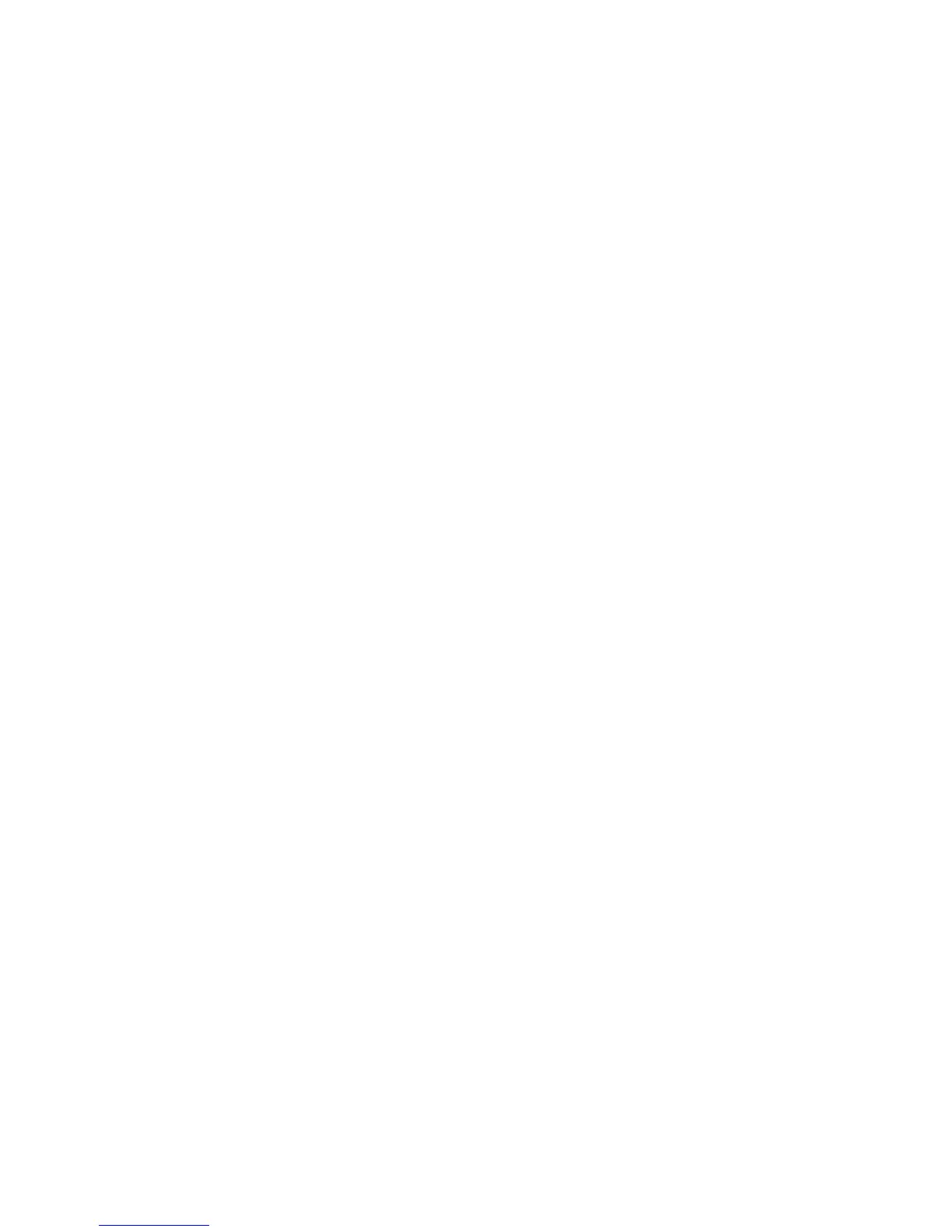189
Configure a Scan Filing Repository using SMB
Installation Checklist
1. Create a shared folder to be used as a scan filing location (repository) for scanned documents. Note
the Share Name of the folder and the Computer Name or Server Name.
2. Create a user account and password for the machine with full access rights to the scan directory.
Write down the user account and password.
3. Test the settings by attempting to connect to the shared folder from another PC by logging in with the
user account and password. Create a new folder within the directory and then delete the folder. If you
cannot perform this function check the user account access rights.
Enter the Scan Repository Details via Internet Services
4. At your workstation, open your Web browser and enter the IP address of the machine in the Address
or Location field. Press Enter.
5. Click the Print/Scan tab, then the Job Templates hot link.
6. Click the Display Job Templates Screen button.
7. Select the File Repository Setup radio button.
8. Select Default or a File Repository Setup number in the File Repository Setup drop-down menu.
9. Enter a Name to describe the File Repository.
10. Select SMB for Protocols.
11. Enter either an IP Address or Host Name for Server Name.
12. Enter 445 for Port Number.
13. Enter the Share Name in the Shared Name box.
14. For Remote Path, type in the name of the folder on the remote server that has been set up to receive
device scans. Do not use back slashes.
15. Supply the User Name and Password for the machine to log into the file server.
16. Re-enter the password in the Re-enter Password box.
17. Check the Remember Password box, if it is not already checked.
18. Click Apply.
19. Enter the administrator User Name and Password and click OK. The default is 11111 and x-admin.
