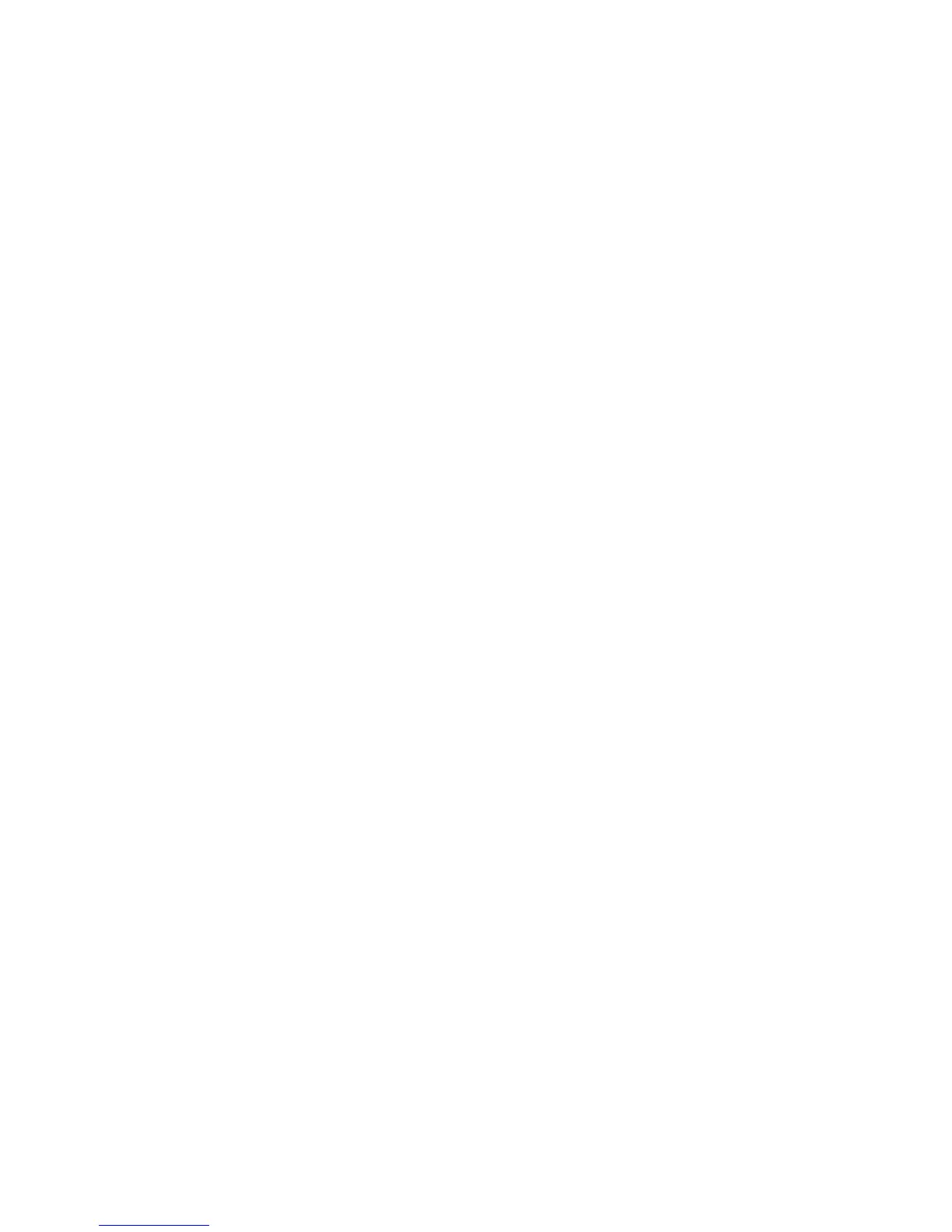60
Configuring EtherTalk Settings with Internet Services
1. Open your Web browser and enter the TCP/IP address of the Device in the Address or Location field.
Press Enter.
2. Click the Properties Tab.
3. Click the plus (+) symbol to the left of the Protocol Settings file folder.
4. Select AppleTalk in the directory tree.
5. The available selections include:
Printer Name.
Zone Name.
6. Enter the name that you wish to assign to this Printer. This is the name that will appear in the
Chooser.
7. Either accept the default zone of * which lets the closest router assign the Device to a zone, or assign
the Device to a zone (with a 32 character naming limit).
8. Click the Apply button to accept changes, or the Undo button to return settings to their previous
values. Note: Setting changes are not applied until you restart (reboot) the Device.
