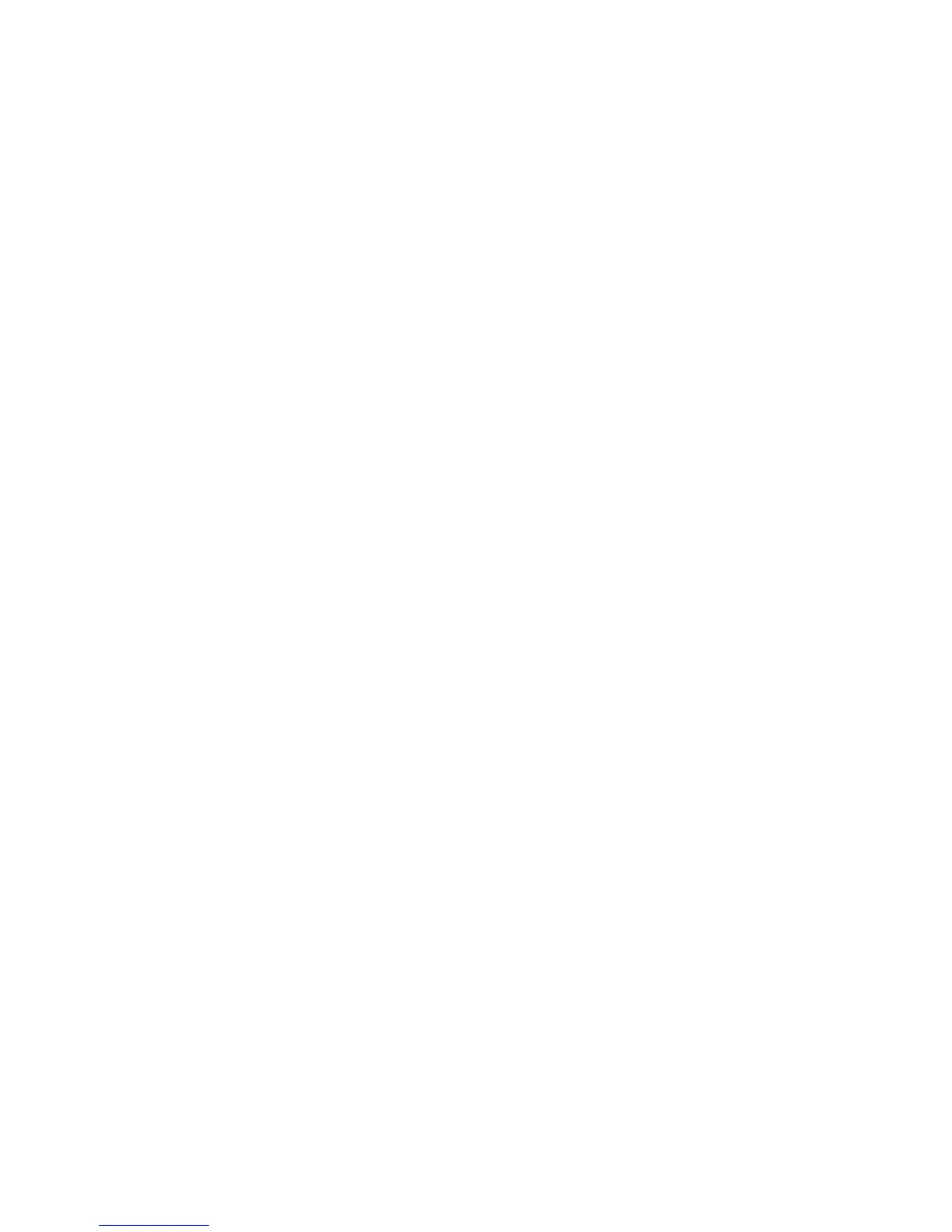65
Windows 95/98/Me Workstation Print Driver Installation
Before you start
Obtain the Print Driver for your workstation's operating system. Drivers are available on one of the CD-
ROMs that came with your Device. They are also typically available for downloading in self-extracting Zip
file format from the Internet at
www.xerox.com.
Verify that the TCP/IP Protocol is installed in the workstation
1. At the Desktop, right mouse click the Network Neighborhood icon ("My Network Places" in Windows
Me).
2. Left mouse click on Properties.
3. Click on the Configuration TAB and verify that the TCP/IP Protocol has been loaded.
4. Note: If the TCP/IP Protocol has NOT been loaded, click the Add button, select TCP/IP Protocol
from the available list and click OK. If the setup program fails to find the required files, you will have
to click Have Disk... to load the protocol from the Operating System installer disk for this workstation.
5. Click on TCP/IP Protocol to highlight it, and click on the Properties button of the Configuration
window.
6. If using Dynamic TCP/IP Addressing, select the radio button for Obtaining an IP Address
Automatically, and supply the appropriate Server address information.
7. If using Static TCP/IP Addressing, left mouse click on the radio button marked “Specify an IP
Address” to enable the manual configuration option.
8. Enter in the required IP Address, Subnet Mask, and Gateway information for this workstation. For
smaller networks, the Windows default values for Subnet Mask and Default Gateway may be
applicable. Check with a QUALIFIED Network Administrator for Subnet Mask and Default Gateway
requirements.
9. Click OK.
