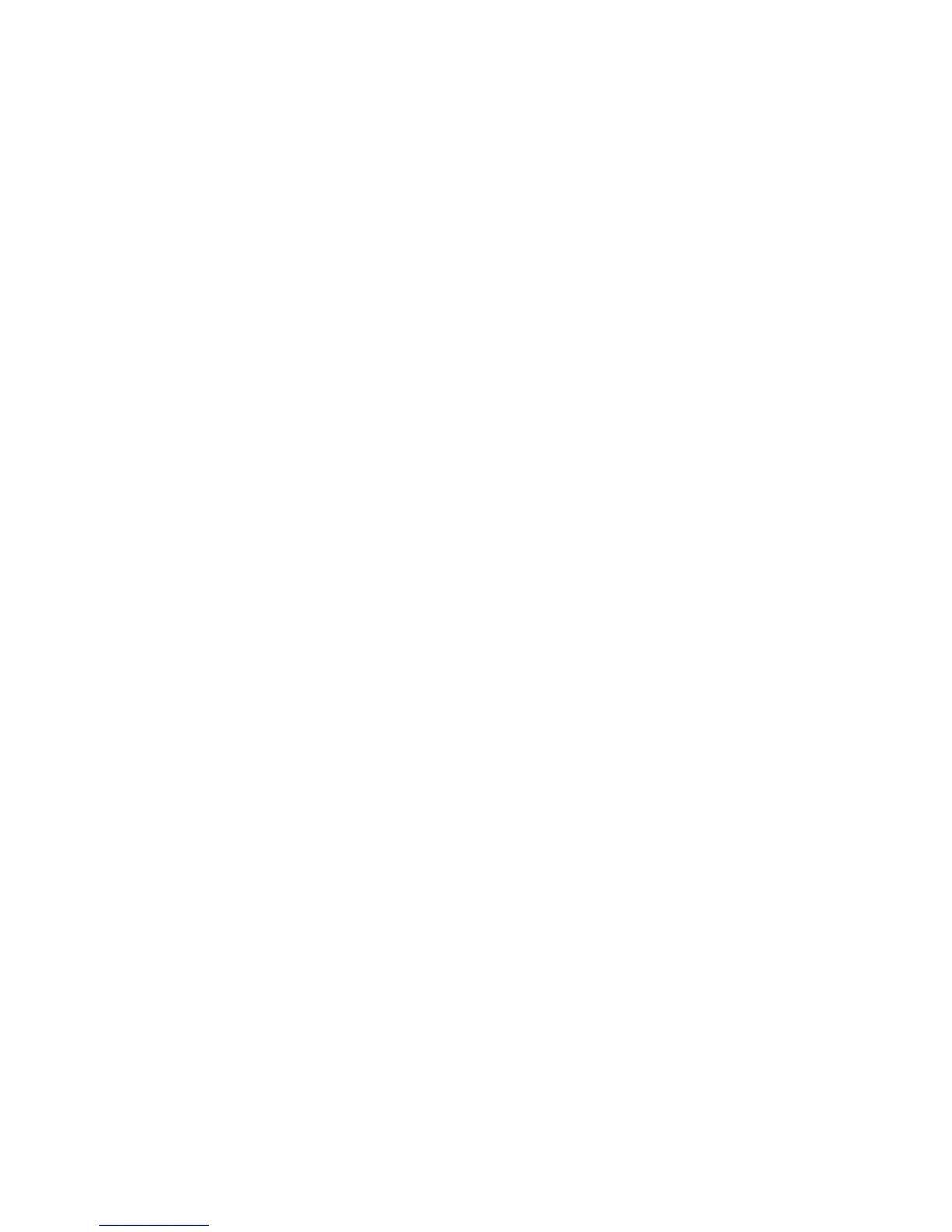180
Manually linking a Job Flow Sheet to documents in a Mailbox
1. Touch Send from Mailbox on the All Services screen.
2. Select a Mailbox, enter the password, then touch Confirm.
3. On the Document List screen, select a document.
4. Touch Job Flow Settings.
5. Touch Select Job Flow Sheet.
6. Select a job flow sheet and press the on-screen Start button.
Testing Job Flow Sheet operation (for automatic processing)
1. Touch Scan to Mailbox on the All Services screen.
2. Select your Mailbox, enter the password, then touch Confirm.
3. Place a document in the document handler.
4. Select your scanning options.
5. Press the Control Panel’s large, green Start button.
6. Check the destination that was specified on your Job Flow Sheet to verify that the document was
received.
