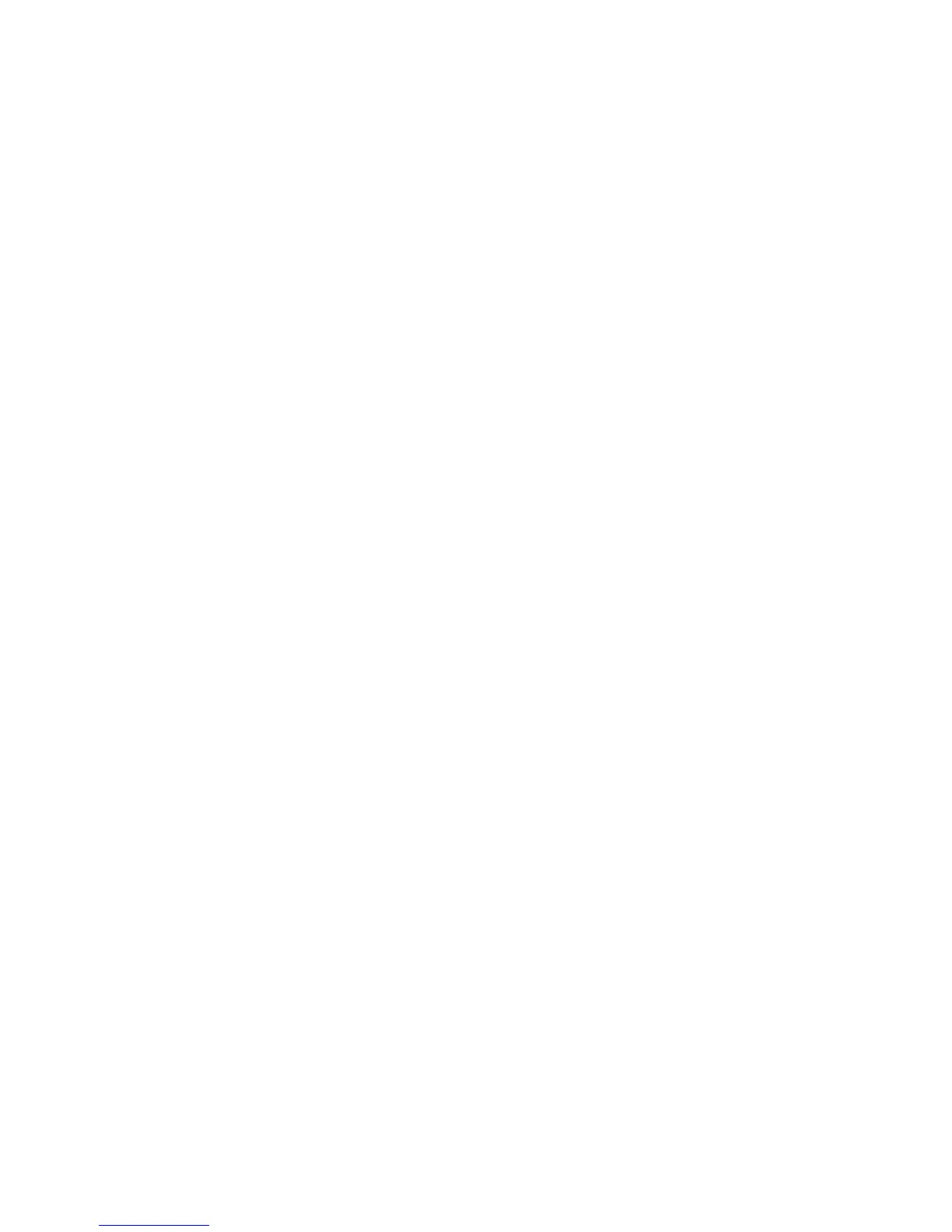222
Security – Digital Watermark
This procedure enables the System Administrator to set parameters for the inclusion of a Digital
Watermark as the background for any documents that are copied or printed on this, or another identical
model machine.
Note: It is assumed that you purchased the Security option to enable this feature. If you did not,
contact your Xerox Representative to purchase the option.
1. Press the Log In / Out button on the Device’s Control Panel.
2. Press the "1" key on the numeric keypad five consecutive times. (This is the factory default
"password.")
3. Touch Confirm.
4. Press the System Settings button (the right-hand button of the two buttons displayed on the touch
screen). Note: If you press the left button by mistake, the Main menu will be displayed and you will
have to start over at step one above.
5. Press the System Settings button.
6. Touch Common Settings.
7. Touch Digital Watermark.
8. Touch Digital Watermark Control.
9. Touch Digital Watermark Detection, then Change Settings, set to On, then touch Save and Close.
10. Touch Digital Code Settings.
11. Touch Custom Text, then Change Settings, enter a text string, then touch Save and Close.
12. Touch Force Digital Watermark. Touch Copy Job (or other selections), then Change Settings, set
to On, then touch Save and Close.
13. Touch Digital Watermark Defaults. Touch Duplication Prevention Code, then Change Settings,
touch Embed, then touch Save and Close.
14. Touch Close several times to return to the System Settings screen, with an Exit button.
15. Touch Exit to return to the Main screen. Note: The machine will reboot.
16. Place a copy in the document handler of the machine and press the Start (large green) button.
17. Place the copy just made into the document handler of the same, or an identical model, machine, and
attempt to make a copy. Note that copying of this document is prohibited.
