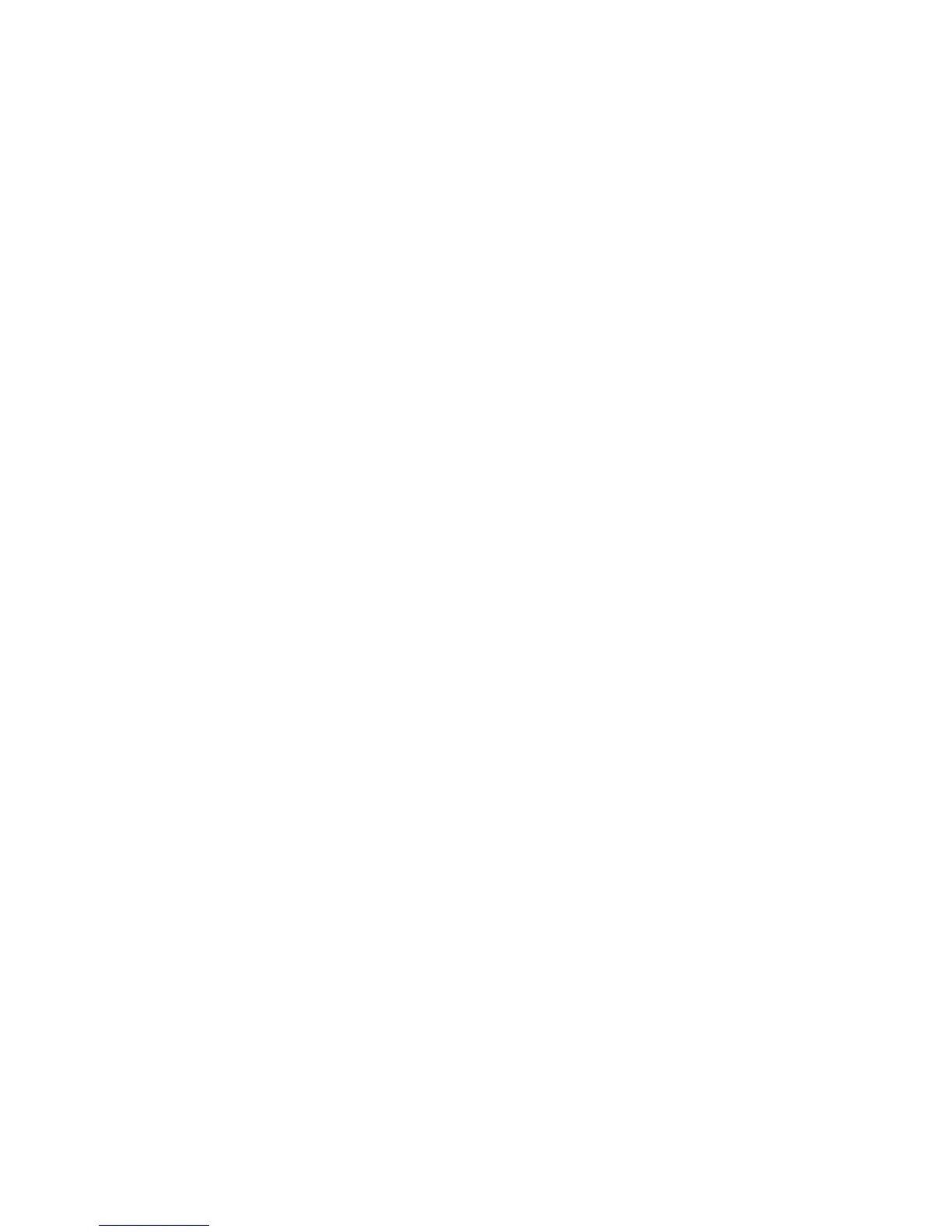30
IP Filter (IP Address Restriction)
1. Use your workstation's web browser to access the Internet Services (web pages) residing on the
Device to set the IP Address or Addresses to use with this feature BEFORE enabling the feature,
either here or with Internet Services. This will prevent unintentionally locking yourself out from
communicating with the Device from your own IP address. For full instructions, refer to the
Restricting Device Access topic in the Internet Services section of this guide.
2. In the Protocol Settings menu, press the selection line labeled TCP/IP - IP Filter.
3. Press the Change Settings button.
4. On the settings screen, note which of the two buttons is highlighted as the current setting for IP
Address restriction. The available settings are On or Off. Off is the factory default setting.
5. To change settings, press your setting of choice, then press the Save button.
6. To return to the Protocol Settings menu after changing settings, press the Save button.
7. If you prefer to exit the settings screen, without making any changes, press the Cancel button.
