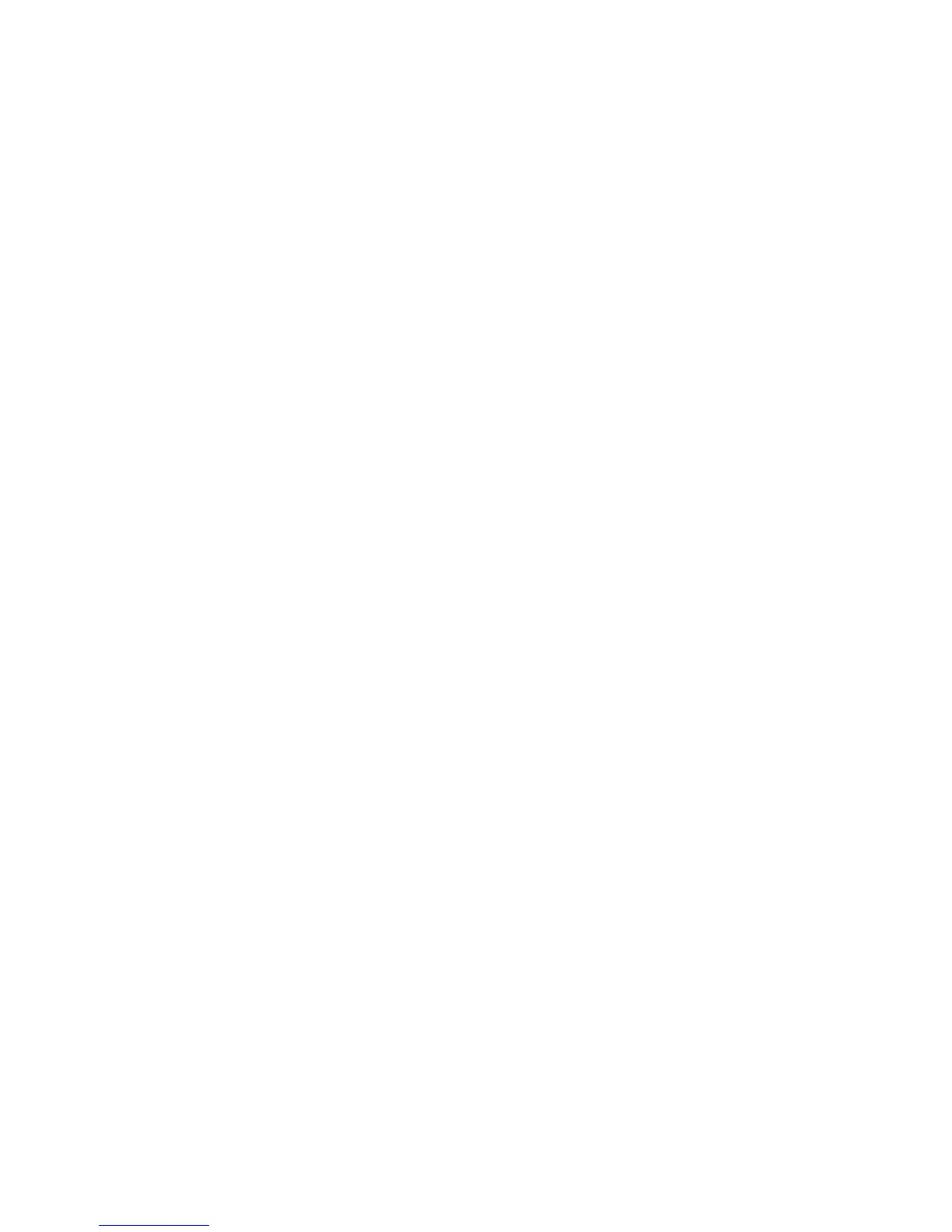18
Port Status (Parallel Port Enablement)
1. On the Parallel Port selections menu, press the selection line labeled Port Status.
2. Press the Change Settings button.
3. On the Parallel Port Status screen, note which of the two buttons is highlighted as the current setting
for Parallel Port Enablement. The available settings are Enabled or Disabled.
4. To change settings, press your setting of choice, then click the Save button on the touch screen.
5. To exit the screen, without making any changes, click the Cancel button on the touch screen.
Print Mode
1. On the Parallel Port selections menu, press the selection line labeled Print Mode.
2. Press the Change Settings button.
3. On the settings screen, note which one of the displayed buttons is highlighted as the current setting
for Parallel Print Mode. This setting informs the Controller of the Page Description Language (PDL)
being used by your print jobs. The available settings are Auto (default), PostScript, HP-GL/2, PCL,
and TIFF. Auto enables the Controller to automatically detect and select the appropriate PDL.
4. To change settings, press your selection of choice, then click the Save button on the touch screen.
5. To exit the screen, without making any changes, click the Cancel button on the touch screen.
