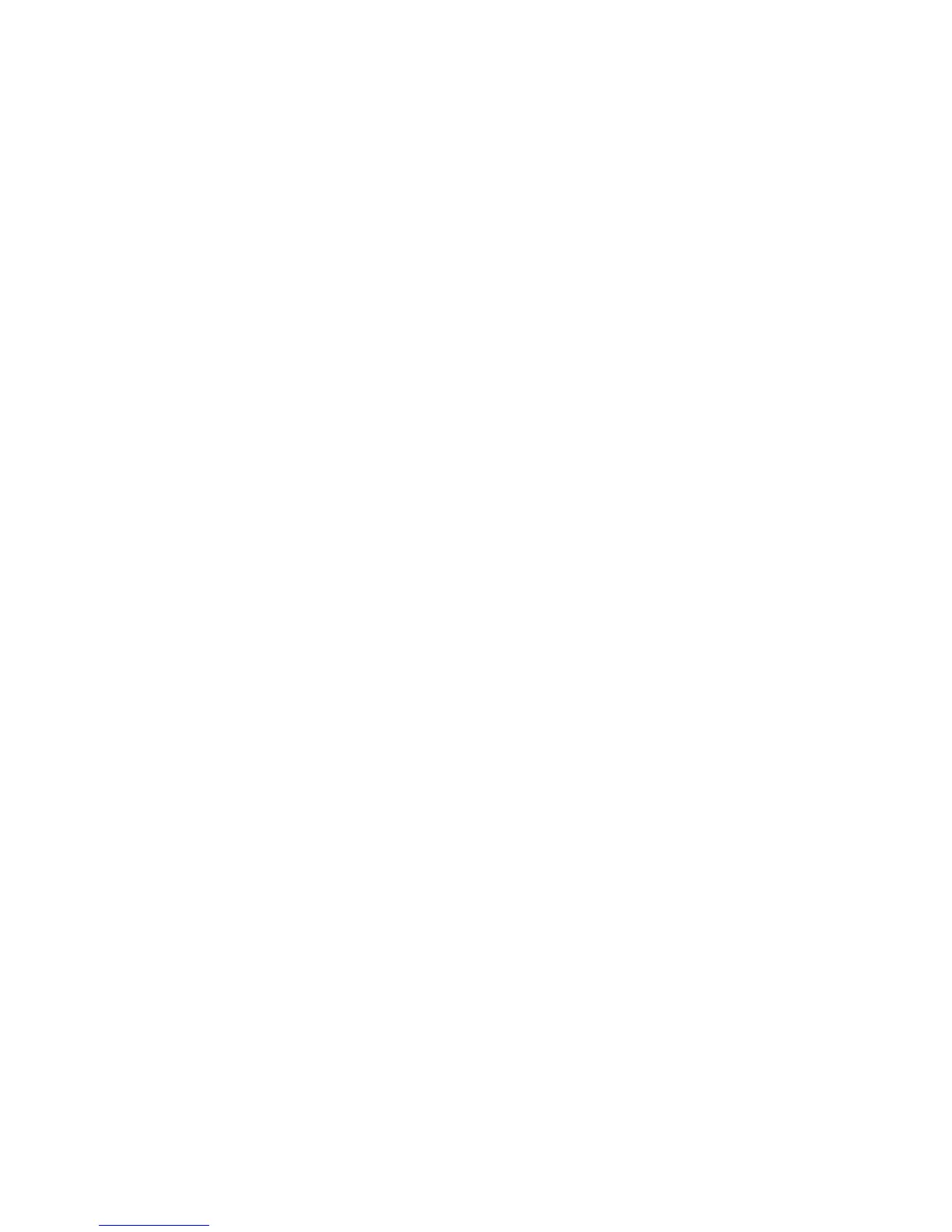76
NetBIOS over IP Client/Server Printing D4
Before You Start
1. Obtain the Print Driver for your workstation's operating system. Drivers are available on one of the
CD-ROMs that came with your Device. They are also typically available for downloading in self-
extracting Zip file format from the Internet at
www.xerox.com.
2. Print a Settings List as stated under the Network Connectivity Tab of this guide.
3. On the Settings List, verify that "SMB" is enabled. Also, verify that TCP/IP is enabled as one of
the supported protocols (NetBEUI may also be displayed). To enable "SMB," if required, follow the
procedure stated under the Microsoft (NetBIOS over IP) item of the NOS Selection menu, accessed
from the Network Connectivity Tab of this guide.
4. The Workstation Print Driver Installation Procedures below ASSUME that you have already Set Up
an NT Server to Queue Jobs to the Printer. If you have NOT already set up the NT Server, for a
quick-step set up procedure, refer to the instructions supplied under the selection "Microsoft
(NetBIOS over IP)," located in the NOS Selection menu, under the Network Connectivity Tab of
this guide.
Windows 95/98/Me Workstation Print Driver Installation
Verify that the Correct Protocols and Services are installed in the workstation
1. At the Workstation's Desktop, right-click the Network Neighborhood icon ("My Network Places" in
Windows Me) and select Properties.
2. On the Configuration Tab, verify that Client for Microsoft Networks is installed. If it is NOT, click
the Add button, select Client, select Add, select Client for Microsoft Networks, and click OK. If the
setup program fails to find the required files, you will have to click Have Disk… to load the client from
the Operating System installer disk for this workstation.
3. On the Configuration Tab, verify that the TCP/IP protocol is installed. If it is NOT, click the Add
button, select Protocol, select Add, select TCP/IP Protocol, and click OK. If the setup program fails
to find the required files, you will have to click Have Disk… to load the protocol from the Operating
System installer disk for this workstation.
4. Click the Identification Tab and verify that this workstation has a UNIQUE Computer Name (15
characters maximum) and is a member of a workgroup (Workgroup is the default Windows workgroup
name).
