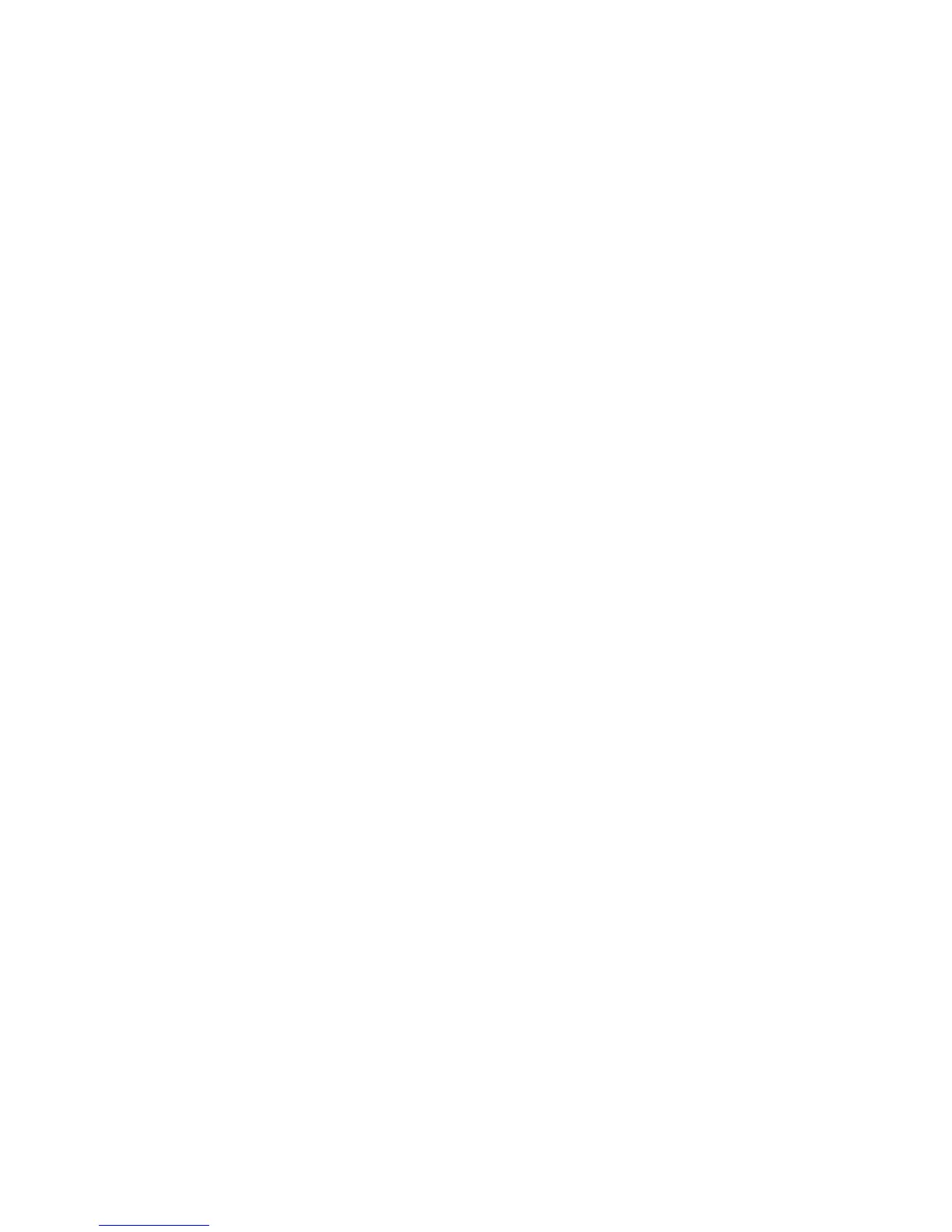73
Windows NT4 Workstation/Server Print Driver Installation
Verify that the Correct Protocols and Services are installed in the workstation
1. At the Desktop, right mouse click the Network Neighborhood icon and select Properties. Click on
the Protocols tab and verify that the TCP/IP protocol has been installed in the workstation.
Note: If the TCP/IP Protocol is not present in the Protocol list, click the Add button, select TCP/IP
Protocol from the available list, and click OK. If the setup program fails to find the required files, you
will have to click Have Disk… to load the protocol from the Operating System installer disk for this
workstation.
2. After verifying that the TCP/IP Protocol is present, click on TCP/IP Protocol to highlight it, and click on
the Properties button of the Protocols window. If using Dynamic TCP/IP Addressing, select the radio
button for Obtaining an IP Address Automatically from the DHCP Server. If using Static TCP/IP
Addressing, select the radio button marked Specify an IP Address, and enter in the required IP
Address, Subnet Mask, and Gateway addresses for this workstation. Click OK when done.
3. Select the Services tab and verify that the Workstation service is installed. This is the NT
workstation's client for communicating on Microsoft Networks using the SMB protocol.
Note: If the Workstation service is NOT loaded, click the Add button, select Workstation from the
available list, and click OK. If the setup program fails to find the required files, you will have to click
Have Disk… to load the service from the Operating System installer disk for this workstation.
4. Click the DNS Tab and make sure that the workstation has a Host Name entered into the Host Name
text entry box. Optionally enter in the Domain that this Host resides in into the Domain text box
(xerox.com, for example). Optionally use the Add… button to enter in DNS Server IP Addresses for
the DNS Service Search Order.
5. Click on the WINS Address Tab and verify that the "Enable DNS for Windows Resolution" checkbox
is checked (the preferred method for resolving host names to IP addresses on TCP/IP networks).
Note: If your are operating a Windows Internet Naming Service (WINS) Server on an NT only
network, you might alternatively wish to deselect the "Enable DNS for Windows Resolution" checkbox
and supply the IP addresses of a Primary (and Secondary, if used) WINS Server.
