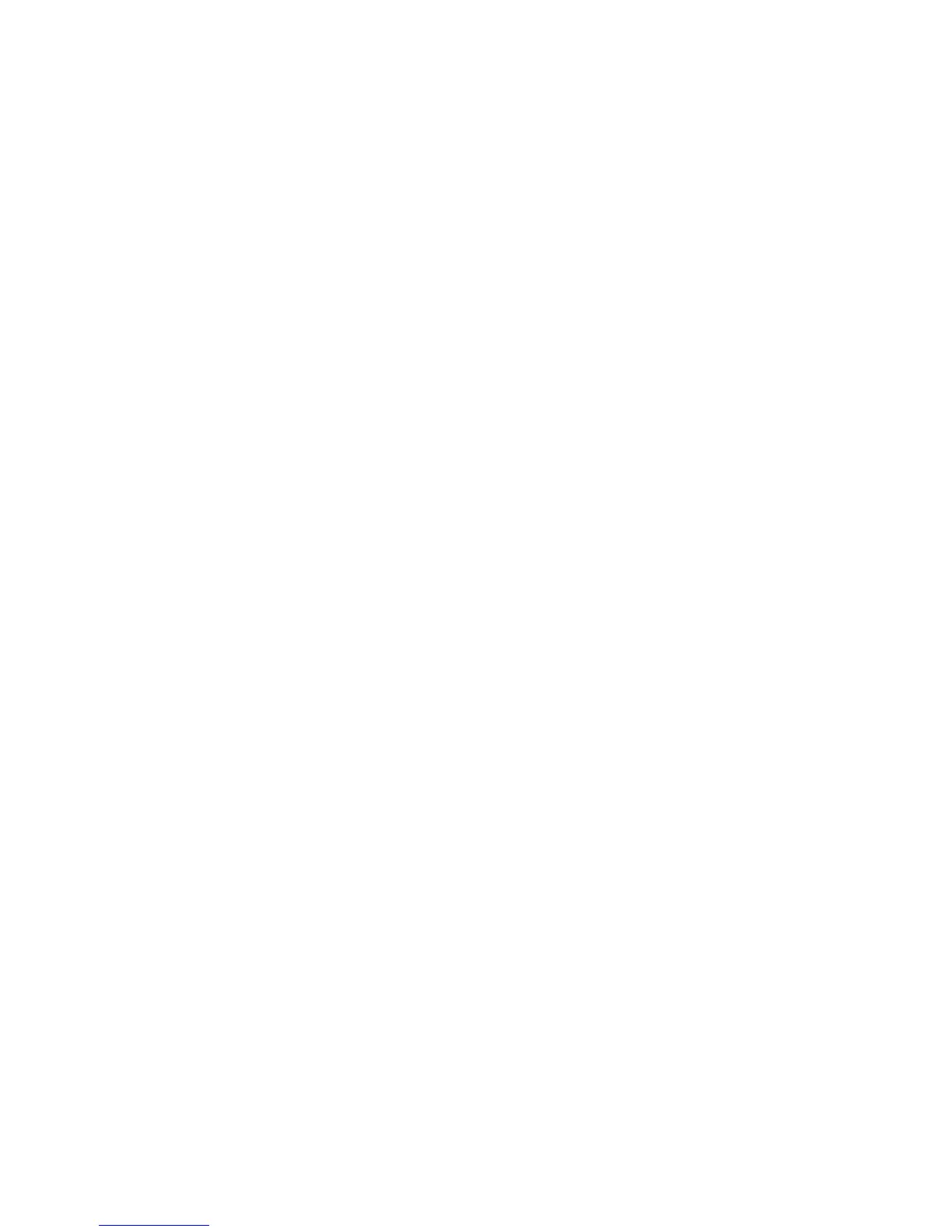224
14. Test the operation of the feature from a print driver installed on a networked workstation.
a. Open a document to print from the workstation.
b. Select print in your software application, select the Printer, then select Properties.
c. On the Paper / Output tab, select Secure Print as the Job Type.
d. From Secure Print Settings…, enter your User ID (account on the printer) and numeric
password.
e. Click OK on successive driver screens until the job prints.
f. Go to the printer and press the Job Status button.
g. Press the Stored Documents tab.
h. Press Secure Print.
i. Select your job and press Document List.
j. Enter your password when prompted and press Confirm.
k. Select your job, press Print and respond to the on-screen prompt.
l. Press Close several times, when done, to return to the Main screen.
