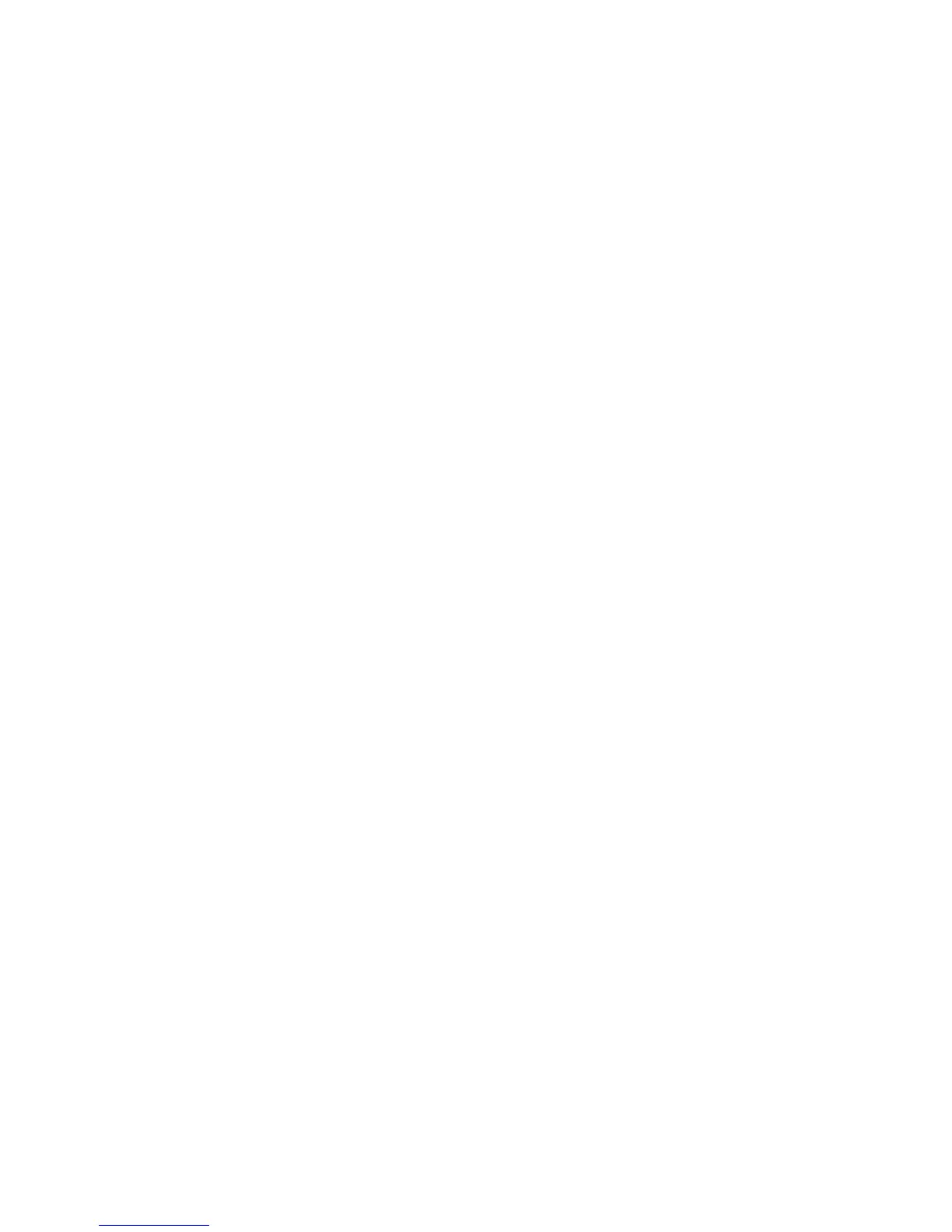52
11. Press the Change Settings button.
12. On the NetWare Port Status screen, note which of the two buttons is highlighted as the current setting
for NetWare Port Enablement. The available settings are Enabled or Disabled. To enable NetWare
at the Device, select the Enabled setting.
13. Press the Save button (upper right-hand button) on the touch screen, which returns you to the
NetWare selection menu.
14. Exit the NetWare selection menu and return to the Port Settings menu by pressing the rectangular
Close button in the upper right corner of the touch screen.
15. Exit the Port Settings menu by pressing the rectangular Close button in the upper right corner of the
Port Settings menu screen.
16. Exit the Network Settings screen by pressing the rectangular Close button in the upper right corner of
the screen.
17. Exit the System Settings screen by pressing the rectangular Close button in the upper right corner of
the screen.
18. Finally, press the rectangular Exit button in the upper right corner of the System Settings screen to
have the device reboot and enable your NetWare setting.
