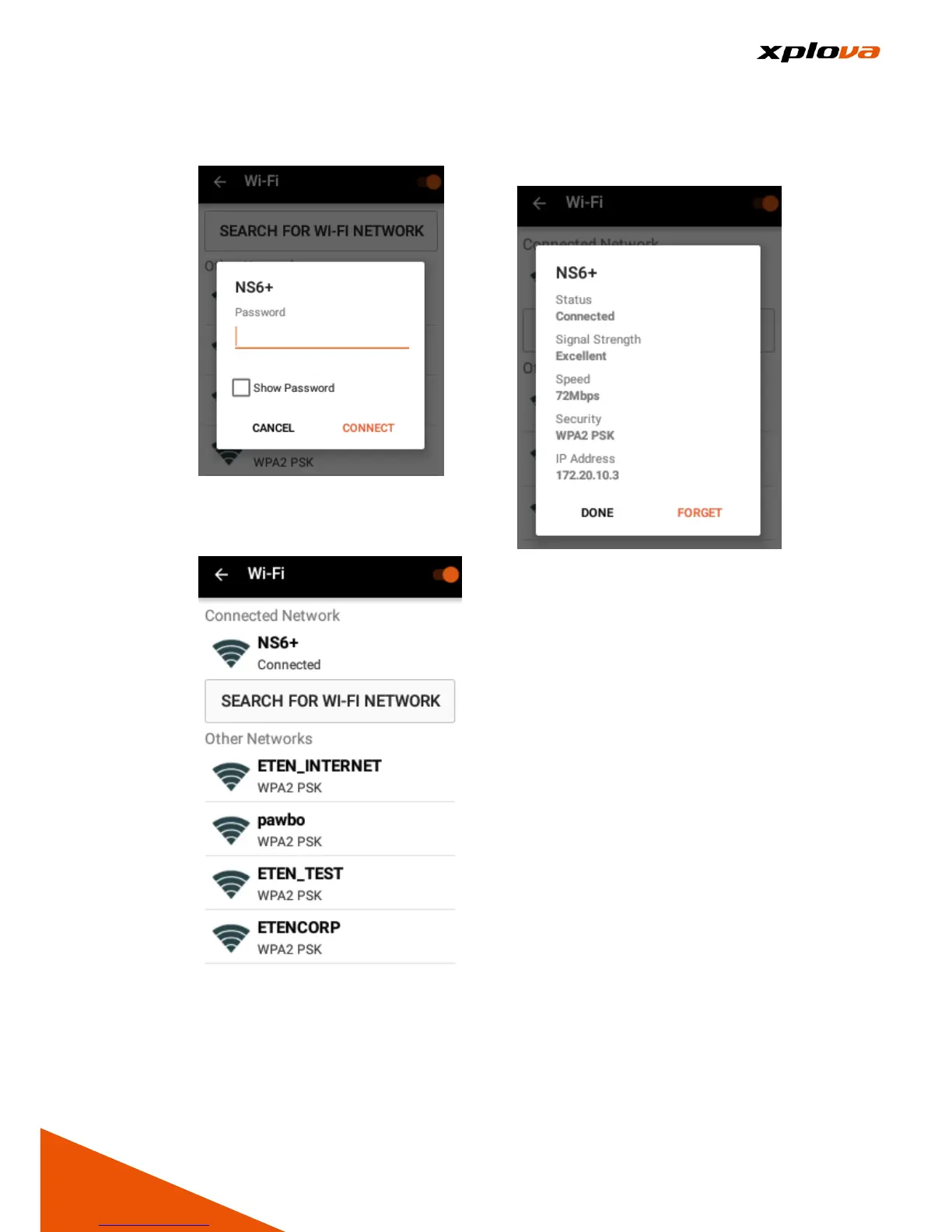3. Select the desired wireless
network. If password is required,
enter the password to connect.
4. After the password is verified, the
screen will display "Connected"
with a Wireless Network Icon on
the status bar.
5. Tap the current connected
network, the wireless network
status and information will be
displayed.
*Note: Turn on Wi-Fi module
requires time; please wait 5 - 10
seconds to turn on Wi-Fi again
after turning off.
