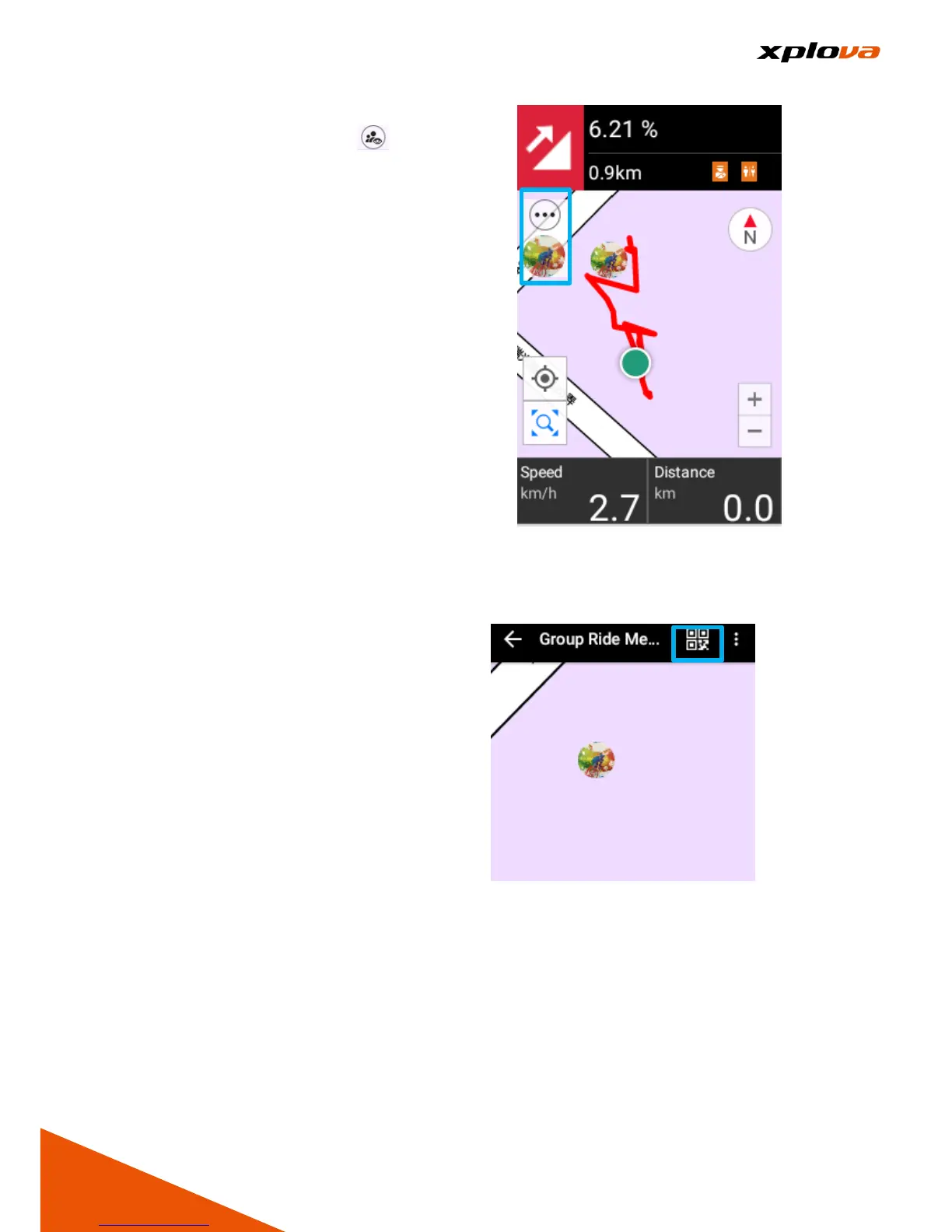8. Return to the Navigation mode
and tap the Display icon on
the upper left corner. This Quick
Access lists the Members you are
currently tracking. Tap the
Member you want to view the
Map will then be moved to the
current location of the Member.
Invite Friends
___________________________________________________________________________________________________________________________
To invite other friends to join the
Group Ride, enter [Group Ride
Member] and tap the [QR Code] icon
on the upper right corner, to display
the Invitation page and let others join
the group using the QR Code or
Group Ride Password.
Group Ride Tracking
___________________________________________________________________________________________________________________________
After pressing the START/STOP
button to start recording, swipe down
the status bar and select [Tracking
Settings]. The system will
automatically add the [Show
Trackings] option that allows you to
view the riding partners' relative
locations during your course of
riding.