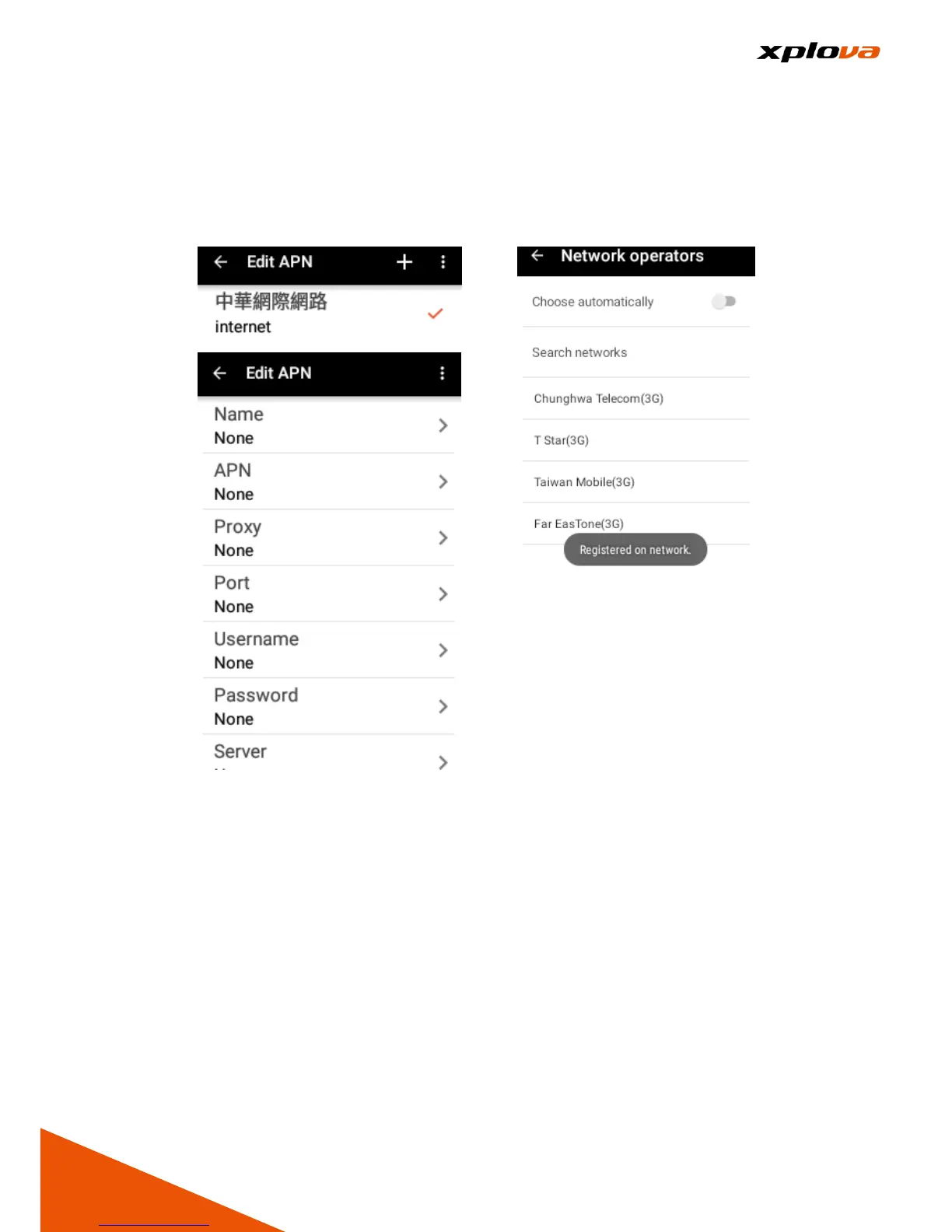7. Access Point Name: Depending
on your carrier, it provides
multiple options to choose from.
You can set up an access point
by pressing the [+] sign on the
upper right corner.
8. Carrier: By default, it is set to
Automatic. However, it can also
be selected manually. Once the
manual connection is established,
the "Registered on network"
message will be displayed on the
screen.
Note:
1.When using 3G connection, the network signal icon will appear on the status
bar. If “!” appears, this indicates the data service connection is unavailable.
2.When using the data roaming service, the “R” icon appears on the status bar.
If “!” appears, this indicates the line data service connection is unavailable.
3.When you are abroad, make sure to check if data roaming service is enabled
when the “!” appears on the status bar. Doing so can help avoid unexpected
data roaming charges.
