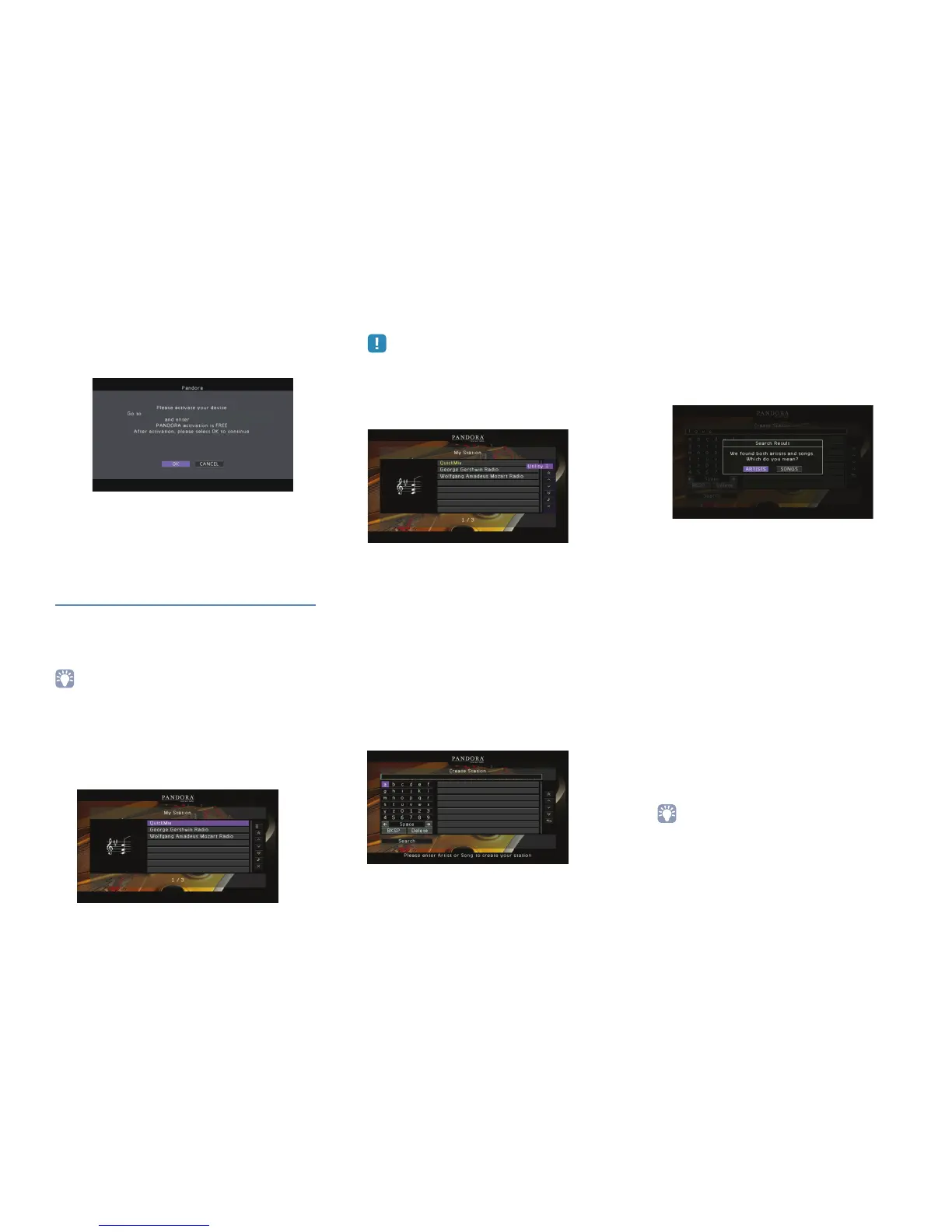En 2
If you select “NO” in step 4
a
Write down the URL and active code shown in the
TV.
b Use a web browser on your PC to access the URL
and follow the on-screen instruction to register for a
Pandora account.
c After activation, press ENTER to log in with your
new Pandora account.
Creating Pandora stations
Pandora lets you create up to 100 custom radio stations
that play only music you love. Just type in your favorite
song or artist and Pandora will create a station that
plays similar music.
• If there are no Pandora stations in your account, the “Create
Station” screen appears automatically. In this case, proceed to
step 4 and create Pandora stations.
1
Press NET repeatedly to select “Pandora”
as the input source.
The browse screen is displayed on the TV.
• If playback of any Pandora station is ongoing, the playback
screen is displayed. Press RETURN to display the browse
screen.
2
Use the cursor keys to select “Utility” and
press ENTER.
3
Use the cursor keys to select “Create
Station” and press ENTER.
4
Use the cursor keys and ENTER to enter
the name of an artist or a song (all or part
of the name) and select “Search”.
The auto-complete list will appear on the right
side of the screen during the name entry. If you
select an artist or a song from the list, it will be
added to your Pandora stations. The playback of
the selected station starts automatically and the
playback screen is displayed.
To close the “Create Station” screen and return
to the browse screen, press RETURN.
5
Perform the following procedure.
If both artists and songs are found
a
Use the cursor keys to select “ARTISTS” or
“SONGS” and press ENTER.
b Use the cursor keys to select a desired item and
press ENTER.
The selected item is added to your Pandora
stations. The playback starts automatically and the
playback screen is displayed.
If either artists or songs are found
Use the cursor keys to select a desired item and press
ENTER.
The selected item is added to your Pandora stations.
The playback starts automatically and the playback
screen is displayed.
If only one item is found
In this case, the item found is automatically added to
your Pandora stations. The playback starts
automatically and the playback screen is displayed.
If no items are found
Press ENTER and repeat step 4 to try another
keyword.
• To return to the browse screen, press RETURN.
http://xxxx.xxxxxxxxxx.xxx:xxxx/xxxxxx
XXXXXXXX
