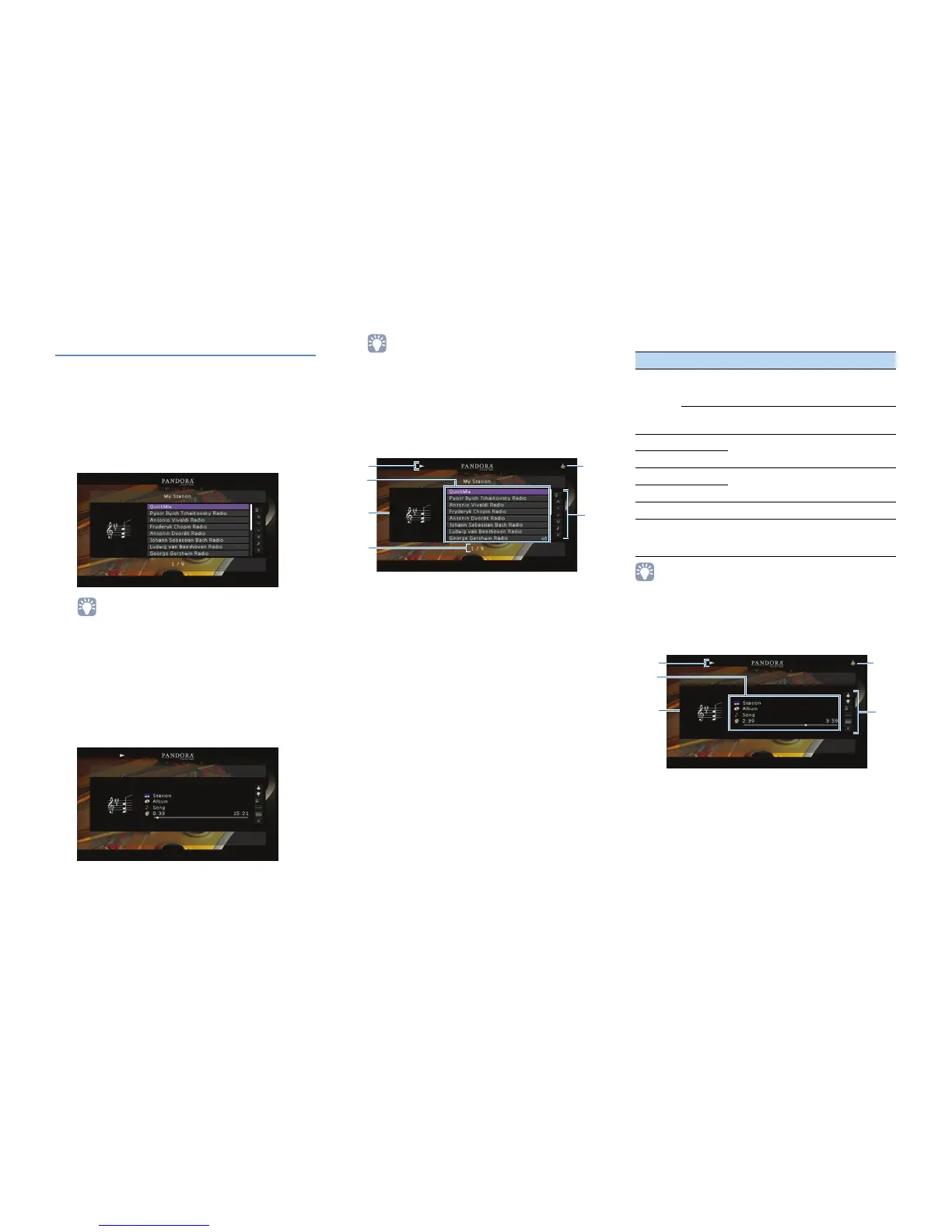En 3
Playback of Pandora stations
If you have created Pandora stations, follow the
procedure below to select a Pandora station to be
played.
1
Press NET repeatedly to select “Pandora”
as the input source.
The browse screen (My Station list) is displayed
on the TV.
• If playback of any Pandora station is ongoing, the playback
screen is displayed.
• If you have not signed in, the account list screen is displayed.
Use the cursor keys to select your Pandora account and press
ENTER.
2
Use the cursor keys to select a Pandora
station and press ENTER.
Playback of the selected station starts and the
playback screen is displayed.
• You can register your favorite Pandora station as shortcuts
and access them directly by selecting the shortcut numbers.
For details, see “Registering favorite items (shortcut)” in
“Owner’s Manual”.
■ Browse screen
1 Playback indicators (play/pause)
2 My Station list
Displays the list of Pandora stations. Use the cursor keys to
select a Pandora station and press ENTER to start playback.
A speaker icon indicates the station currently played back.
3 Station art
4 Item number/total
5 Feedback indicator
Displays your feedback (thumb up/down) for the current
song. You can give feedback for the song in the playback
screen.
6 Operation menu
Use the cursor keys to select an item and press ENTER to
confirm the selection.
To close the submenu, press RETURN.
• Submenus available in “Utility” vary depending on the selected item.
■ Playback screen
1 Playback indicators (play/pause)
2 Playback information
Displays the station name, album name, song title and
elapsed/total time.
Use the cursor keys to select information to be scrolled.
3 Album image
4 Feedback indicator
Displays you feedback (thumb up/down) for the current
song.
6
3
2
1
4
5
Menu
Submenu
Function
Utility
Create
Station
Creates a new Pandora station. For
details, see “Creating Pandora
stations” (p.2)
Delete
Station
Delete the Pandora station selected in
the list.
1 Page Up
Moves to the previous/next page of the
list.
1 Page Down
10 Pages Up
Moves to 10 pages forward/backward.
10 Pages Down
Now Playing Moves to the playback screen.
Screen Off
Closes the screen display and shows
the background. Press one of the menu
operation keys to redisplay it.
5
3
2
1
4
