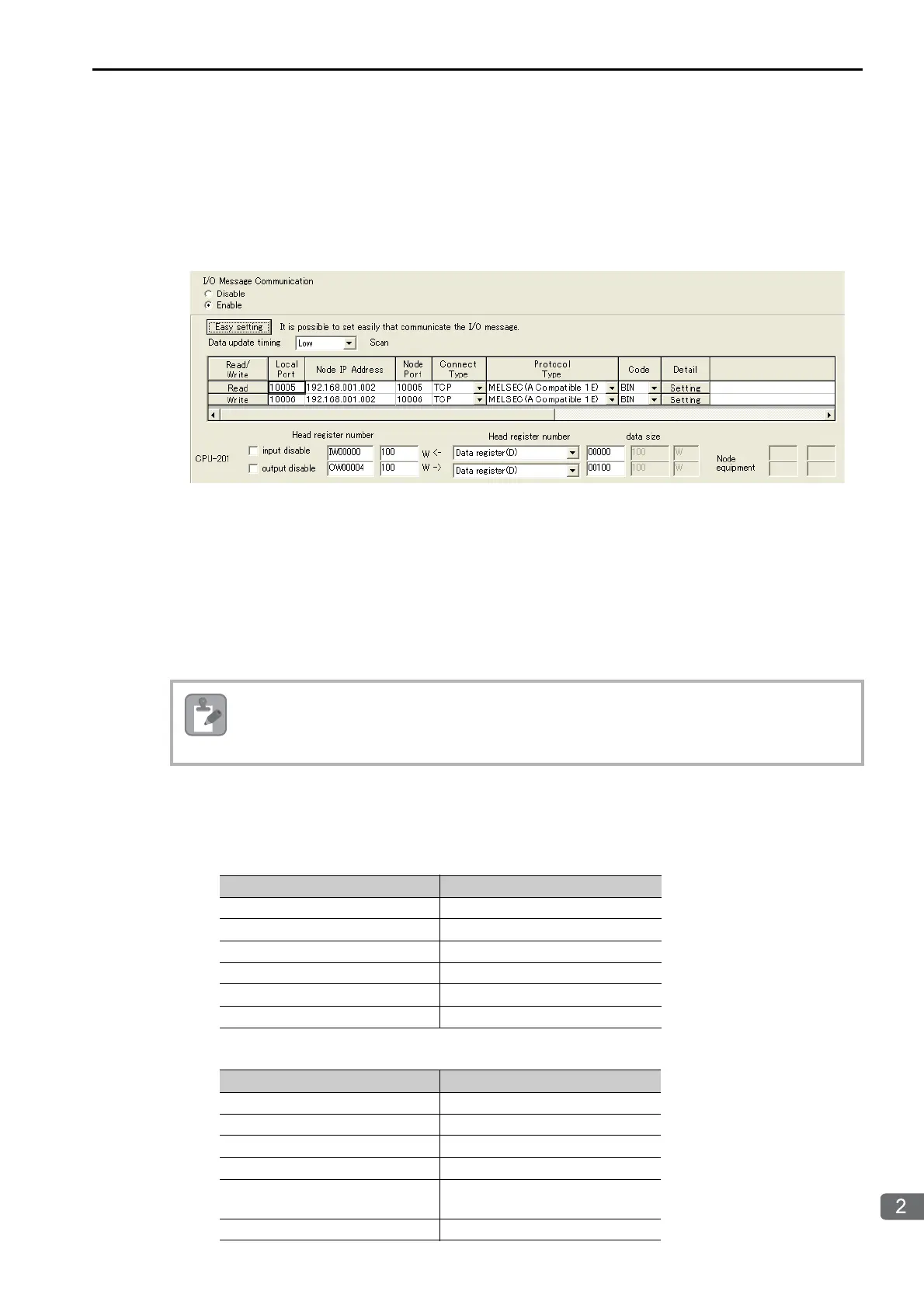2.6 Communications with a Mitsubishi PLC (A-compatible 1E Frame protocol)
Using I/O Message Communications with the MP3000 as the Master
2-109
6. Click the OK Button.
7. Click the Yes Button in the Transmission Parameters Confirmation Dialog Box.
Note: If parameters have already been set for the same connection number and you click the Yes Button in the
Transmission Parameters Confirmation Dialog Box, the settings will be overwritten by the parameters that are
set in the Message Communication Easy Setting Dialog Box.
8. Check the settings.
9. Save the data to flash memory.
Note: Changes made to the communications or connection parameters will become effective only after the changes
have been saved to flash memory and the power supply has been cycled.
This concludes the settings for using the MP3000 as the master.
Setting Up the Remote Device (Mitsubishi Q/A-series PLC)
Use the following procedure to set up the Mitsubishi Q/A-series PLC (MELSEC device).
1. Start GX Developer.
2. Create a project.
3. Set the MELSECNET/Ethernet network parameters.
4. Set the Ethernet operation settings.
MELSEC devices are manufactured by Mitsubishi Electric Corporation.
Contact Mitsubishi Electric Corporation for further information on MELSEC devices.
Parameter Description
Network type Ethernet
Starting I/O No. As required.
Network No. As required.
Group No. As required.
Station No. As required.
Mode Online
Parameter Description
Communications data code Binary code
Initial timing Always wait for OPEN
IP address 192.168.001.002
Send frame setting Ethernet (V2.0)
TCP existence confirmation set-
ting
As required.
Enable Write at RUN time Enable
