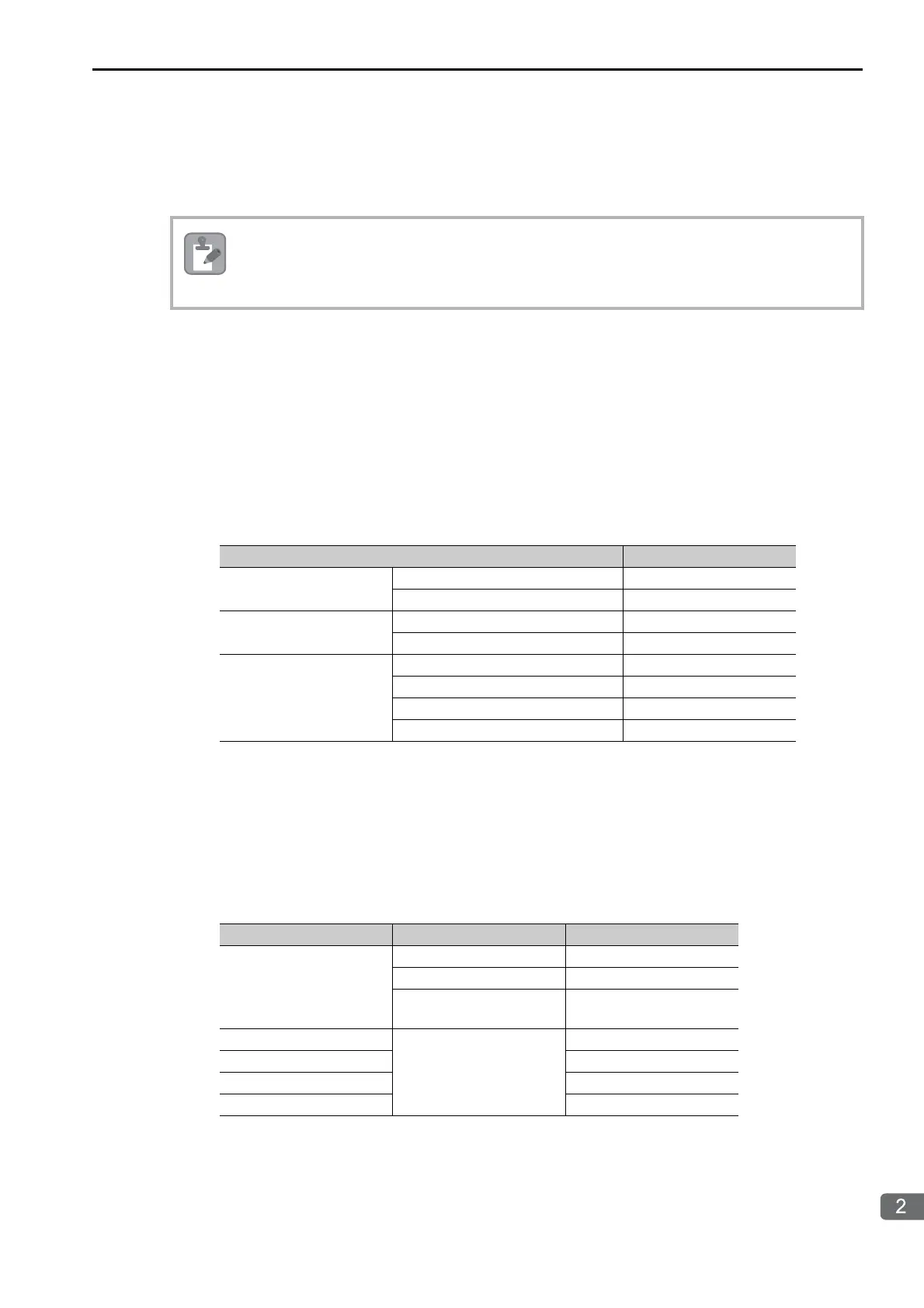2.11 Communications with a Windows PC (FA-Server)
Using Automatic Reception with the MP3000 as a Slave
2-321
Setting the Other Device (Windows PC Running FA-Server and Visual
Basic)
Use the following procedure to set up FA-Server and Visual Basic.
FA-Server Setup
1.
Start the FA-Server.
2. From the tree view on the left side, right-click Driver just below Tag, and select Add unit.
3. From the list of drivers, select Yaskawa Electric Corporation − Ethernet - CP9200SH/MP920*** 218IF.
4. Right-click the Unit added by clicking Add unit, in this example U01, and select Property.
5.
Click the
Communications Setting
Button on the
Basic Setting
Tab Page in the
Property
Dialog
Box, and then set the communications settings.
Note: Specify an IP address that is not in use by any other device on the same network.
Check with your network administrator for unused IP addresses.
6.
Right-click
U01
and select
Add folder
, and then right-click the resulting
F01
folder and select
Add tag
. Add the remaining three tags in the same way.
7.
Right-click the
T01
to
T04
Tags created using
Add tag
, and select
Property
for each tag.
8.
Set the target registers to read and write in the MP3000 on the
Address Settings
Tab Page in
the
Property
Dialog Box.
FA-Server is manufactured by Roboticsware, Inc.
Contact the Roboticsware, Inc. for further information on setting up FA-Server and Visual Basic.
Parameter Description
PC Settings
PC IP address 192.168.1.2
PC port number (Automatic)
Unit Settings
Unit IP address 192.168.1.1
Unit port number 10001
Communications Details
Wait time As required.
Number of retries As required.
Protocol TCP/IP
Minimum communications interval As required.
Tag Names Parameter Description
Same for T01 to T04
Device 03 (MW hold register)
Type 3 (integer binary)
Size
2 (bytes)
(= 16 bits)
T01
Address
00000
T02 00001
T03 00002
T04 00003
