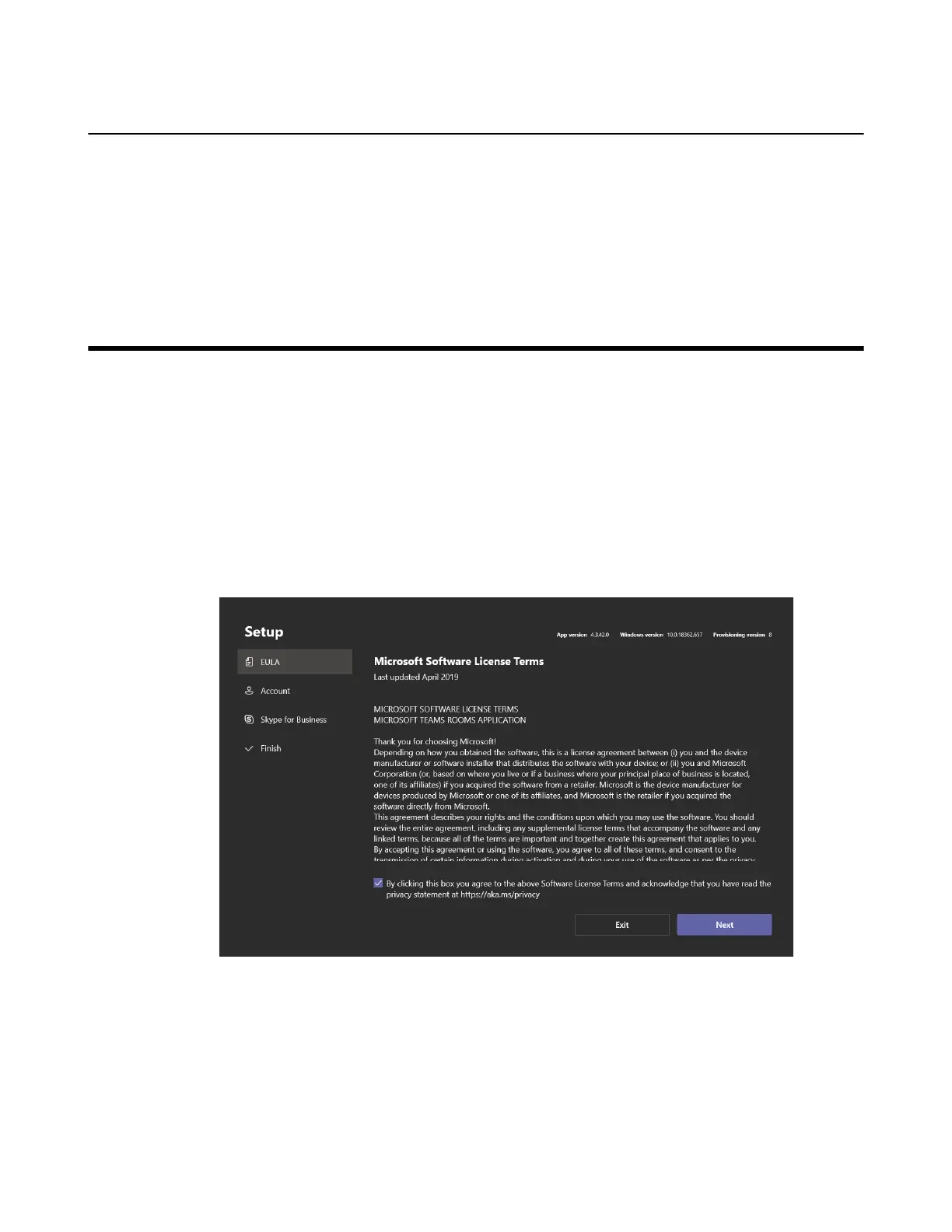| Setup Wizard | 55
Administrator User Account
Administrator user account is privileged, meaning you can perform any action on the system, with minimal
restriction (usually requiring a password for confirmation). The default password is “sfb” without quotes.
The admin account is only used for device management. For daily use such as Skype for Business
meetings or Teams meetings, the administrator credentials are not needed.
Related tasks
Administrator Account Login
Setup Wizard
When the system is powered on, the device will automatically launch the Microsoft Teams Rooms app and
enter the sign in screen. To use the device and basic features on the Teams Room Systems, you should
finish the setup wizard first.
Before you begin
Make sure all components are connected correctly.
Procedure
1. Tap Sign in to enter the Setup screen.
2. Select the check box on the EULA page, and then tap Next.
