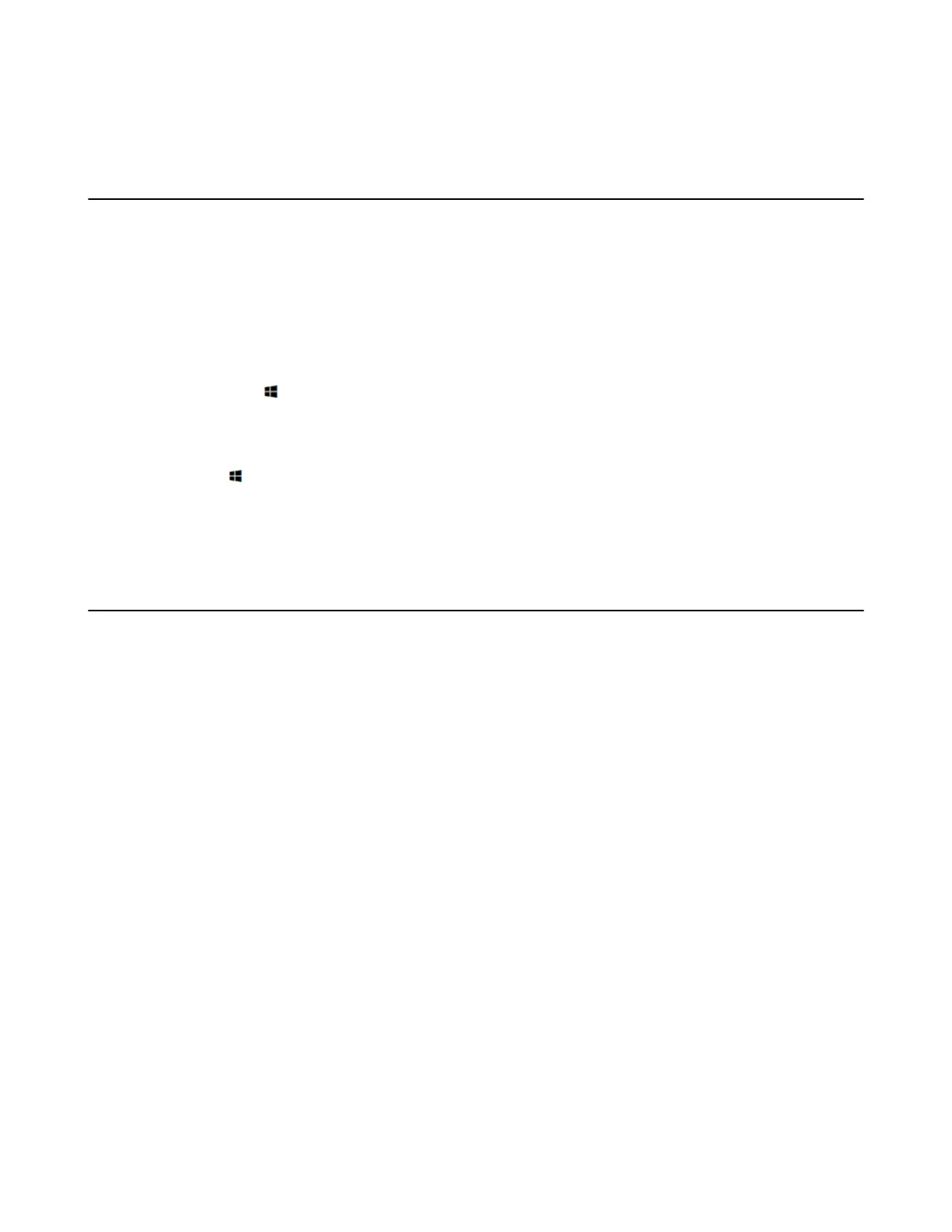| Troubleshooting | 72
The information mentioned in this document is applicable to Microsoft Teams APP in version 4.4.41.0 or
later.
Manually Windows Update
Procedure
1. Tap More > Setting.
2. Enter the administrator password (default: sfb) to go to the Settings page.
3. Tap Windows Settings.
4. Select Administrator from the bottom-left corner and then enter the administrator password.
5. Do one of the following:
•
Long tap the button and then select Device Manager.
Select the desired device and then long tap the device to select Update driver.
Select the desired way to update.
•
Tap the button, go to Settings > Upgrade & Security > Windows Update, and tap Check for
updates.
Select the desired device and then complete the installation.
General Issues
• The System Camera of MVC300/MVC300
Ⅱ
is Not Available
• Cannot Control the Camera
• Does the MVC/MVC
Ⅱ
System Come with All the Necessary Software Pre-installed?
• The Room Is Not Enabled for Teams Meetings
• There Is No Content Displayed on the Second Display
• MVC/
MVCⅡ
content sharing latency is high or the audio and picture are out of sync
• Are Any Anti-virus Software Needed to Be Installed on the MCore/Mini-PC?
• The UVC86 camera tracking is inaccurate
