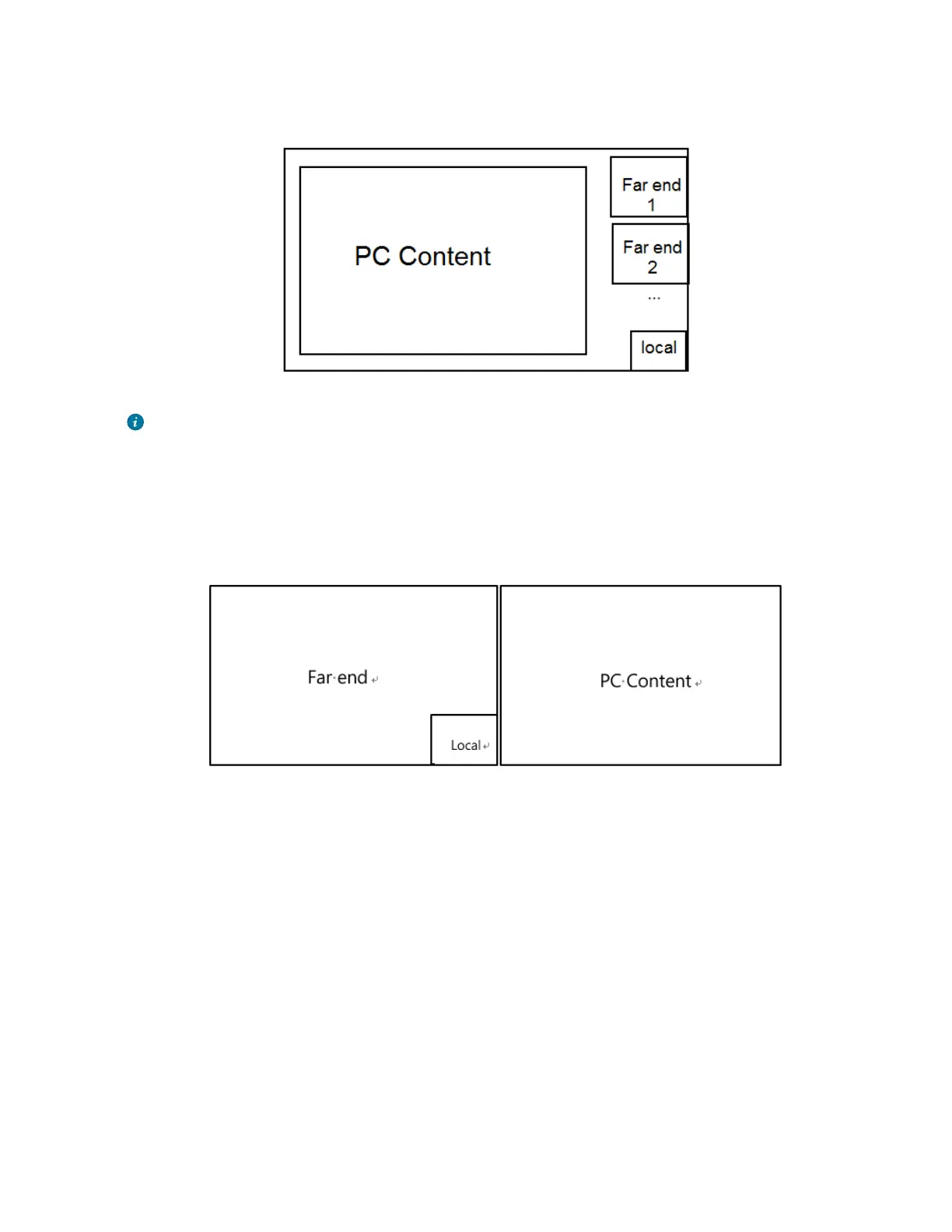| Basic Settings of Teams Room Systems | 64
The PC content is given prominence in the largest pane and other participants are displayed beside the PC
content.
Tip: Tap Layout to display the shared content in full screen.
Dual Screen Layouts
The following introduces the default layout when you connect two displays.
On one display, the remote video and the PC content is displayed in PiP mode with the remote video in
full screen and the PC content in a small window. On the other display, the PC content is displayed in full
screen.
Related tasks
Enabling Dual Monitor Mode
