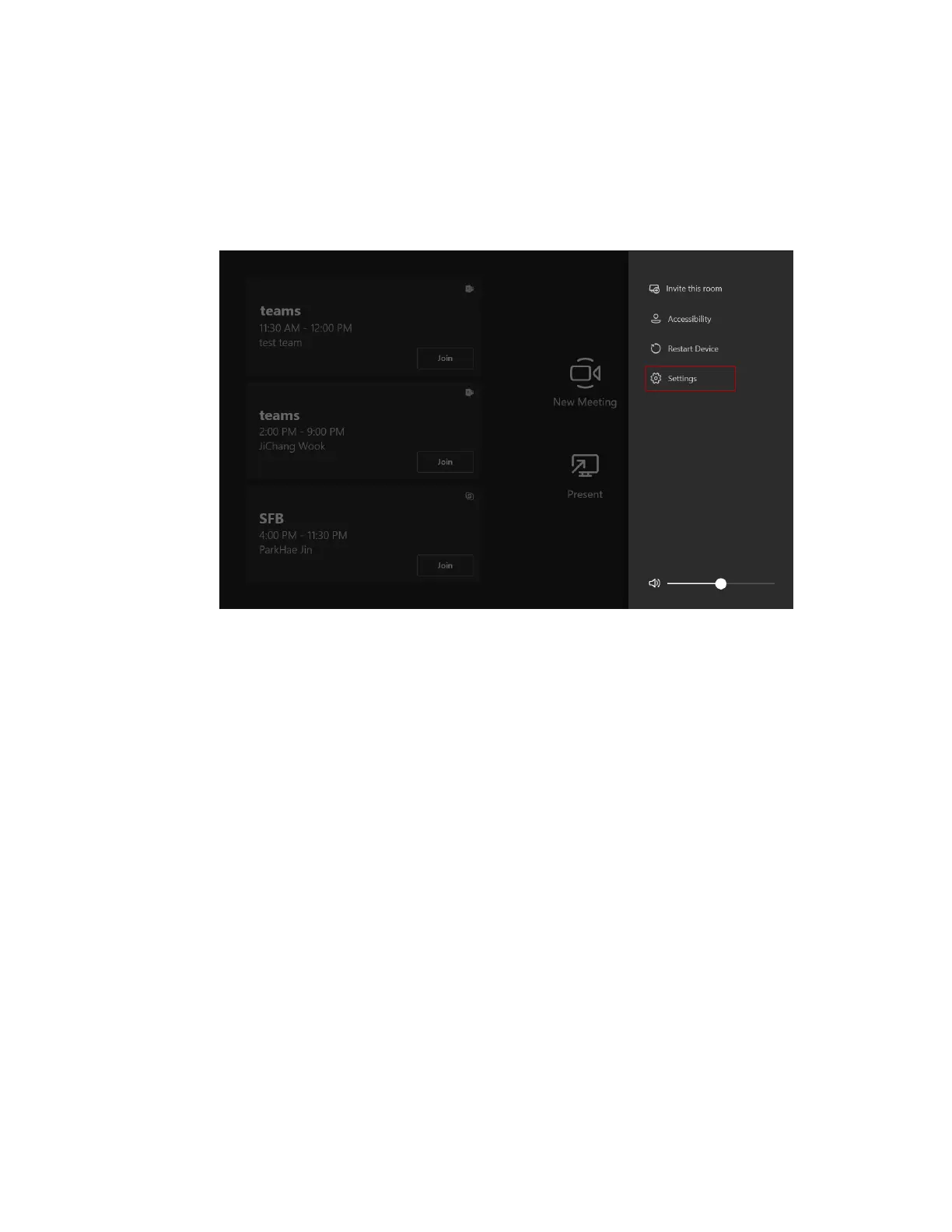| Troubleshooting | 73
The System Camera of MVC300/MVC300
Ⅱ
is Not Available
If you purchase UVC30 camera and do not set it as the content camera, the UVC30 camera can only be
used as the system camera for MVC300/MVC300
Ⅱ.
Check whether you set UVC30 camera as the content
camera or not.
Procedure
1. Tap More > Setting.
2. Enter the administrator password (default: sfb) to go to the Settings page.
3. On the Peripherals page, do not select Yealink UVC30 Camera in the field of Content Camera
(Preview).
4. Tap Save and exit.
Cannot Control the Camera
If you enable the tracking mode, you cannot control the camera. See Enabling Manual Control Mode to
enable the manual control mode.
Does the MVC/MVC
Ⅱ
System Come with All the Necessary Software Pre-installed?
The MVC/MVC
Ⅱ
system comes with factory imaged Windows 10 IoT and is installed with all the
necessary software. The only requirement is Teams, Skype for Business or Lync credentials to run on the
MVC
Ⅱ
system. For more information, refer toMicrosoft Teams Rooms.
The Room Is Not Enabled for Teams Meetings
You should enable Teams meeting mode on your system before using the Teams meetings.
Procedure
1. Tap More > Setting.
2. Enter the administrator password (default: sfb) to go to the Settings page.
3. In the Account page, select Skype for Business (default) and Microsoft Teams or Skype for
Business and Microsoft Teams (default) from the Supported meeting mode field.
