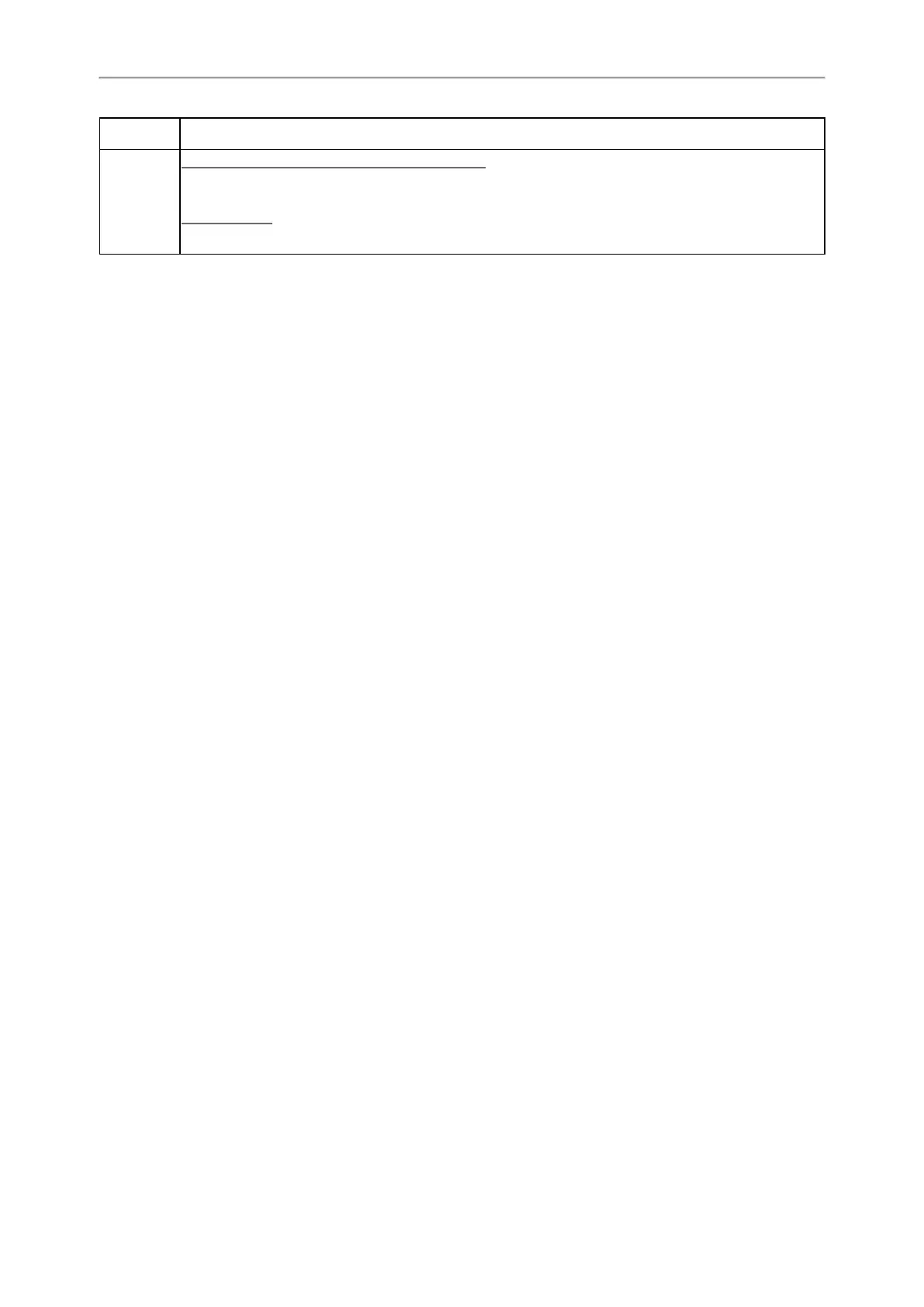Administrator’s Guide for SIP-T2 Series/T4 Series/T5 Series/CP920 IP Phones
551
Default
Blank
Web UI
T57W/T54W/T53W/T53/T48U/T46U/T43U/T42U:
Settings > Configuration > BIN Configuration > Import Configuration
Other Phones:
Settings > Configuration > BIN Configuration > Export or Import Configuration
[1]
If you change this parameter, the phone will reboot to make the change take effect.
Device Status
Available information on device status includes:
l General information (IPv4 address or IPv6 address, phone MAC address, Machine ID, Wi-Fi dongle MAC
address, firmware version, and warning).
l Network status (IPv4 status or IPv6 status, IP mode, phone MAC address, Wi-Fi dongle MAC address, and VLAN
ID).
l Phone status (product name, hardware version, firmware version, product ID, phone MAC address, Wi-Fi dongle
MAC address, Bluetooth dongle MAC address and device certificate status).
l Account status (registration status of SIP accounts).
l Wi-Fi status
Topic
Viewing Device Status
Viewing Device Status
You can view device status via the phone user interface by pressing the OK key or navigating to Menu > Status.
You can also view the device status via the web user interface.
Procedure
1.
Open a web browser on your computer.
2. Enter the IP address in the browser’s address bar, and then press the Enter key.
For example, “http://192.168.0.10” for IPv4 or “http://[2005:1:1:1:215:65ff:fe64:6e0a]” for IPv6.
3.
Enter the user name (admin) and password (admin) in the login page.
4. Click Login to log in.
The device status is displayed on the first page of the web user interface.
Phone Reboot
You can reboot the IP phone remotely or locally.
Topics
Rebooting the IP Phone Remotely
Rebooting the Device via the Phone User Interface
Rebooting the Device via Web User Interface
Rebooting the IP Phone Remotely
You can reboot the phones remotely using a SIP NOTIFY message with “Event: check-sync” header. Whether the IP
phone reboots or not depends on “sip.notify_reboot_enable”. If the value is set to 1, or the value is set to 0 and the
header of the SIP NOTIFY message contains an additional string “reboot=true”, the phone will reboot immediately.
The NOTIFY message is formed as shown:
