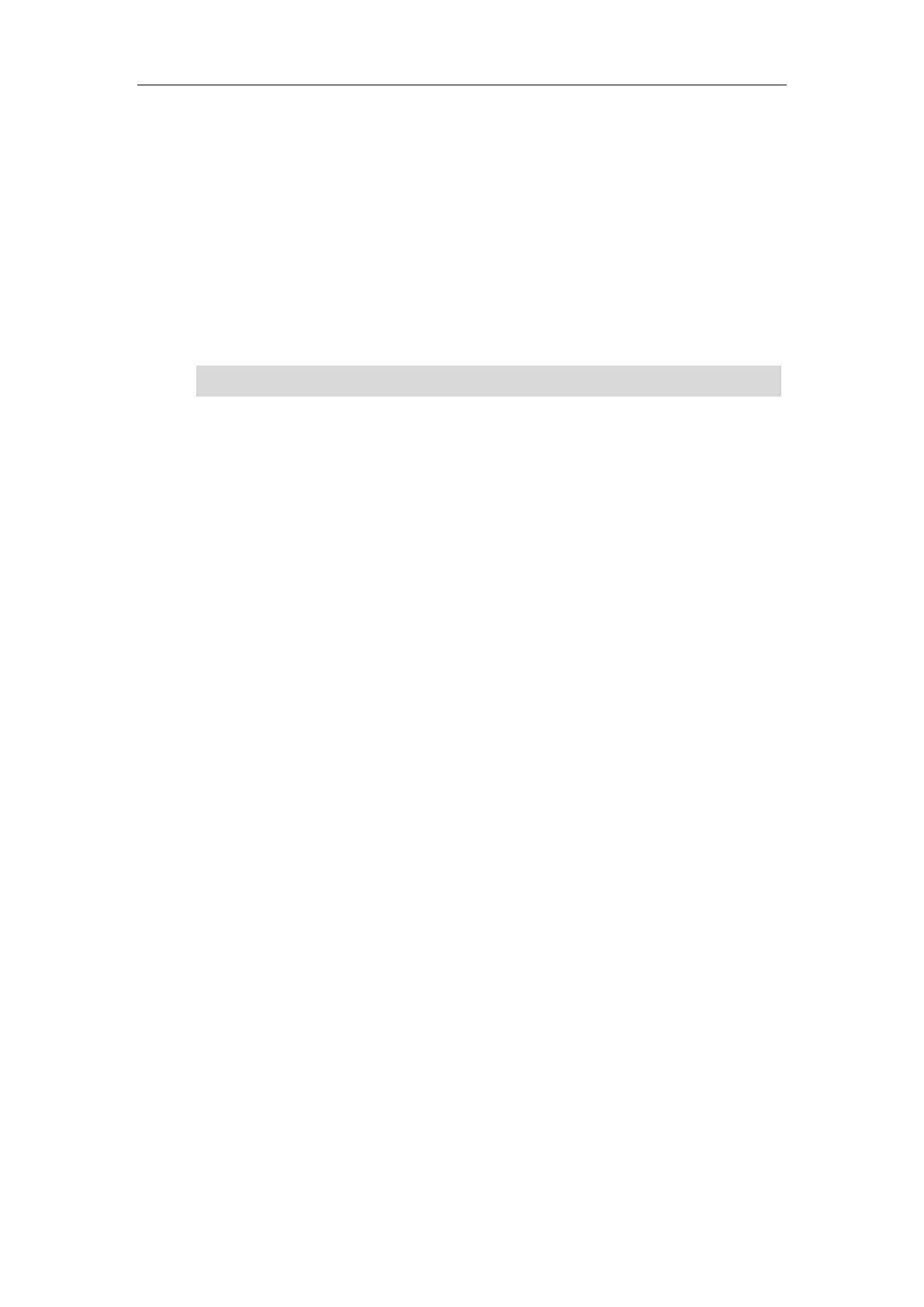User Guide for T5 Series IP Phones
134
Call Park/Retrieve
You can use call park feature to place a call on hold, and then retrieve the call from another
phone in the system (for example, a phone in another office or conference room). You can park
an active call by pressing the Park soft key or call park key (if configured) on the phone. If the
call is parked successfully, there is a voice prompt confirming that the call was parked. You can
retrieve the parked call by pressing the Retrieve soft key or the retrieve park key (if configured).
But if the parked call is not retrieved within a period of time defined by the system, the phone
performing call park will receive the call back.
Note
The IP phone supports call park feature under the following modes:
FAC mode: park the call to the local extension or a desired extension through dialing the
park code.
Transfer mode: park the call to shared parking lot through performing a blind transfer to
a call park number (call park code).
FAC Mode
Configuring Call Park Feature in FAC Mode
Procedure:
1. Click Features->Pick up & Park.
2. Select FAC from the Call Park Mode field.
3. Select Enabled from the Call Park field.
If Enabled is selected, the Park will display on the LCD screen during a call, and the
Retrieve will display on the dialing screen.
4. Enter the call park code in the Call Park Code field.
It is configured for the Park soft key. This call park code will also apply to the call park key.
5. Enter the park retrieve code in the Park Retrieve Code field.
Call park is not available on all servers. Contact your system administrator for more information.
