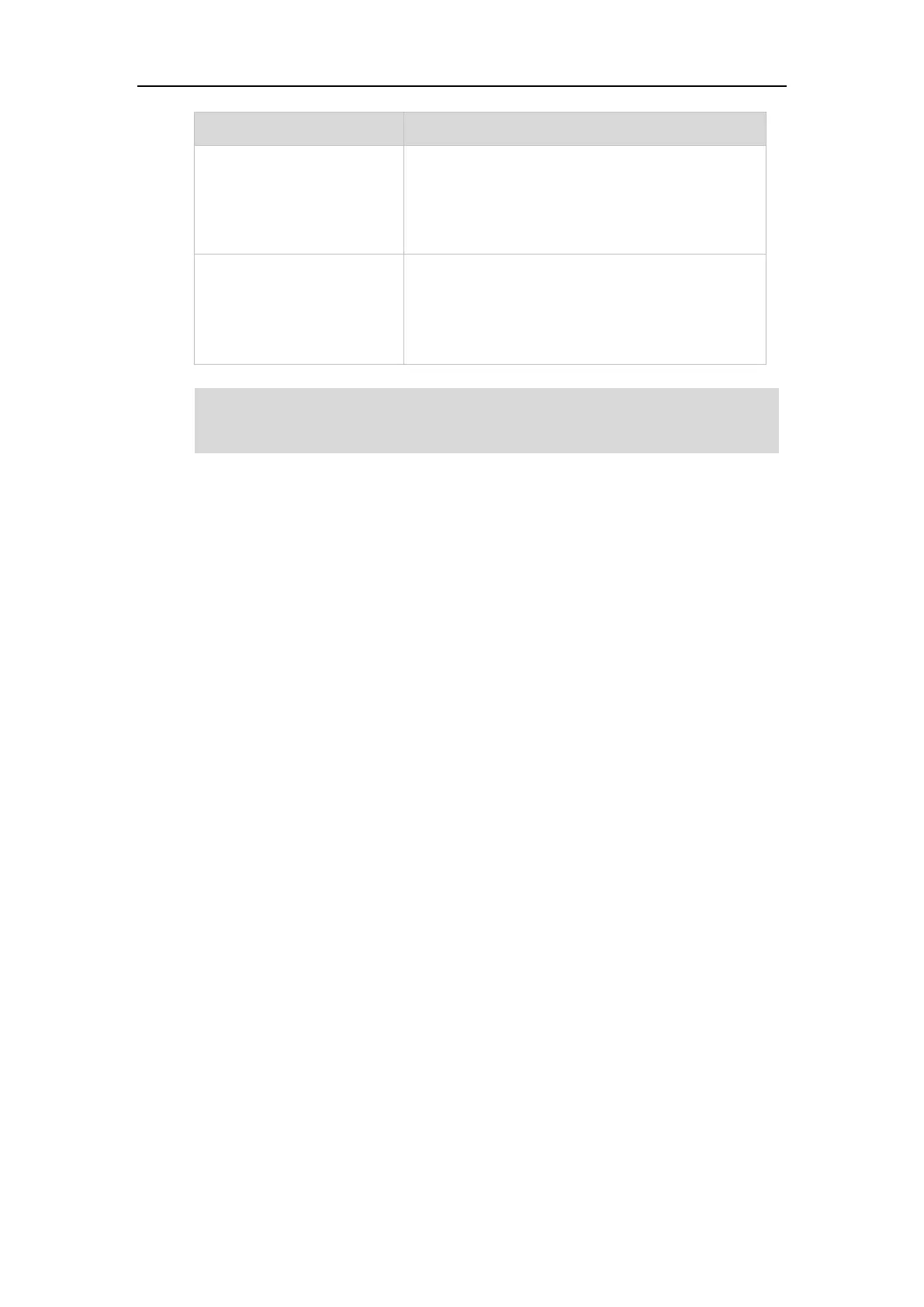Overview
13
Solid green (Local BLA Phone)
Solid red (Monitoring BLA
Phone)
The bridged line is is busy or is in a call..
The bridged line is dialing.
The bridged line is seized.
Slow-flashing green (Local BLA
Phone)
Slow-flashing red (Monitoring
BLA Phone)
The call on bridged line is placed on hold.
Note
User Interfaces
There are two ways to configure your IP phone:
Via phone user interface
Via web user interface
The phone user interface, being made up of keypad and LCD screen, allows users to perform all
call operations and change basic configuration settings directly on the phone. But if you want to
access all configuration settings, you should use web user interface instead. In most cases, it is
possible to configure your IP phone via both phone user interface and web user interface. While
in some particular cases, only via phone user interface or via web user interface is available for
you to operate or configure your IP phone. This guide mainly takes phone user interface as an
example.
Phone User Interface
Before you use the phone, you need to understand the phone screen layout, how to navigate
menus and fields, and how to enter and edit data.
Idle Screen
After starting up successfully, the phone enters Idle screen automatically. From the Idle screen,
you can access the Menu screen, History screen, Directory screen and Line Key screen. These
screens are described in the following chapters:
Menu Screen
History Screen
Directory Screen
The above is the default LED status, since the status of the power LED indicators may be
configured by your system administrator. For more information, please contact your system
