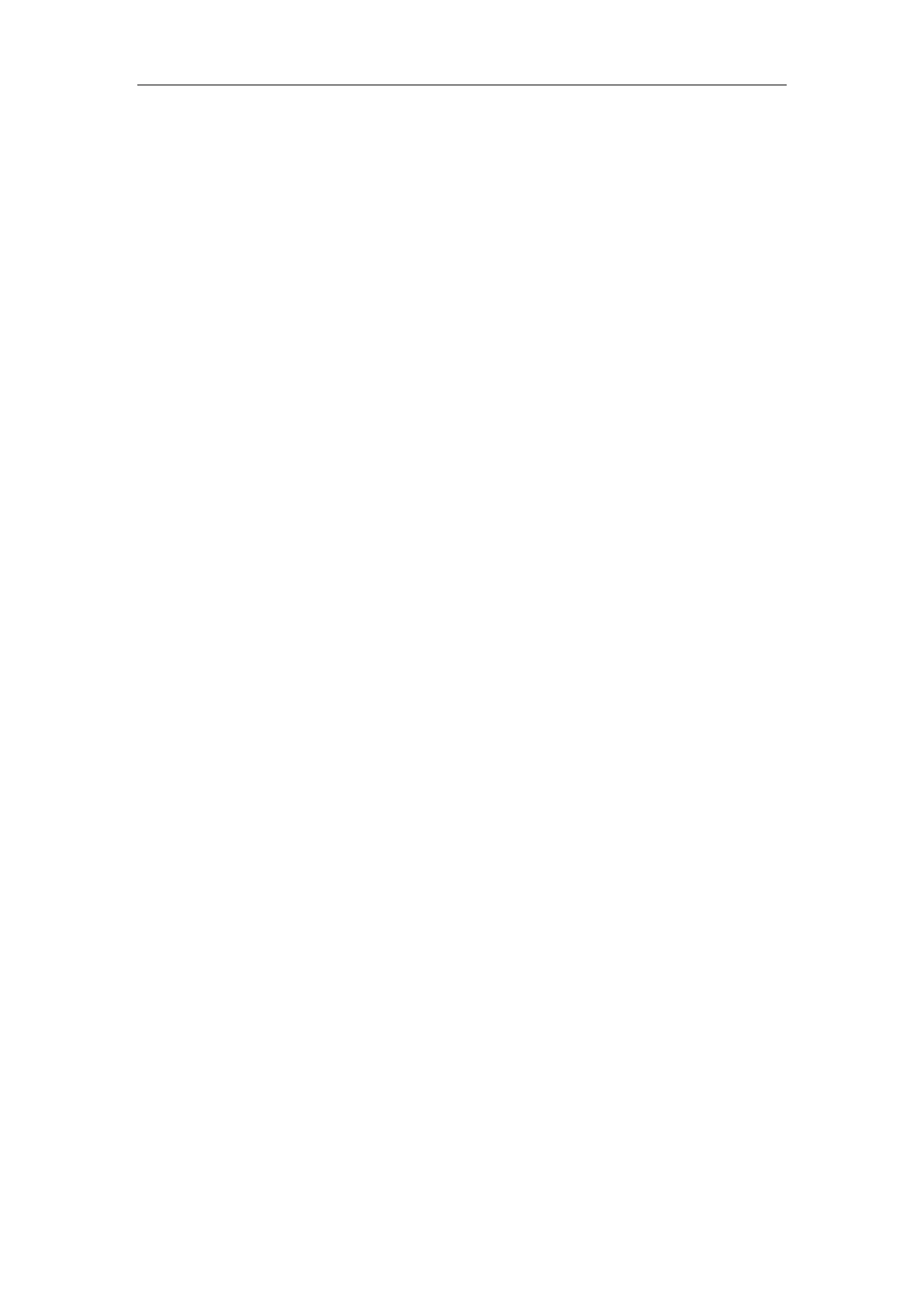User Guide for T5 Series IP Phones
206
- To change the priority of the wireless network:
1) Select Move Up or Move Down to assign higher or lower priority of the
wireless network that the IP phone automatically connects to.
- To delete the saved wireless network profile:
1) Select Delete or Delete All.
If you delete your wireless network profile from your phone, you need to
manually connect to it next time.
Disconnecting the Wireless Network Connection
Procedure:
1. Navigate to Menu->Basic->Wi-Fi.
2. Highlight the X Available Network(s) (X represents the number of available networks),
and then press Enter.
3. Highlight the connected wireless network, and then press Disconnect.
The wireless network is disconnected. You can press Connect to connect again.
Using an Expansion Module
The expansion module is a console you can connect to an IP phone to add additional line keys
and expand the functions of your phone. The Yealink IP phones support color-screen expansion
module EXP50. It features a large graphic color LCD screen and provides 20 physical keys with
dual-color LEDs and three display pages, supporting a total of 60 keys.
When you change the backlight intensity, power saving and screen saver settings on your IP
phone, the EXP50 connected to your phone automatically changes to match the new settings.
For more information, refer to Configuring the Backlight, Power Saving and Screen Saver. This
section provides you how to connect the color-screen expansion module EXP50, how to assign
the features for ext keys and how to change the wallpaper.
For more information on color-screen expansion module EXP50, see the Color-screen Expansion
Module EXP50 user guide on Yealink Technical Support page.
Connecting the Color-screen Expansion Module EXP50
Procedure:
1. Connect the EXP50 color-screen expansion module to the IP phone using the supplied
connecting sheet and screws.
2. Connect the supplied cable from the USB jack on the host phone to the mini USB jack on
the expansion module.
Assigning the Features for Ext Keys
If EXP50 is connected to the phone, you can customize features for ext keys.
