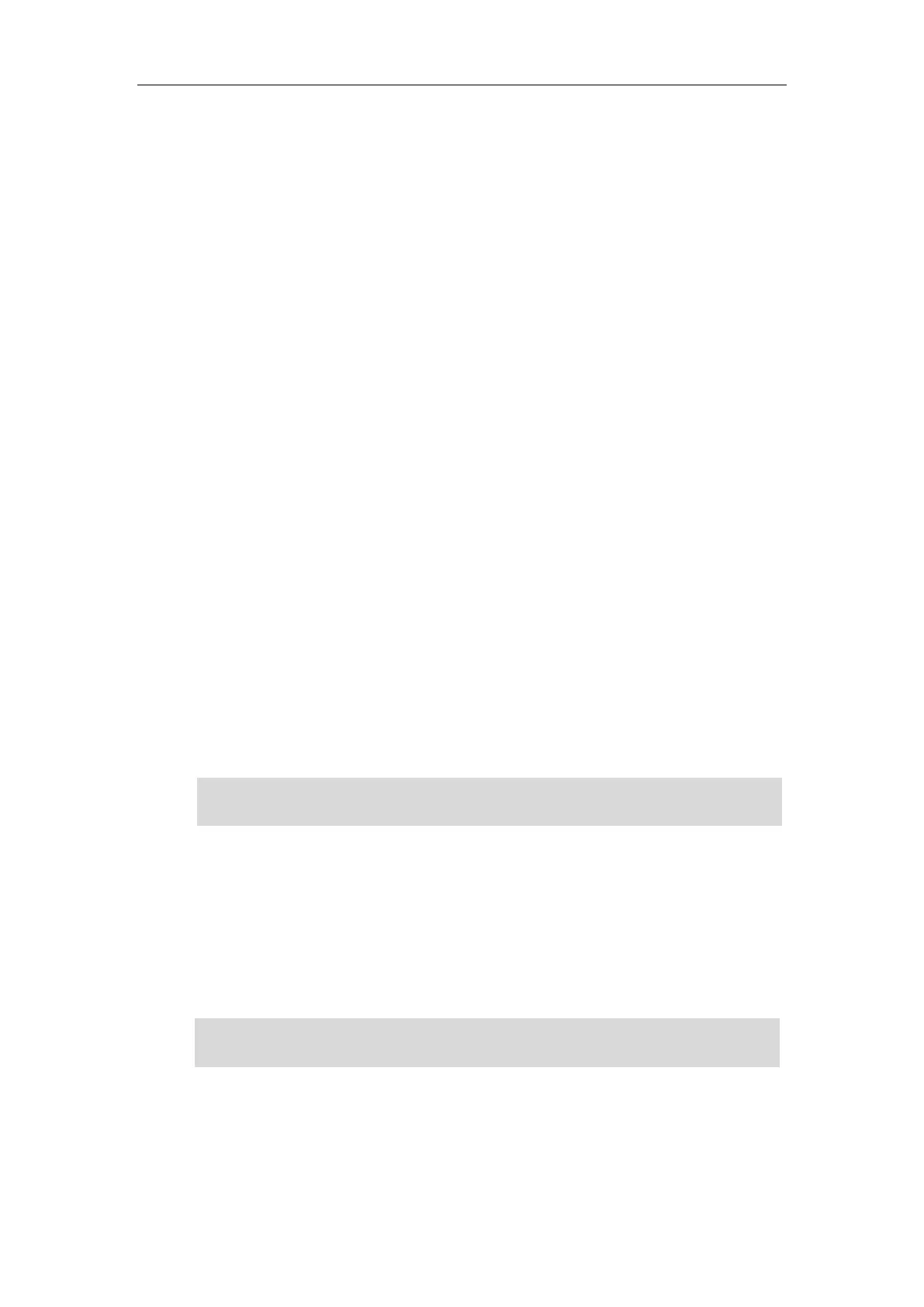Basic Call Features
129
Performing a Semi-attended/Attended Transfer
Procedure:
1. Press the TRANSFER key or Transfer during a call.
2. You can do one of the following:
- Enter the number you or select a contact from the placed call list want to transfer the
call to.
- Press Directory. Select a desired contact from the Directory list(s).
3. Press the OK key, # key or Send to dial out.
4. Press the TRANSFER key or Transfer to perform a semi-attended transfer when you hear
the ring-back tone, or perform an attended transfer after the party answers the call.
If you are using a handset, the transfer can be completed by hanging up the handset.
From the Calls screen or Transfer to screen, you can also use a Transfer key (refer to Configuring
a Transfer Key), BLF/BLF List key (refer to Configuring a BLF Key/Configuring BLF List Settings) or
Speed Dial key (refer to Placing a Call Using a Speed Dial Key) to perform
semi-attended/attended transfer to the pre-defined number directly. Before performing a
semi-attended/attended transfer using these keys, make sure that the Transfer Mode via Dsskey
is configured as New Call or Attended Transfer. For more information on how to configure it,
refer to Configuring Transfer Mode via Dsskey.
Conference
The IP phones support 3-way local conference and multi-way network conference.
Note
Local Conference
The IP phones support three-way (including yourself) conference call, which is the default
conference type called Local Conference. You can set up a conference between an active call
and a hold call at any time by pressing the Conference (Conf) soft key.
Note
Network conference is not available on all servers. For more information, contact your system
administrator.
To set up a local conference call, make sure local conference feature is enabled. For more
information, contact your system administrator.
