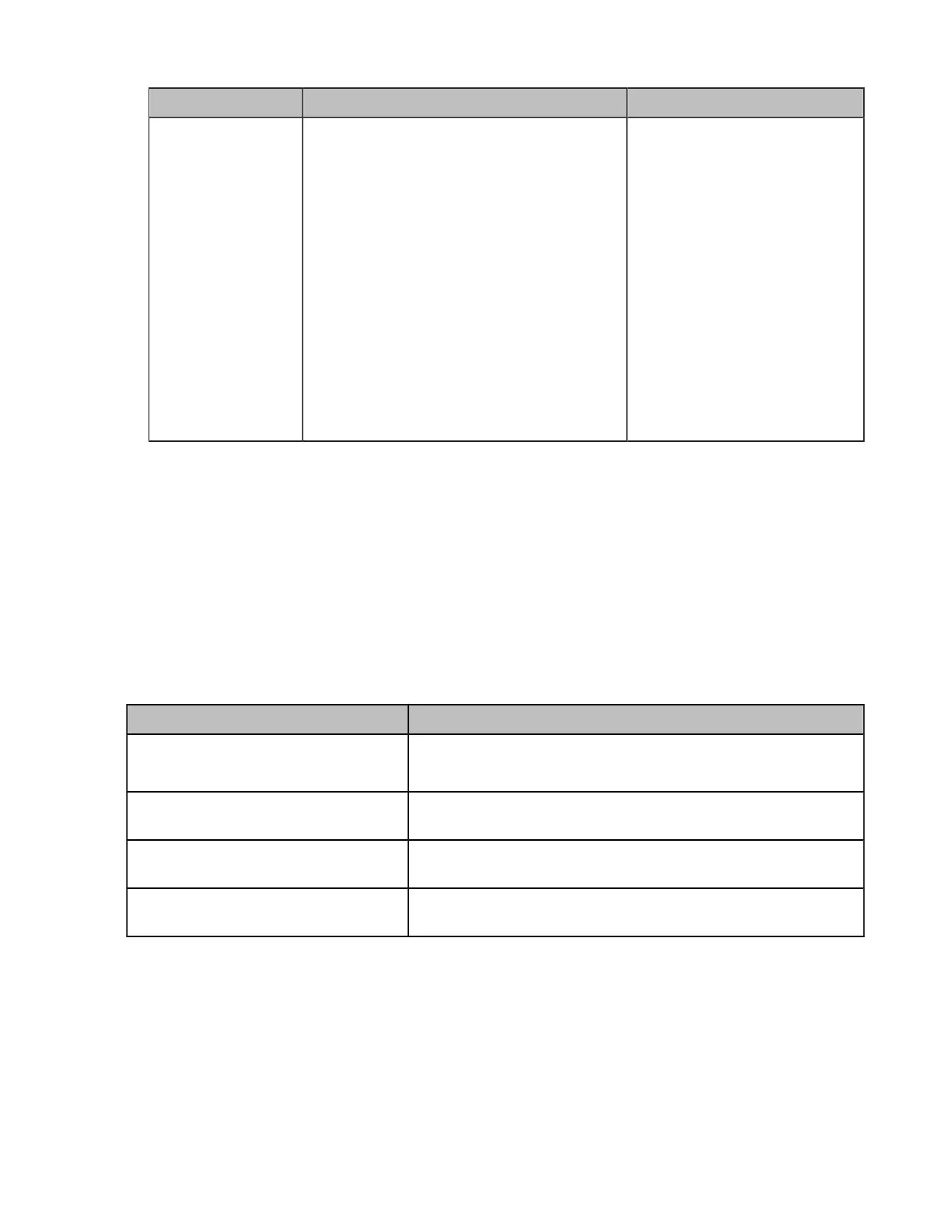| Configuring Video Settings | 164
Parameter Description Configuration Method
HDMI 2
Configure the default video layout for HDMI 2
when a call is established.
• Local—the local video image is displayed
in HDMI 2 when a call is established.
• Remote Full screen—the remote video
image is displayed in HDMI 2 when a call
is established.
• While Content Sharing—after the call
is established with participant sharing
content, the content will be displayed in
HDMI2.
Note: when no participant shares content,
the local video image is displayed in HDMI
2; when a participant shares content, the
content is displayed in HDMI 2 by default.
Web user interface
Configuring Change Layout by Content Sharing
The Change Layout by Content Sharing is enabled by default. During a call, when you are presenting
on the endpoint with a single screen connected to, the layout mode is changed into 1+N or voice
activated(except for VP59) mode automatically no matter what the current layout mode is, and the content
is enlarged and displayed on the screen. If the Change Layout by Content Sharing is disabled when you
are presenting during a call, the current mode is not changed in other modes, but the content is enlarged
and displayed on the screen. This feature is not applicable to third generation VCS devices.
About this task
If the Change Layout by Content Sharing is disabled, the display layout when you are presenting during a
call is shown as below:
The current layout Display layout after you are making a presentation
Picture-in-picture:
The display layout is changed into 1+N, and the content is
enlarged and displayed in the screen.
1+N The display layout is still 1+N, but the content is enlarged and
displayed in the screen.
Selected Speaker The display layout is still Selected Speaker, but the content is
displayed in full screen.
Equal N×N Every participant is given equal prominence in equal-sized
panes.
Procedure
1. On your web user interface, go to Setting > Monitor > Layout.
