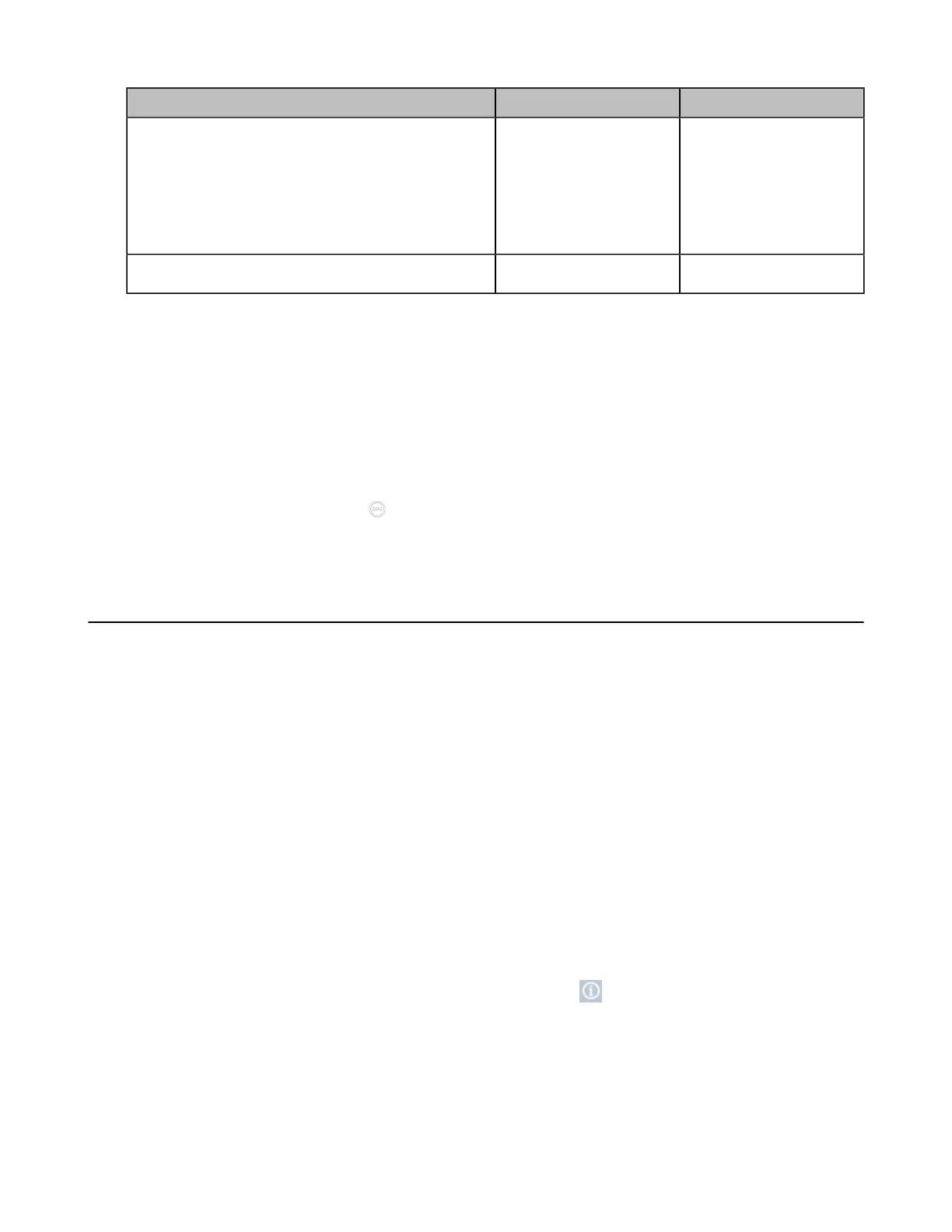| Troubleshooting | 280
Parameter Description Method
License
• Device Type
• Multipoint Status
• Multipoint Ways
• Period of validity/
Period
Web user interface
Endpoint
CP960 Conference
Phone
CTP20/CTP18
Storage (it is only applicable to VC200/VP59) View the local storage
Web user interface
Viewing System Status
Procedure
1. Do one of the following:
• On your web user interface, go to Status.
• On your VCS, go to More > Settings > System Status.
• On your CP960 conference phone, go to Settings.
•
On your CTP20/CTP18, tap > Settings > System Status.
2. Select the desired list to view the status.
Viewing Call Statistics
About this task
If voice quality is poor during a call, you can view call statistics to find out the reason. The call statistics
includes:
• Bandwidth: the received and the sent bandwidth.
• Video: the definition, the codec, the bandwidth, the frame rate, the jitter, the packet and its loss rate.
• The protocol used to placing calls.
• The device information.
• Audio: the codec, the bandwidth, the sample rate, the frame rate, the jitter, the packet and its loss rate.
• Content: the codec, the bandwidth, the definition and the frame rate.
Procedure
In a call
• For MeetingEye 600/MeetingEye 400/ VC880/VC880/VC800/VC500/VC200/PVT980/ PVT950/VC200-
E, select Home.
Position your mouse pointer over the desired far site, and click .
• On your VCS: , on your remote control, press the OK key to open Talk Menu, go to More > Call
Statistics, and press the navigation keys to select the desired participant.
For VP59, tap More > Call Statistics.
• On your CP960 conference phone, go to More > Statistics.
Tap the desired participant to view the call statistics.
