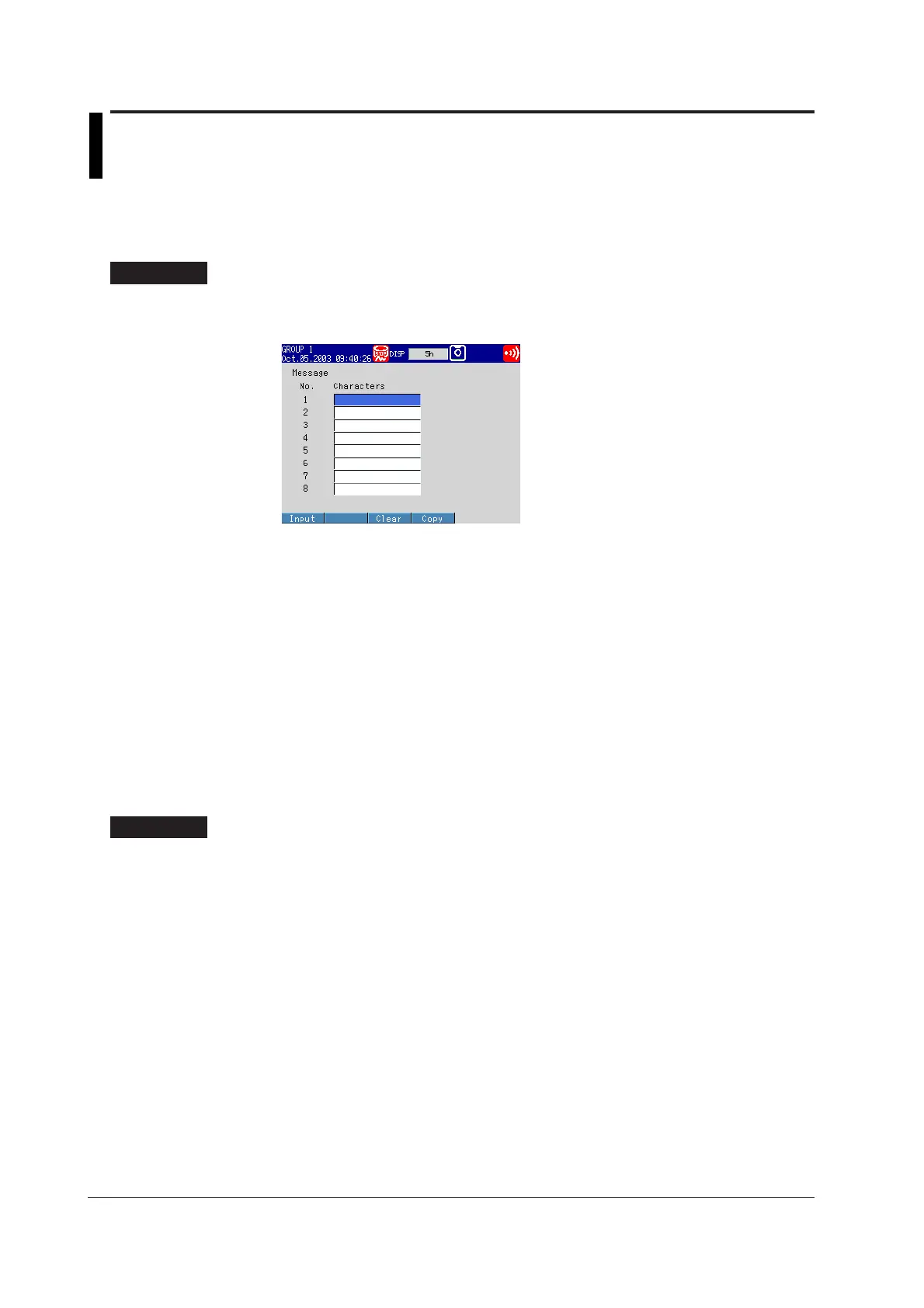6-6 IM 04L20A01-01E
6.4 Writing Messages on the Trend Screen
This section explains how to set and write the messages that can be displayed on the
trend screen.
Message Strings <Setting Mode>
Procedure
Opening the Setting Display
MENU key (switch to setting mode) > #4 soft key (select [Message, File])
From the operation mode, use the above keys to open the following setting display.
Setup Procedure
1. Use the arrow keys to move the cursor (blue) to one of the [Characters] boxes
under [Message].
A soft key menu is displayed at the bottom of the display.
2. Press the [Input] soft key.
A message pop-up window appears.
3. Enter the message using the soft keys and arrow keys.
4. Press the DISP/ENTER key.
The message pop-up window closes, and the cursor moves to the next
[Characters] box.
5. Repeat steps 1 to 4 to enter all the messages you wish.
6. Press the DISP/ENTER key to confirm the changes.
The boxes for the items you changed turn from yellow to white, and the cursor
returns to the first item box.
Setup Items
Setting the Messages
• Characters
Enter the message string using up to 16 alphanumeric characters. Up to 8 messages
can be entered (No. 1 to 8).
