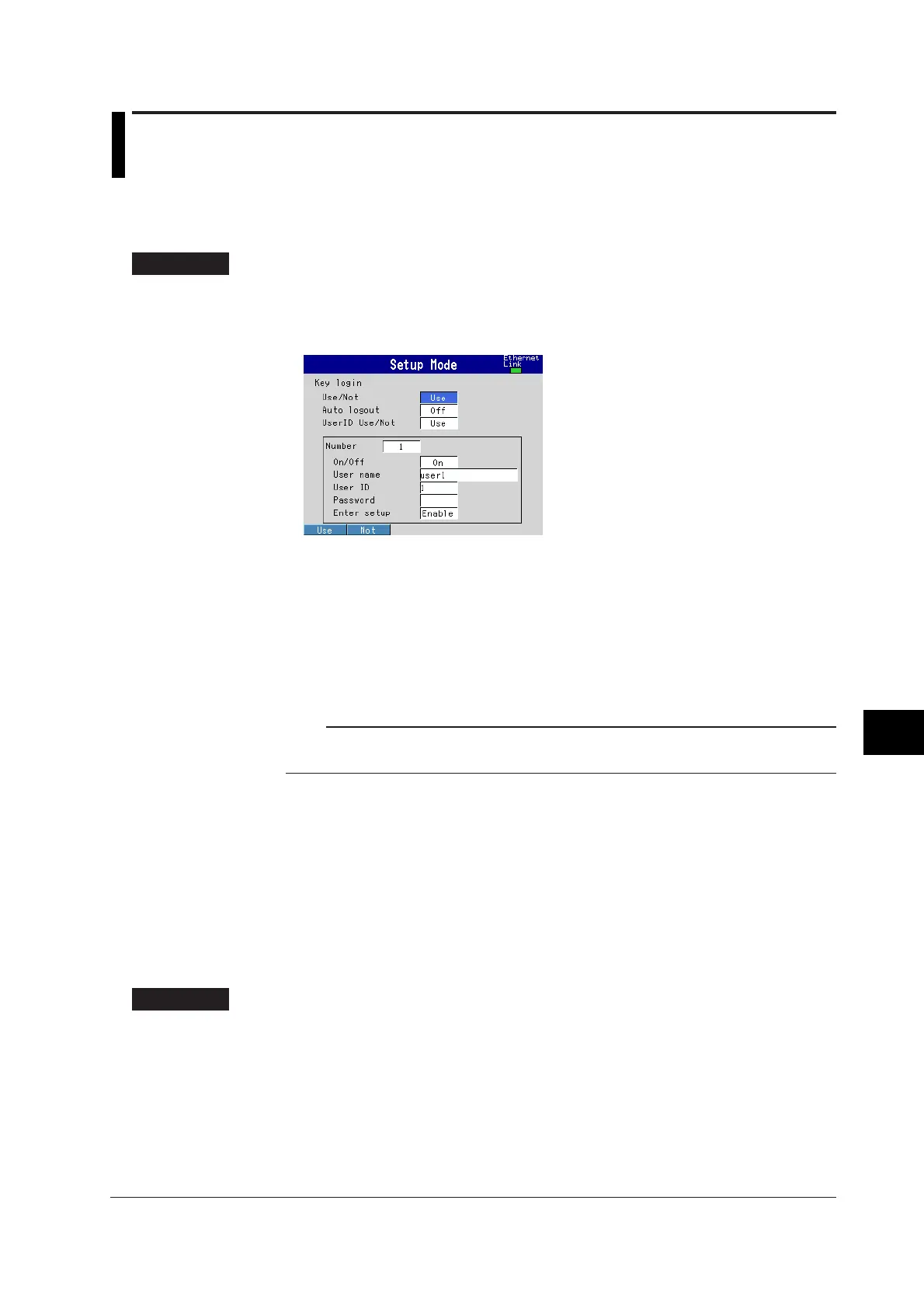9-5
IM 04L20A01-01E
Operations of Other Functions
9
9.3 Using Key Login/Logout Function
This section explains how to set the FX100 so that only certain users can operate the
instrument, and how to log in and log out after the function is enabled.
User Registration < Basic Setting Mode>
Procedure
Opening the Setting Display
MENU key (switch to setting mode) > Hold down the FUNC key for 3 seconds
(switch to basic setting mode) > #7 soft key (select [Key login])
From the operation mode, use the above keys to open the following setting display.
Setup Procedure
1. Use the arrow keys to move the cursor (blue) to the item box you wish to
change.
A soft key menu is displayed at the bottom of the display.
2. Press the soft key corresponding to the value you wish to select.
The box for the item you changed turns yellow, and the cursor moves to the next
item.
3. Repeat steps 1 and 2 to change the value of all the items you wish to change.
Note
The [User name], [User ID], and [Password] are set using the pop-up window that appears by
pressing the [Input] soft key.
4. Press the DISP/ENTER key to confirm the changes.
The boxes for the items you changed turn from yellow to white, and the cursor
returns to the first item box.
Saving the Settings in Basic Setting Mode
1. Press the ESC key.
The display returns to basic setting menu.
2. Press the [End] soft key.
A confirmation dialog box appears
3. Select [Yes] and press the DISP/ENTER key.
The operation screen is displayed.
Setup Items
Key Login
• Use/Not
To enable the key login function select [Use].
• Auto logout
On: Automatically logs the user out if there is no key operation for ten minutes.
Off: The user stays logged on until the user manually logs out.
• UserID Use/Not
Set whether to use the User ID when logging in. If [Use] is selected, the [User ID]
entry box appears.
