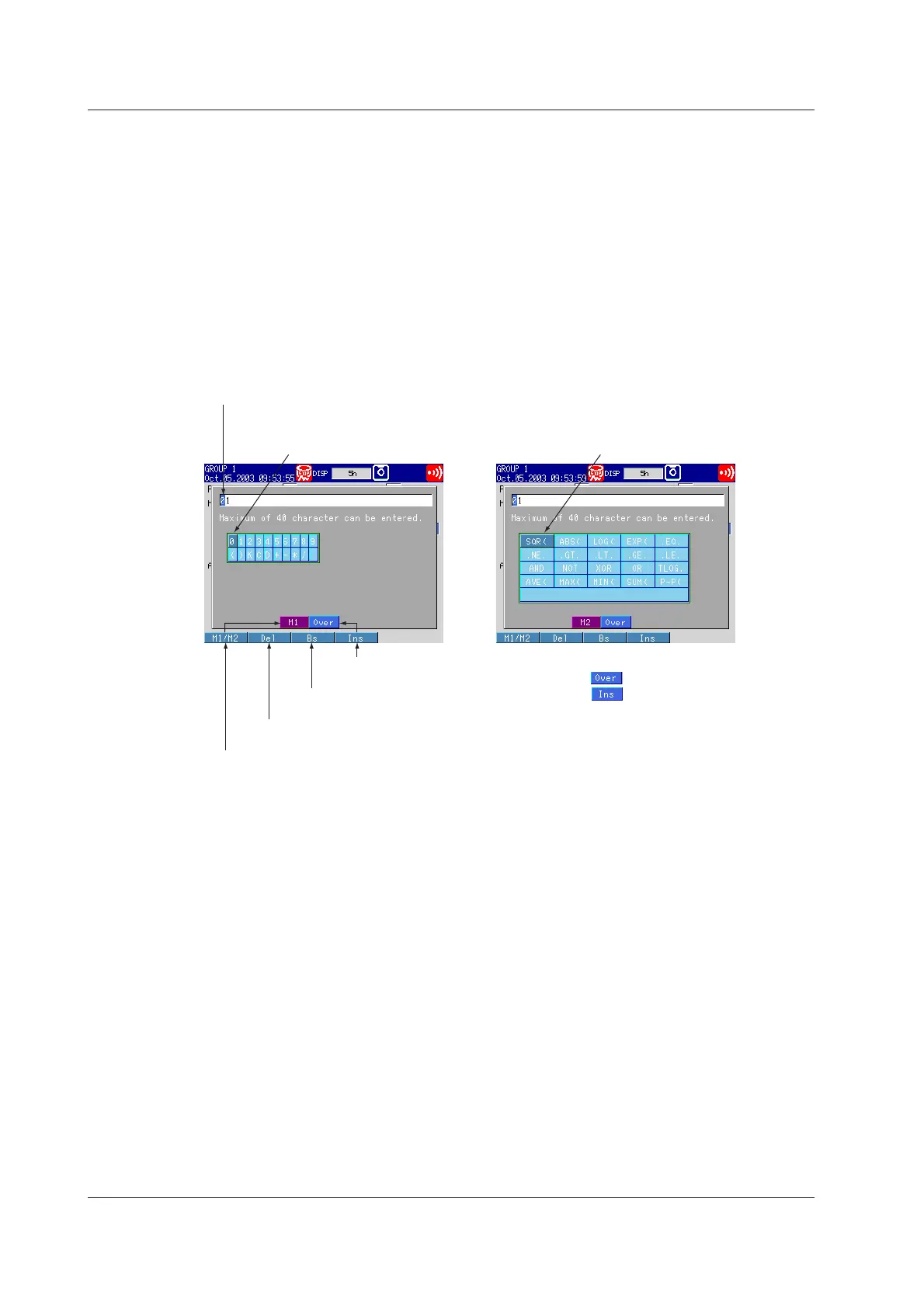8-2 IM 04L20A01-01E
Setup Procedure
• Assigning computation channels
1. Use the arrow keys to move the cursor (blue) to the [First-CH] and [Last-CH]
boxes.
2. Press the soft key corresponding to the start and end channel numbers for
setting the computation channels.
3. With the cursor (blue) at the [Math] box, press the [On] soft key.
The [Calculation expression], [Span Lower], [Span Upper], and [Unit] boxes
appear.
• Calculation expression
1. With the cursor (blue) at the [Calculation expression] box, press the [Input] soft
key. The following expression pop-up window appears.
Number input keypad
Select the input number using
the up and down arrow keys
Computing element input keypad
Select the input character using
the up and down arrow keys
[Ins] soft key
Switches between insert and overwrite.
[Bs] soft key
Deletes the character before the cursor position.
[Del] soft key
Deletes the character at the cursor position.
[M1/M2] soft key
Switches between number input and computing element input.
: Overwrites the cursor position.
: Inserts at the cursor position.
Cursor (blue)
Select the input position using the left and right arrow keys
.
2. Enter the equation using the soft keys and arrow keys.
3. Press the DISP/ENTER key.
The input equation is displayed in the [Calculation expression] box.
• Span_Lower, Span_Upper, Unit
1. With the cursor (blue) at the [Span Lower], [Span Upper], and [Unit] boxes,
press the [Input] soft key.
2. Enter the values using the soft keys and arrow keys.
3. Press the DISP/ENTER key.
The input value or character string is displayed in the [Span Lower], [Span
Upper], or [Unit] box.
• Constant, Number, Value
1. Use the arrow keys to move the cursor (blue) to [Number] under [Constant].
A soft key menu is displayed at the bottom of the display.
2. Press the soft key to select a constant you wish to change from [K01] to [K30].
The cursor (blue) moves to [Value].
3. Press the [Input] soft key.
A pop-up window appears.
4. Enter the constant using the soft keys and arrow keys.
5. Press the DISP/ENTER key.
The input value is displayed in the [Value] box.
8.1 Assigning Computation Channels and Setting Computing Equations, Constants and Tags
