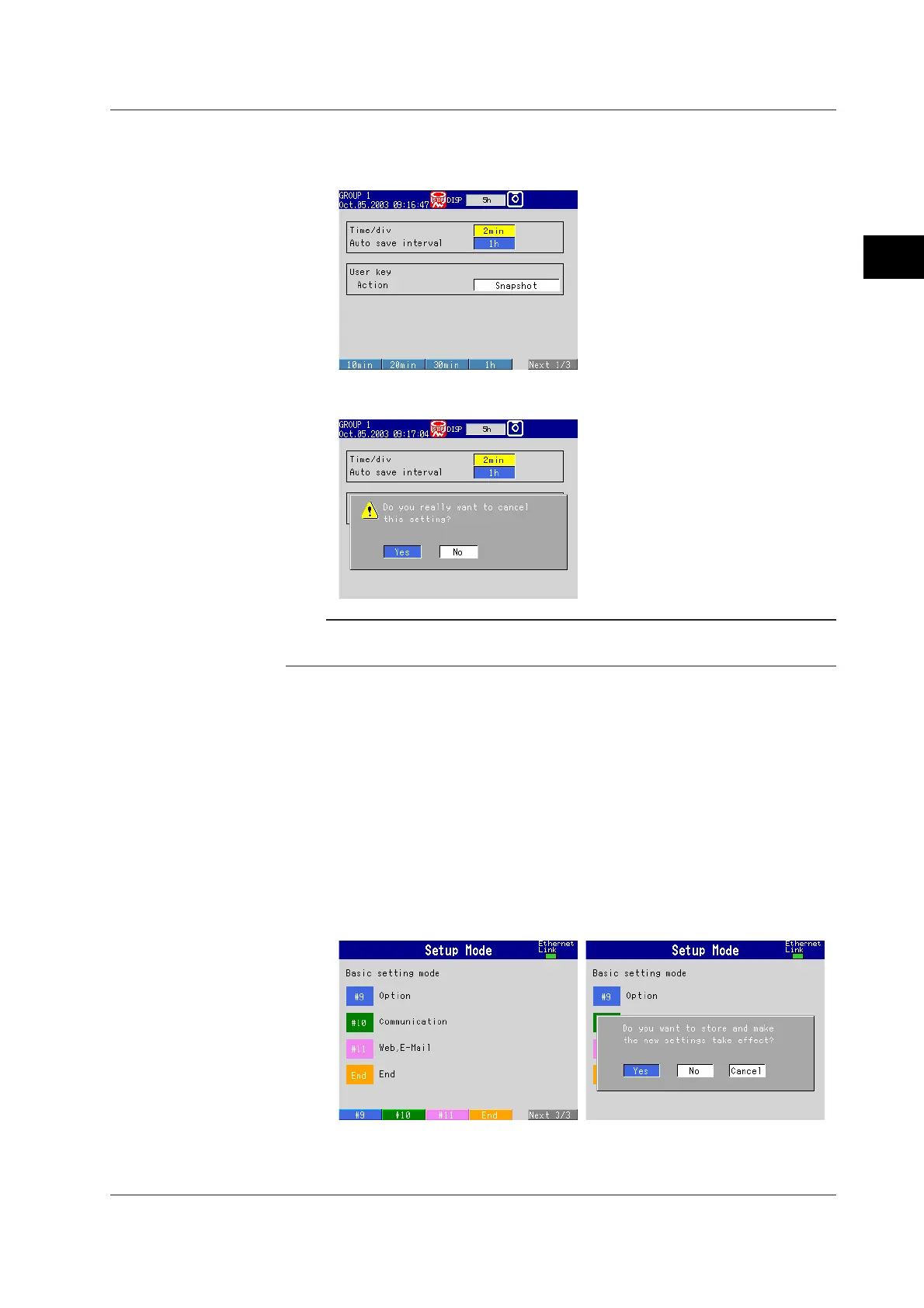3-7
IM 04L20A01-01E
Names of Parts, Display Modes, and Common Operations
3
3.2 Basic Key Operations
2. Select the item using the soft key.
The box for the item you entered turns yellow, and the cursor moves to the next
item.
To cancel the settings, press the ESC key. On the cancel confirmation window
that appears, press the DISP/ENTER key with [Yes] is selected.
Note
If values or characters need to be entered, the soft key menu displays [Input]. For the
procedure in entering values and characters, see pages 3-8 and 3-9.
Confirming Settings on the Setting Displays
Press the DISP/ENTER key.
The item you entered is confirmed and the item box turns white again. The cursor
moves to the first item box on the setting display.
Switching from Setting Mode to Operation Mode
Display setting menu and press the ESC key.
Switching from Basic Setting Mode to Operation Mode and Saving the Basic
Settings
Display basic setting menu, and then carry out the following procedures.
1. Press the [End] soft key.
A confirmation window containing the message “Do you want to store and make
the new settings take effect?” appears.
