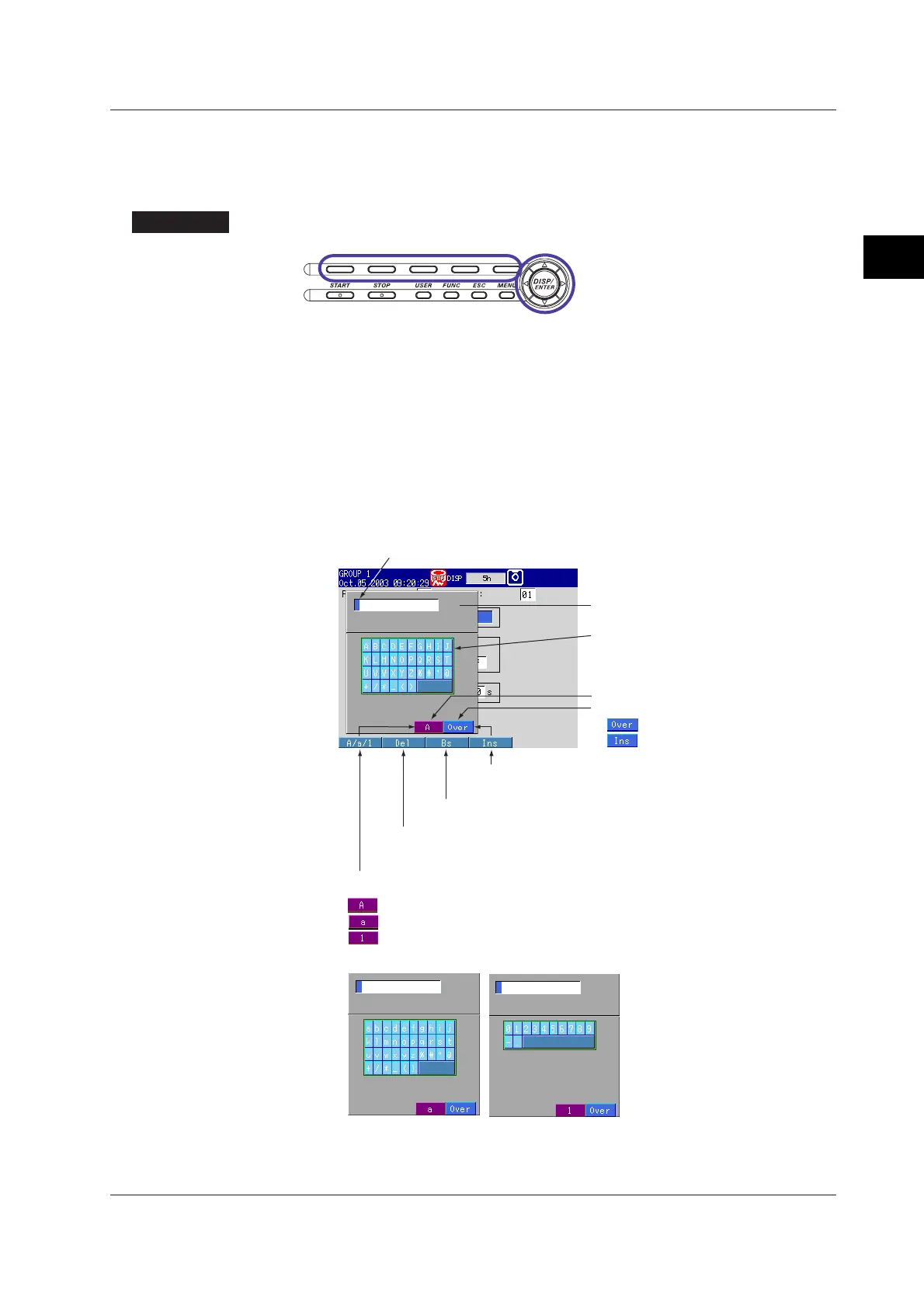3-9
IM 04L20A01-01E
Names of Parts, Display Modes, and Common Operations
3
3.2 Basic Key Operations
Entering Characters
Characters must be entered when setting items such as tag names and messages. In
such cases, a character entry pop-up window appears as shown in the following figure.
Follow the procedures below to enter the characters.
Procedure
Operation Keys
1. Use the left and right arrow keys to move the cursor (blue) to the position you
wish to enter a character.
2. Use the up and down arrow keys to select a character you wish to enter on the
character keypad.
The selected character is displayed at the cursor position.
3. Repeat steps 1 and 2 to change all characters you wish to change.
4. Press the DISP/ENTER key.
The character entry pop-up window disappears and the character is set.
To cancel the settings and clear the character entry pop-up window, press the
ESC key.
Character entry pop-up window
Displayed character type
Overwrites or Inserts.
[A/a/1] soft key
Switches character types.
Lower-case alphabet
: Upper-case alphabet
: Lower-case alphabet
: Numbers
Numbers
Character keypad
Select the input character using
the up and down arrow keys.
[Bs] soft key
Deletes the character before the cursor position.
[Del] soft key
Deletes the character at the cursor position.
: Overwrites the cursor position.
: Inserts at the cursor position.
Cursor (blue)
Select the input position using the left and right arrow keys.
[Ins] soft key
Switches between insert and overwrite.
