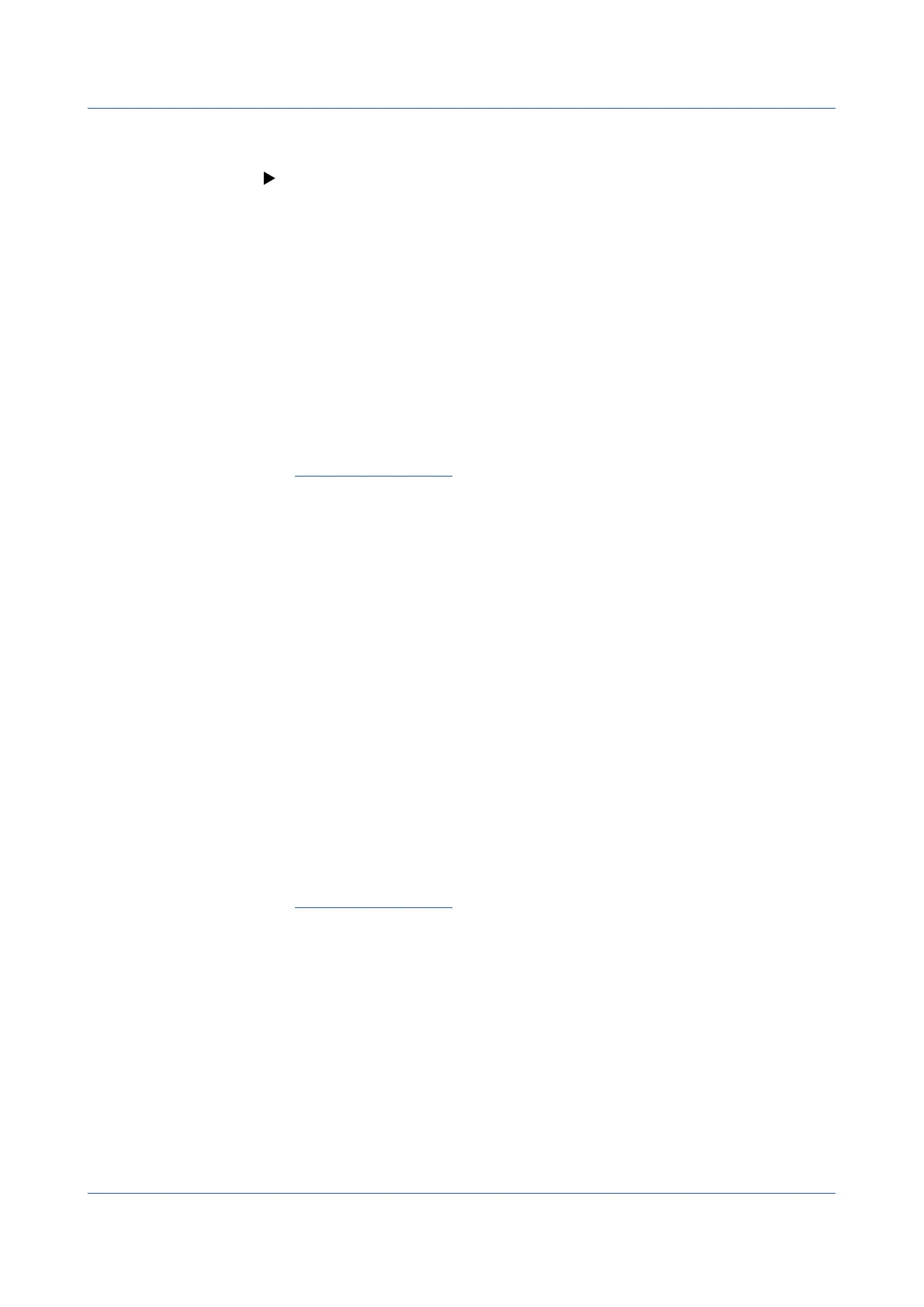2-22
IM 04L51B01-01EN
Writing an Added Message
You can add messages to past data.
See page 2-26 in section 2.2.7, “Displaying Previously Measured Data (Historical trend
display)”.
• WritingaRegisteredMessage
1
Display the historical trend, and drag the scale image to align the left edge of the scale
image to the write position.
2
Press MENU.
The menu screen appears.
3
Tap the Context tab and then Message.
A message list appears.
4
Select the message field to write to, and tap OK.
The message is written.
Operation complete
ShortcutIconOperation(forregisteredandfreemessages)
You can touch the screen to display shortcut icons; you do not have to display the menu
screen first.
You can tap these shortcut icons to operate the GX/GP.
• WritingaFreeMessage
You can create a message on the spot and write it.
1
Display the historical trend, and drag the scale image to align the left edge of the scale
image to the write position.
2
Press MENU.
The menu appears.
3
Tap the Context tab and then Free message.
A message list appears.
4
Tap the message field to write in.
A keyboard will appear.
5
Set the message to write, and tap OK.
The message that you entered is written.
Operation complete
2.2 Configuration of Measured Data Display
