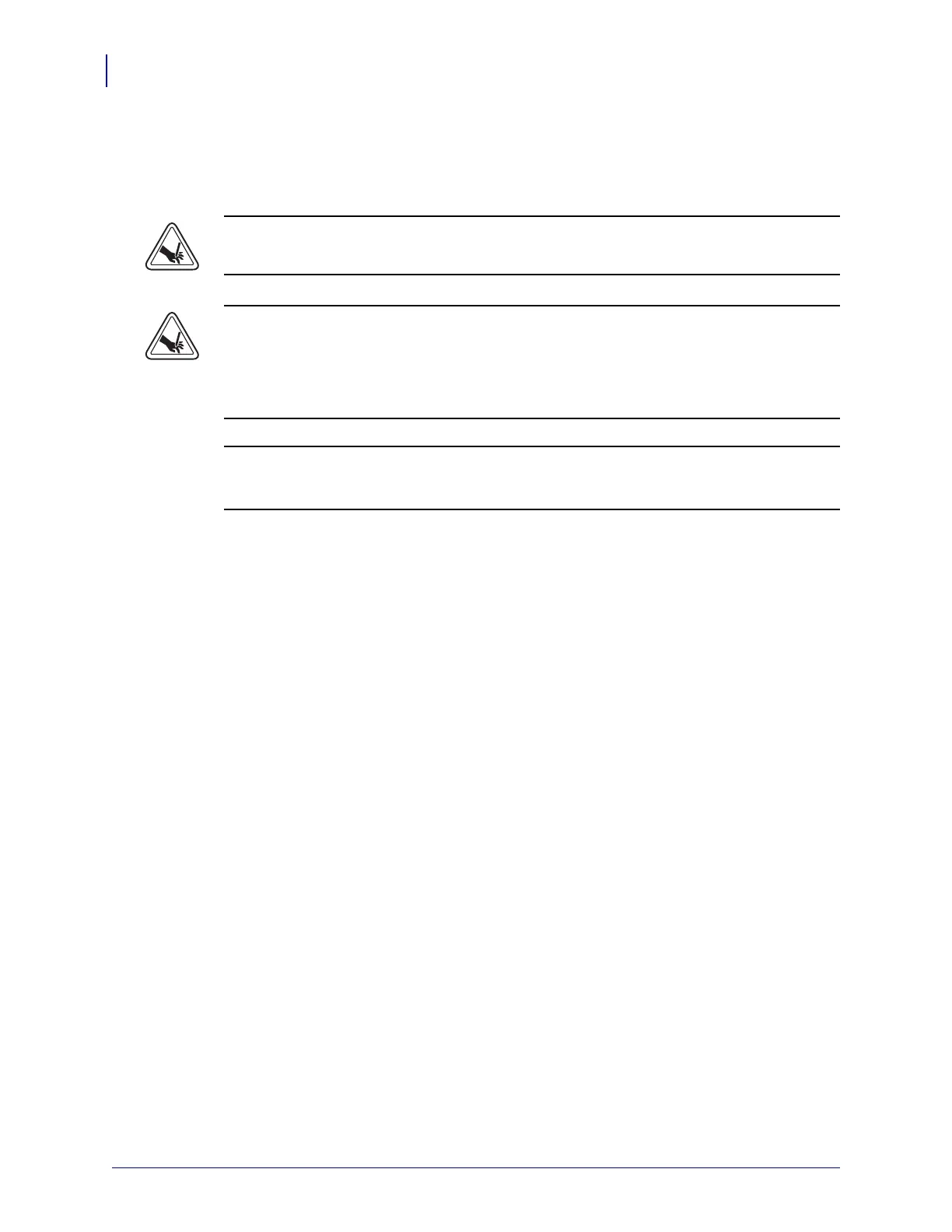Cleaning and Maintenance
Cleaning
12
980618-001 A Thermal Transfer G-Series
TM
Service Manual 8/27/08
Cleaning the Cutter
The Zebra desktop printer cutters are designed to require little to no maintenance under normal
use.
Cutter Facts
• The printer’s cutter mechanisms are rated for up to a million cuts at rated paper weight
(density/hardness). Higher paper weights than the rated weight can cause the cutter blade
to dramatically wear out quicker. The rated paper weights versus cutters designed function
(full – standard option, partial – custom option, etc.) will also affect the cutter’s rated
paper weight and cutter life at those weights.
• The cutter is not designed to cut adhesive backed media, only label liners. Cutting
through adhesive backed media normally will jam the cutter blade over time by leaving
adhesive deposits. Common adhesives such as acrylic and gum will build up on the fixed
blade of the cutter. With the cutter’s tight design tolerances required to deliver an accurate
clean cut every time, the cutter can not tolerate the balls of gum or fine layers of hardened
adhesives like the acrylic, building up on the fixed cutting blade. These materials can push
the moving blade at an angle to the fixed blade causing the blade to bind.
• The printer uses a cutter jam detection algorithm to reverse a jammed cutter and flag a
media error condition (with a red printer status LED and via printer interface
communication). Cutting adhesive backed media, unapproved non-paper media or paper
weights exceeding the rated paper range of the cutter are typically the cause of cutter jams.
Basic User Cutter Maintenance
User maintenance consists of ‘dry cutting’ the printer five times without paper in the cutter and
can be preformed by the operator. This operation scrapes the fixed blade surface of
contaminates when used periodically. It should be used immediately after the cutter has
accidentally cut a label(s) instead of the liner. Do not wait and let adhesives set and harden or
collect and combine with other contaminates. Do not remove the bezel for this procedure.
1. Send the printer five EPL Cut Immediate Commands (C) without media loaded in the
printer.
Caution • Never operate the printer with the cutter bezel removed.
Warning • There are no operator serviceable parts in the cutter unit. Only Zebra
authorized service personel should remove the cutter cover (bezel).
Never attempt to insert objects or fingers in to the cutter mechanism.
Important • Tools, cotton swabs, solvents (including alcohol), etc. all may damage or
shorten the cutter’s usable life or cause the cutter to jam.
