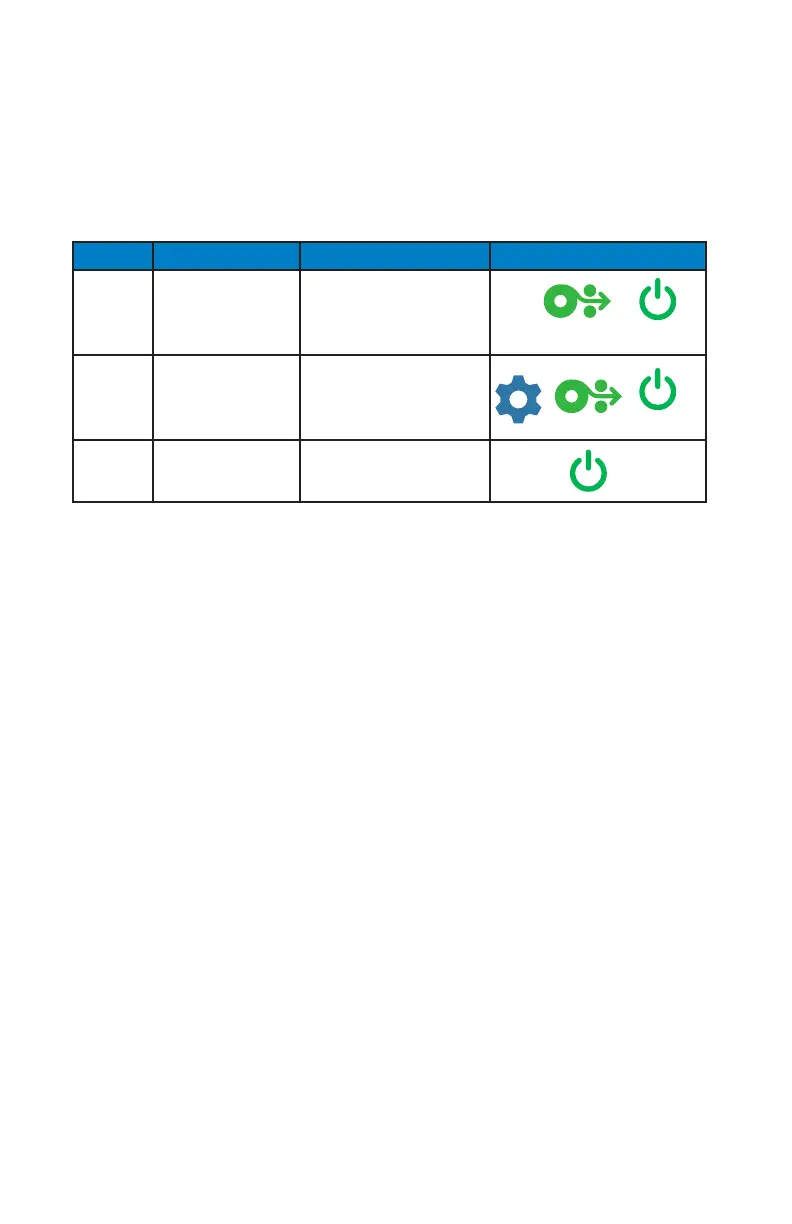27
ZQ220 User Guide
Buttons
The user has the ability to use the printer’s multi-button interface to
run the following power-up and runtime sequences.
Power-Up Sequences
Seq. # Function Keys Button
1 Two Key Report Hold down Feed button
while pressing and
releasing the Power
Button
2 Forced Download Hold down the
Conguration and Feed
buttons while pressing
Power Button
3 Turn printer On
or Off
Power button
Verify the Printer is Working
Before you connect the printer to your computer or portable data
terminal, make sure that the printer is in proper working order. You
can do this by printing a conguration label using the “two key”
method. If you can’t get this label to print, refer to “Troubleshooting
Topics” on page 46.
Printing a Conguration Report
1. Turn the printer off. Load the media compartment with journal
media (media with no black bars or gaps on the back).
2. Press and hold the Feed Button.
3. Press and release the Power button and keep the Feed button
pressed. When printing starts, release the Feed button. The
unit will print a line of interlocking “x” characters to ensure all
elements of the print head are working, print out the version of
software loaded in the printer, and then print the report.
You can also print a conguration report by turning the printer on,
pressing the Conguration button multiple times until you get to
the SETTINGS-PRINT screen, and then pressing the Media Feed
button to print the report.
